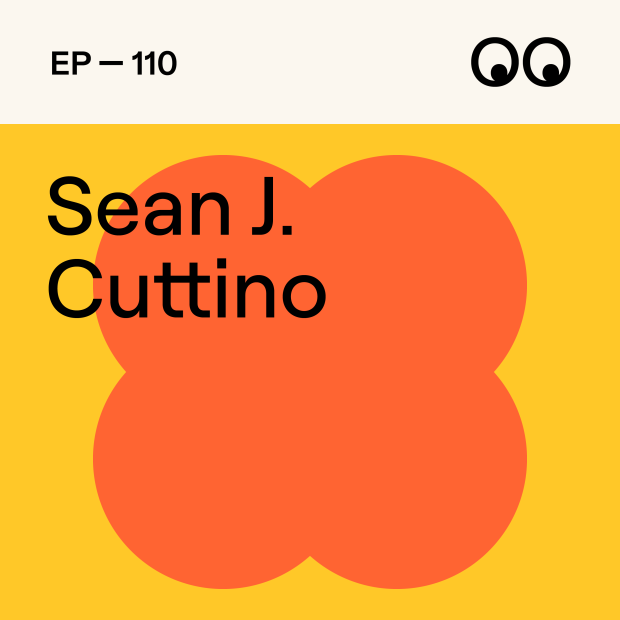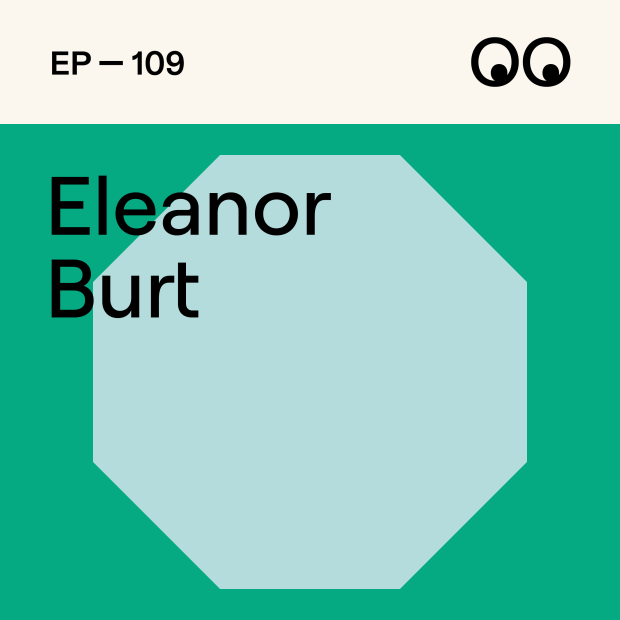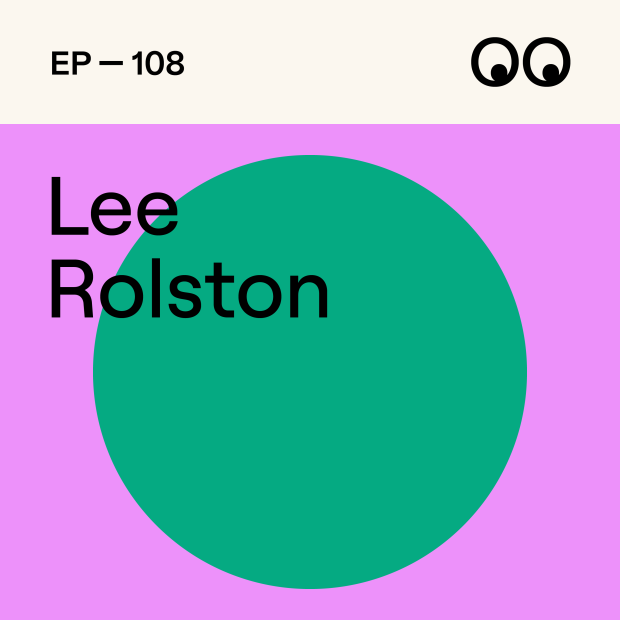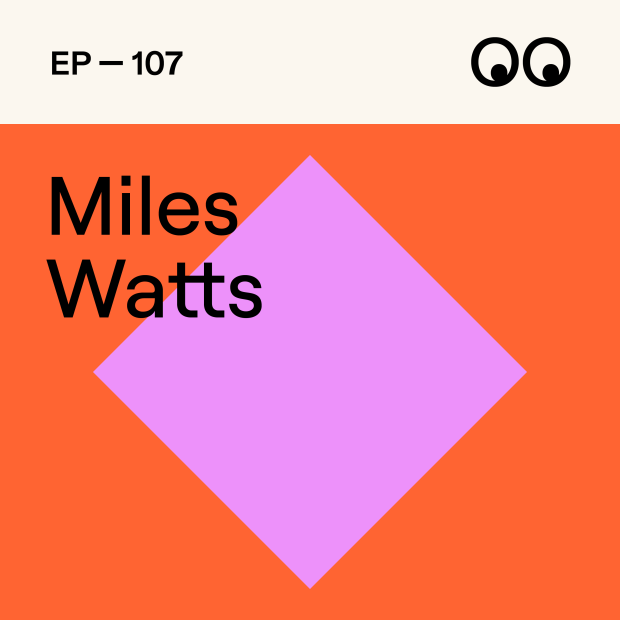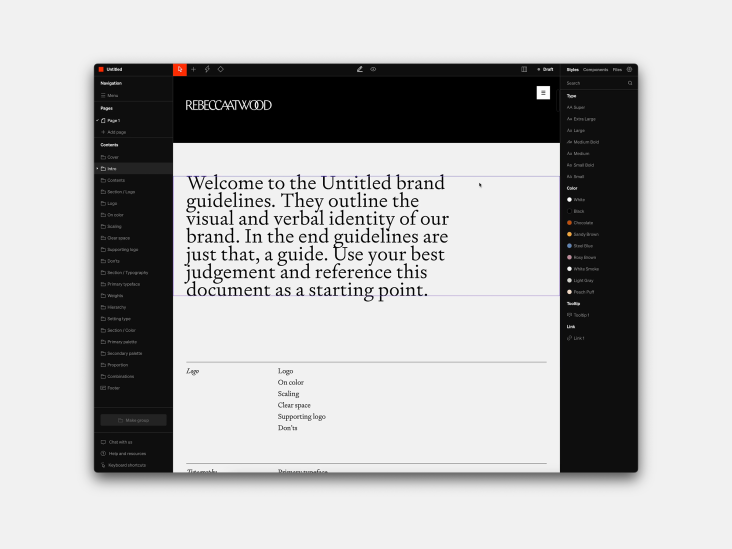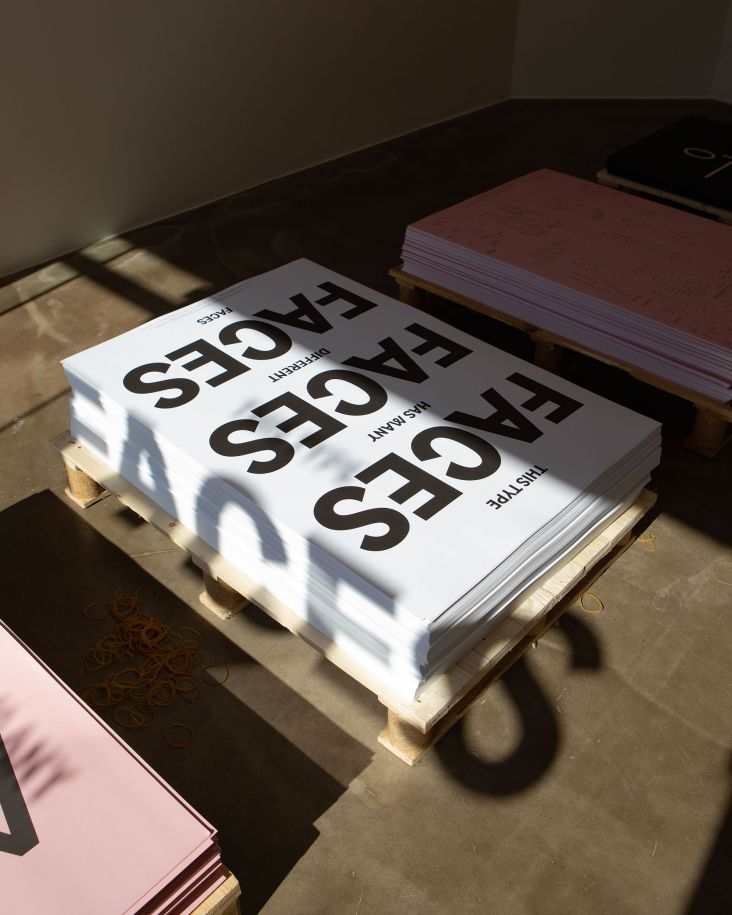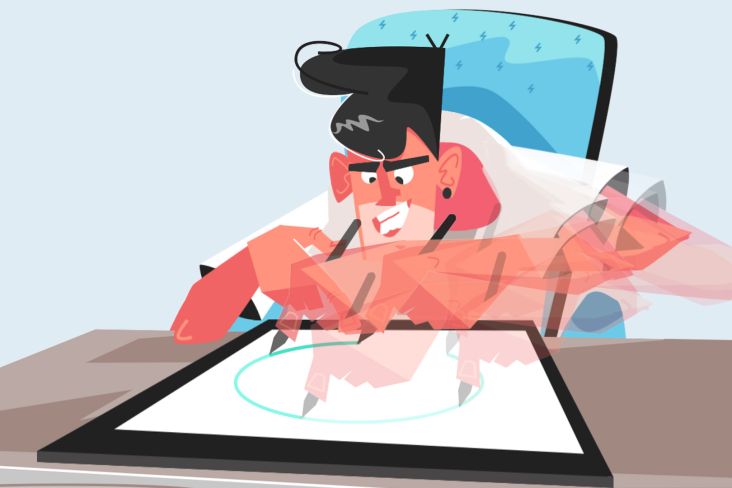A step-by-step guide on deleting your social media accounts
Social media has been going through something of a revival of late, but not all of us are happy with the change. To some, what once felt like thriving and supportive communities now feel like another chore. So if you've found yourself increasingly offline, is now the moment to pull the plug? Here's our guide to deleting your social media accounts in 2023.

Is it time to free yourself from social media? Image licensed via Adobe Stock
It used to be that Instagram, LinkedIn and Facebook were great places to network, find new clients, and get inspired. But changing algorithms and more competition have left creatives scrabbling for 'likes' and engagement in a battle that increasingly feels fruitless. Coupled with Twitter recently rebranding as X and alternative platforms not gaining the same momentum, it feels like the golden days of social media might be over.
If you've been thinking of deleting some or all of your accounts, we've prepped this guide to help you through the process. We'll look at Facebook, Instagram and Threads, and X (formerly Twitter), along with LinkedIn, Pinterest, TikTok and YouTube. Before you do anything else, though, you might want to download a copy of your data.
Not quite sure? Many options below allow you to 'deactivate' rather than completely destroy. So if you change your mind, you can keep your accounts. Please note, in most of the following cases, we've focused on accessing these accounts via the desktop unless we state otherwise.
How to delete Facebook
Before you do anything else, have a read through Facebook's Help Centre guidelines on what it means to permanently delete your account. If you still wish to proceed, follow these instructions:
- Click your profile picture in the top right of Facebook
- Select Settings & Privacy, then click Settings
- If Accounts Centre is in the top left of your Settings menu, you can delete your account through Accounts Centre. If Accounts Centre is in the bottom left of your Settings menu, you can delete your account through your Facebook settings.
If you're deleting Facebook through Accounts Centre, then:
- Click Accounts Centre in the top left of your screen
- Click Personal Details under Account Settings.
- Click Account ownership and control.
- Click Deactivation or Deletion.
- Choose the account or profile that you want to delete.
- Select Delete account and click Continue before following the instructions to confirm.
If you're deleting Facebook through your Facebook settings:
- Click Your Facebook information
- Click Deactivation and Deletion.
- Choose Delete account, then click Continue to account deletion
- Click Delete account, enter your password and then click Continue.
Have you changed your mind? If it's been less than 30 days since you initiated the deletion, you can cancel your account deletion. But be warned, after 30 days, your account and all of your information will be permanently deleted, and you won't be able to retrieve your information.
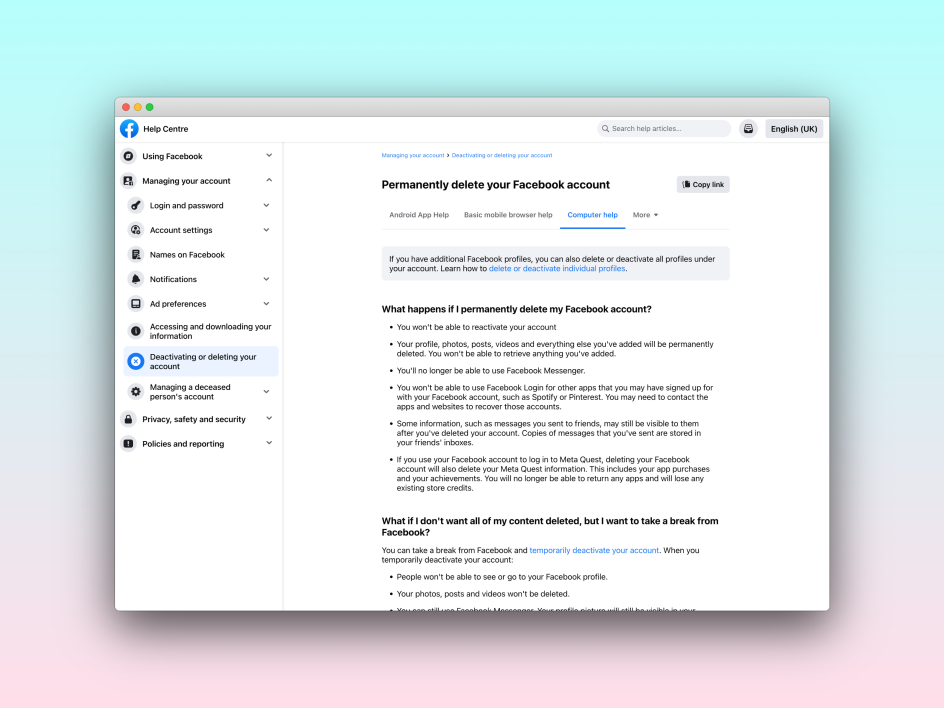
Deleting Facebook
How to delete a Facebook Page
For Facebook Pages, the instructions for deletion are slightly different. Firstly, you'll need to have Facebook access with full control of your Page. When you request to delete it, Facebook will unpublish or deactivate your Page immediately, but it won't be permanently gone until 30 days have passed. Here's how to go about it:
- Log in to Facebook, then click your profile photo in the top right
- Click See all profiles, then select the Page that you want to switch into
- Click your Page photo in the top right
- Click Settings & Privacy, then click Settings
- Click Privacy in the left menu, then click Facebook Page information.
- Next to Deactivation and Deletion, click View.
- Select Delete Page, then click Continue and follow the steps. You may be asked to re-enter your password.
If you change your mind, you must reactivate your Page to cancel the deletion. But you can only do so within 30 days. From your main profile, click your profile photo in the top right of Facebook, then select Settings & Privacy, and click Settings. Click Privacy in the left menu, then click Your Facebook information. Next to Reactivation, click View. Click Reactivate next to the Page to reactivate it and cancel the deletion.
How to delete Instagram (and Threads)
Fans of the new Threads take note! Deleting your Instagram account will also automatically remove you from Meta's latest platform, as the pair are linked. And the same applies the other way around.
If you're aware of this and still want to press the red button, then deleting your Instagram and Threads account is rather straightforward.
- From your desktop, make sure you're logged into Instagram on the web and then go to the delete your account page
- Select an option from the dropdown menu on why you want to delete your account and re-enter your password. The option to permanently delete your account will only appear after you've selected a reason from the menu and entered your password.
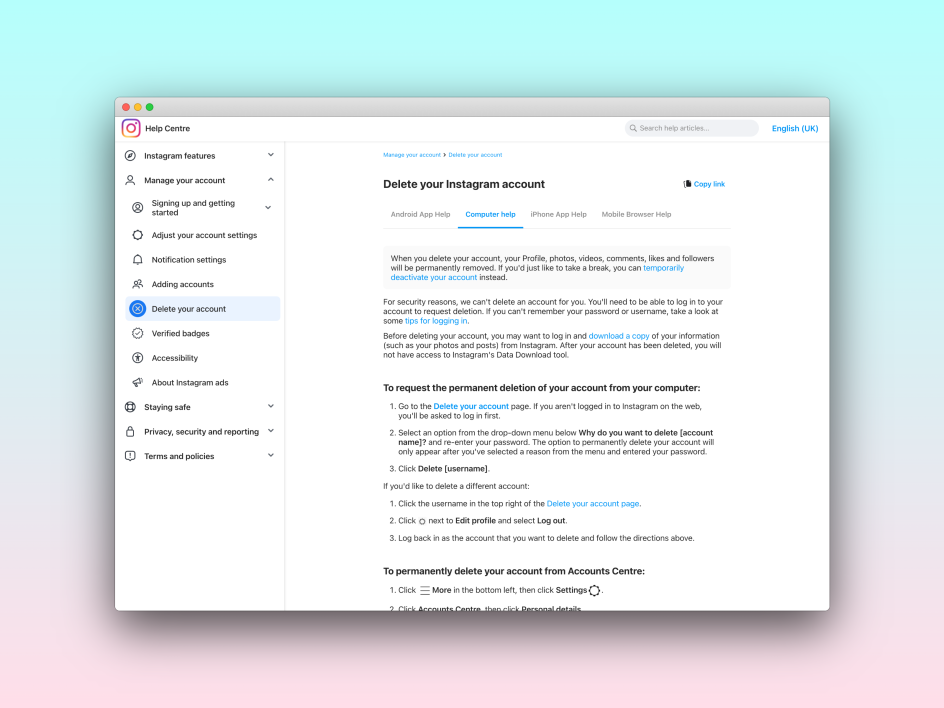
Deleting Instagram (and Threads)
To permanently delete your account from the Accounts Centre:
- Click on the menu in the bottom left, then click settings.
- Click Accounts Centre, then click Personal details.
- Click Account Ownership and Control, then click Deactivation or Deletion.
- Click the account that you'd like to permanently delete.
- Click Delete Account, then click Continue.
After your account has been deleted, you can sign up again with the same username or add that username to another account – as long as a new person on Instagram hasn't taken it.
Then, after 30 days, your account and all your information will be permanently deleted, and you won't be able to retrieve your information. "During those 30 days, the content remains subject to Instagram's Terms of Use and Privacy Policy and is not accessible to other people using Instagram," says Meta, adding that it may take up to 90 days to complete the deletion process after it begins.
How to delete X (formerly Twitter)
If you're accessing X from the desktop, deleting X is easy.
- Log into your account, tap on the More button on the left-hand menu, and select Settings & Support
- Opt for Settings & Privacy and click on Your Account
- Choose the Reactivation period you'd like – 30 days or 12 months – and click Deactivate.
- X will ask for your password, so re-enter that, and you'll click Deactivate again. After 30 days or 12 months, your X account will be permanently deleted.
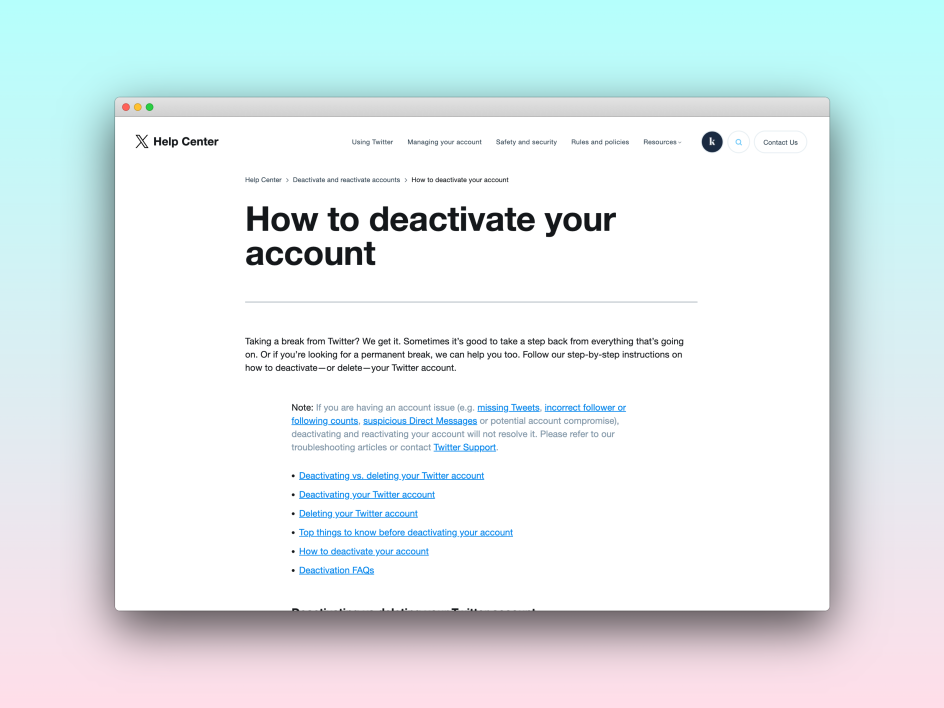
Deactivating and deleting X, formerly Twitter
How to delete Pinterest
To delete or temporarily deactivate your Pinterest account, you must:
- Log into your Pinterest account
- Click on the menu icon in the top-right corner
- Click Settings
- Click Account Management from the left-side navigation
- Under Account Changes, click Delete Account and then Continue
- Select the reason why you're leaving and then click Send Email to receive an email to delete your account
- Check the email address associated with your Pinterest account to confirm that you really want to close your account. And that's it.
How to delete TikTok
TikTok requires you to delete your account via its app.
- Tap Profile on the bottom right
- Tap the 3-line icon in the top right
- Tap Settings & Privacy
- Click on Manage Account > Delete Account
- Follow the instructions in the app to delete your account.
How to delete LinkedIn
To close your LinkedIn account, follow these steps:
- Click the Me icon at the top of your LinkedIn homepage
- Select Settings & Privacy from the dropdown
- Under the Account Management section of the Account Preferences section, click Change next to Close Account
- Check the reason for closing your account and click Next.
- Enter your account password and click Close Account.
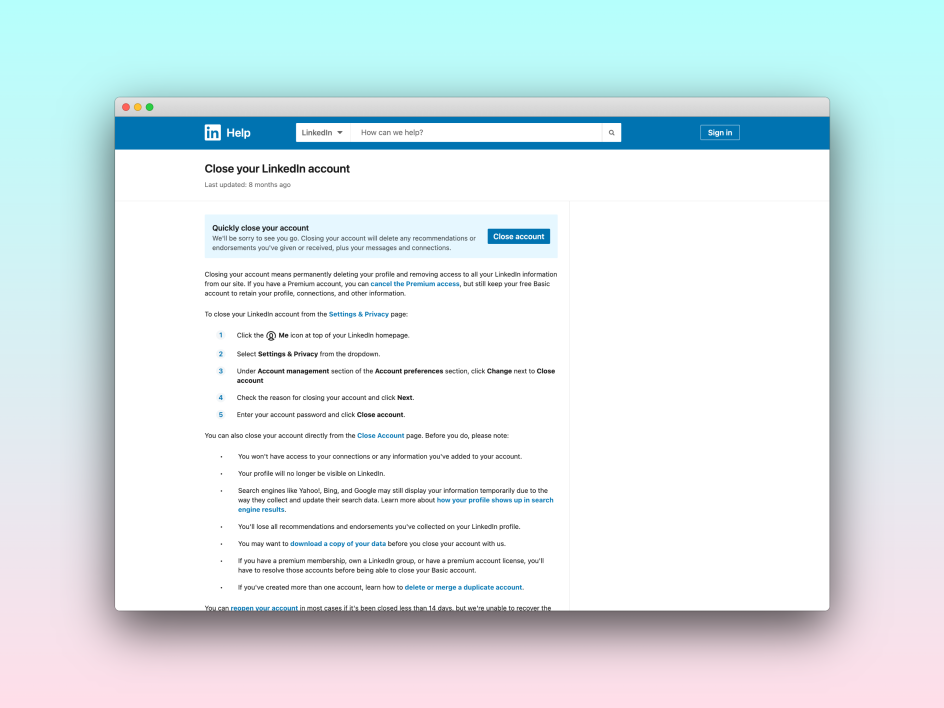
Deleting LinkedIn
How to delete YouTube
If you've got a YouTube channel you want to delete:
- Sign in to your YouTube Studio, and from the lefthand sidebar, choose Settings.
- Next, select Channel Advanced Settings and at the bottom, select Remove YouTube Content.
- Select 'I want to permanently delete my content'.
- Check the boxes to confirm that you want to delete your channel and click 'Delete my content'. That's it; you're done.
If you'd like to remove yourself from YouTube completely, then follow these instructions:
- In your browser on the desktop, log into your account on YouTube
- Click on your profile icon in the top right of the screen
- Select Settings from the dropdown menu
- Click on your Account section, and next to Google Account, tap 'View or change your Google Account settings'. This will redirect you to your Google Account page
- Select Privacy & Personalisation and click Data and Privacy
- Scroll to 'Data from apps and services that you use' and click on 'Delete a Google service' under the Download or Delete Your Data section
- Enter your Google password and click on the bin icon beside YouTube
- Verify it's you by re-entering your password, clicking the down arrow next to 'I want to permanently delete my account', checking both boxes and clicking 'Delete my content'.
To conclude
You might want to remove yourself from social media for many reasons. Whether you have privacy concerns, want to look after your mental health, or are just not getting the same return on investment anymore.
Understand that many creatives feel the same way and are leaving these mainstream platforms in droves. Yes, they might be trying out alternatives like Mastodon and BlueSky, but these aren't gaining quite the same momentum as their counterparts. And is anyone likely to pay for them if they do become successful? These networks are complicated and expensive to run, after all.
In which case, you might be happy to continue with X, Meta and LinkedIn. Perhaps reassessing your relationships with them rather than deleting them forever. And that's ok. It's whatever works for you.
Wherever you find yourself in 2023, we hope you find a healthier and happier relationship with social media if total annihilation isn't the right option.
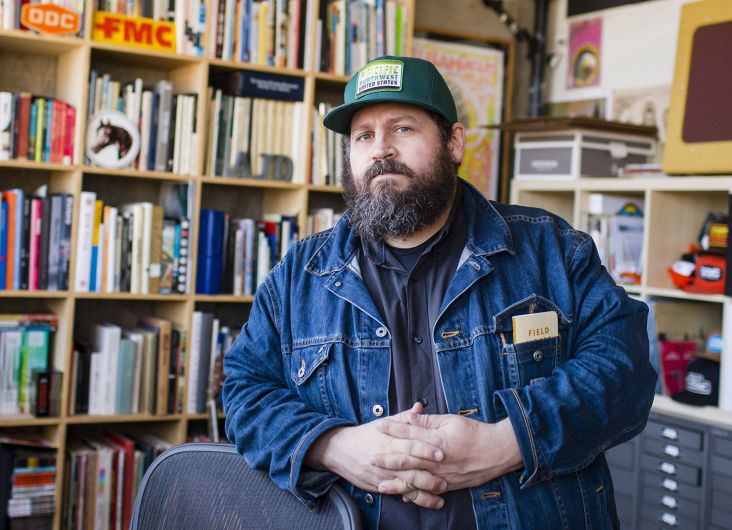




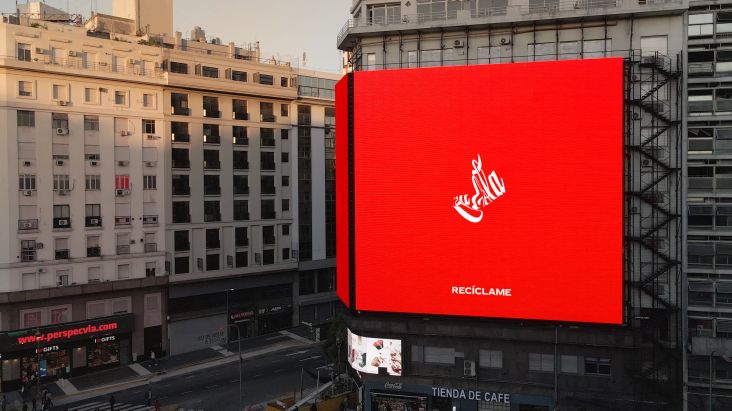


](https://www.creativeboom.com/upload/articles/86/862919952c0ad18439004228895a431dc6e45ffc_732.jpg)