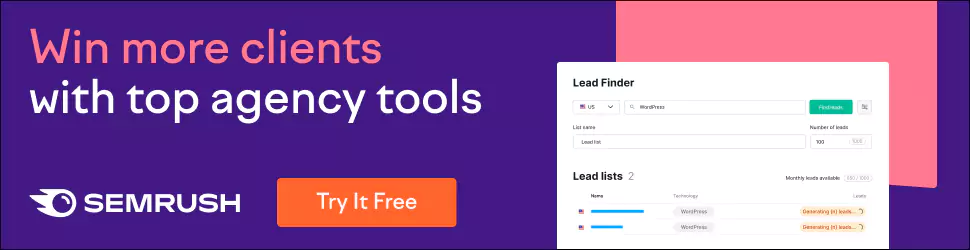How to Speed Up WordPress Sites: 10 Tips and Tricks
In the rapidly growing digital landscape, website performance is crucial in retaining users, enhancing user experience, and improving search engine rankings. WordPress, one of the most widely used content management systems, powers over 40% of websites today.
However, despite its popularity and versatility, many WordPress site owners need help optimising their website speed challenges. We've crafted this comprehensive article, “How to Speed Up WordPress Sites: Tips and Tricks,” to help you quickly boost your websitWhat e's performance.
Slow-loading websites can significantly impact user satisfaction and business outcomes. According to recent studies on Google, a one-second delay in page load time can lead to a 7% loss in conversions, an 11% drop in page views, and a 16% decrease in customer satisfaction.
Furthermore, Google now considers page speed a crucial factor in its ranking algorithm, meaning faster websites are more likely to rank higher in search results.
This article will explore multiple strategies to significantly enhance your WordPress site's speed and performance. We will delve into the importance of choosing a reliable hosting provider, selecting a suitable theme and plugins, implementing caching solutions, leveraging content delivery networks (CDNs), optimising images and databases, and applying code-level improvements. With these tips and tricks, you can reduce your website's load time, improve user experience, and increase overall site performance.
Whether a WordPress novice or an experienced developer, this article will provide valuable insights to help you speed up your WordPress site and stay ahead in the competitive digital landscape. So, let's dive in and learn how to transform your website into a lightning-fast online presence.
Table of Contents
Why Website Speed Matters

As a web development expert, I can attest to the critical role that website speed plays in the overall success of your online presence. Let's explore the importance of website speed and provide valuable insights on accelerating your WordPress site.
There are three primary reasons why website speed is crucial:
- Enhanced User Experience: Google conducted a study revealing that 53% of mobile users abandon a website if it takes three seconds to load. This means losing over half of your prospective customers due to slow site performance. Ensuring a fast-loading website significantly improves user experience and increases the likelihood that visitors will stay on your site and explore further.
- Improved Search Engine Optimisation (SEO): Google and other search engines factor website speed into their ranking algorithms. A slow site can adversely impact your search engine rankings, making it more challenging for potential customers to discover your online presence. Optimising your site's speed improves your chances of appearing higher in search results, attracting more organic traffic.
- Increased Conversion Rates: Website speed directly influences conversion rates, as a one-second delay in page load time can result in a 7% decrease in conversions. Even if visitors decide to stay on your slow-loading site, they may be less inclined to purchase or engage with your content. A fast website encourages user interaction and increases the likelihood of converting visitors into customers.
With a clear understanding of the significance of website speed, let's examine several strategies for accelerating your WordPress site:
1: Optimise Images
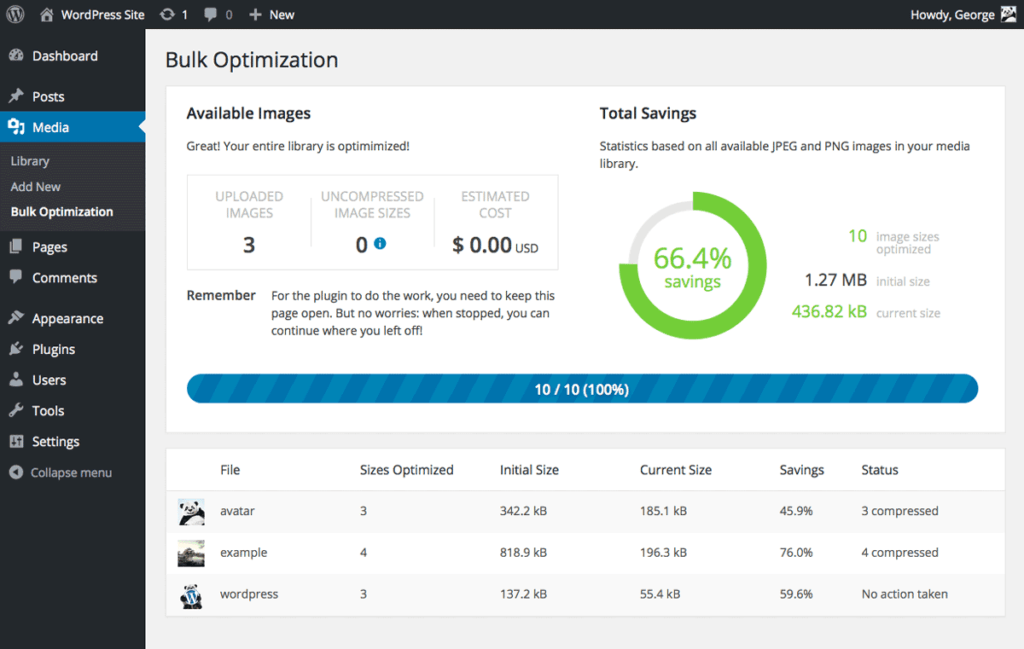
Images can frequently be the primary cause of sluggish website performance. The presence of large, uncompressed images on a webpage often leads to extended loading times, which can negatively impact the user experience. As a result, it becomes crucial to optimise your images to enhance your website's speed and overall efficiency.
Image optimisation is the process of reducing file sizes without sacrificing the visual quality of the images. This is achieved by utilising various compression techniques and selecting the appropriate image format. Doing so can significantly improve your website's loading time, making it more appealing to visitors and increasing the likelihood of a positive user experience.
To effectively optimise your images, consider the following steps:
- Choose the correct image format: Different formats have varying levels of compression and quality. For instance, JPEG suits photographs and complex images, while PNG fits images with transparency, logos, and illustrations.
- Use compression tools: Several online and offline tools, such as TinyPNG or ImageOptim, can help you compress your images without a noticeable loss in quality. These tools remove unnecessary data and reduce file sizes.
- Implement responsive images: By using responsive images, you can ensure that your photos are automatically resized based on the user's screen size. This can prevent the unnecessary loading of large images on smaller devices, improving overall performance.
- Utilise lazy loading: Lazy loading is a technique that delays loading images not immediately visible on the screen. This can significantly improve the initial loading time of your website.
- Optimise image metadata: Removing unnecessary metadata, such as camera information and geolocation data, from your images can help reduce file sizes even further.
By implementing these image optimisation strategies, you can dramatically enhance your website's speed and provide visitors with a smoother, more enjoyable experience.
2: Use a Content Delivery Network (CDN)

A Content Delivery Network (CDN) is a global network of servers that efficiently delivers content to users based on their geographic location. Utilising a CDN can significantly improve your website's performance by storing static files, such as images, CSS, and JavaScript, on multiple servers distributed worldwide. When a user accesses your website, the static files are delivered from the server closest to their location, resulting in reduced load times and an enhanced user experience.
How CDNs Work
The primary purpose of a CDN is to optimise the delivery of your website's content by minimising the distance between the user and the server hosting the content. To achieve this, a CDN caches your site's static files on multiple servers strategically located across the globe.
When a user requests to access your website, the CDN routes the request to the nearest server in its network. This server then delivers the cached files, ensuring a fast and smooth browsing experience for users, regardless of their geographical location. By distributing the load across multiple servers, CDNs also help reduce the strain on your primary server, improving your site's overall stability and scalability.
Popular CDNs
Several popular CDN providers are available in the market, each offering a range of features and benefits. Some of the most widely-used CDNs include:
- Cloudflare: A robust CDN solution that provides a comprehensive set of features, such as DDoS protection, SSL support, and intelligent caching. Cloudflare offers a free plan, making it an attractive option for small businesses and personal websites.
- MaxCDN (now part of StackPath): MaxCDN is a high-performance CDN service focusing on speed and reliability. It offers a user-friendly control panel, real-time analytics, and advanced caching options. MaxCDN is now part of StackPath, which provides a broader suite of services, including edge computing and security.
- Amazon CloudFront: Amazon's CDN solution integrates seamlessly with other AWS services, making it an ideal choice for those already using the Amazon Web Services ecosystem. CloudFront offers a pay-as-you-go pricing model, advanced security features, and customisable caching rules.
Incorporating a CDN into your website infrastructure can dramatically improve performance by ensuring faster load times and consistent user experience. With a wide range of CDN providers, assessing your website's specific needs and selecting the service that best aligns with your requirements, budget, and objectives is essential.
3: Minimise HTTP Requests
Whenever users visit your website, their browser initiates multiple HTTP requests to your server to retrieve various files, such as HTML, CSS, JavaScript, images, and other assets. The greater the number of requests, the longer it takes for your site to load, ultimately affecting user experience and potentially harming your search engine ranking. Consequently, it is crucial to minimise HTTP requests to optimise your website's performance.
Here are two effective strategies to achieve this:
1 – Merge Files
Combining files is a proven method for reducing the number of HTTP requests, subsequently improving your site's load time. By merging multiple CSS files into a single file and doing the same for JavaScript files, you effectively decrease the number of requests your server has to process.
To implement this, follow these steps:
- Identify all the CSS and JavaScript files being used on your website.
- For each file type, create a new master file (e.g., master.css and master.js).
- Copy the contents of each file into the appropriate master file, ensuring the correct order to avoid any conflicts or issues.
- Replace the references to the individual files in your HTML with references to the new master files.
2 – Implement a Caching Plugin
Caching plugins can substantially reduce the number of HTTP requests by storing a copy of your site's files and serving them to the user. When a visitor lands on your site, the caching plugin retains your site's files, eliminating the need to load them from scratch for subsequent visits. This technique significantly decreases load times and enhances overall site speed.
To use a caching plugin, follow these steps:
- Choose a reputable caching plugin compatible with your website's platform (e.g., WordPress, Joomla, Drupal).
- Install and activate the plugin following the provider's instructions.
- Configure the plugin's settings to optimise caching based on your website's needs and requirements.
- Monitor and adjust the settings as needed to ensure optimal performance.
By implementing these strategies, you can effectively minimise HTTP requests, resulting in a faster and more responsive website with a superior user experience.
4: Choose a Fast Hosting Provider

Opting for a low-cost, shared hosting provider may result in slow-loading pages, negatively impacting user experience. Thus, selecting a hosting provider that offers fast and reliable service is crucial. Consider choosing the fastest WordPress host available, as it ensures optimal website performance and quick loading times, providing an excellent user experience for your visitors.
Shared Hosting vs Dedicated Hosting: Understanding the Differences
- Shared Hosting: In a shared hosting environment, your website shares server resources, such as CPU, RAM, and storage, with other websites hosted on the same server. This arrangement can lead to slower load times due to the fluctuating demands and traffic of the other websites sharing the server. If one site experiences a spike in traffic, it could consume a more significant portion of the server's resources, which may cause your website's performance to suffer.
- Dedicated Hosting: Dedicated hosting, in contrast, allocates an entire server's resources exclusively to your website. This means your site won't compete with others for CPU, RAM, or storage, often resulting in faster load times and improved stability. Although dedicated hosting is more expensive than shared hosting, the enhanced performance may justify the investment, especially for websites with high traffic or those requiring intensive resources.
- Managed WordPress Hosting: For websites built on the WordPress platform, Managed WordPress Hosting offers a specialised solution designed to optimise performance. This hosting option has various features tailored for WordPress sites, including caching mechanisms and automatic core, theme, and plugin file updates.
Managed WordPress hosting providers also typically offer dedicated support teams with extensive knowledge of the WordPress ecosystem. This ensures your site is secure, well-maintained, and optimised for performance.
While Managed WordPress Hosting tends to be more expensive than shared hosting, the benefits of faster load times, enhanced security, and expert support can make it a worthwhile investment for many website owners.
The choice of hosting provider is a crucial factor in determining your website's speed and overall performance. It's essential to carefully consider your options and select a hosting plan that best suits your website's needs, whether shared, dedicated, or Managed WordPress hosting. Investing in a reliable and fast hosting provider can significantly improve user experience and contribute to your website's success.
5: Use a Lightweight Theme
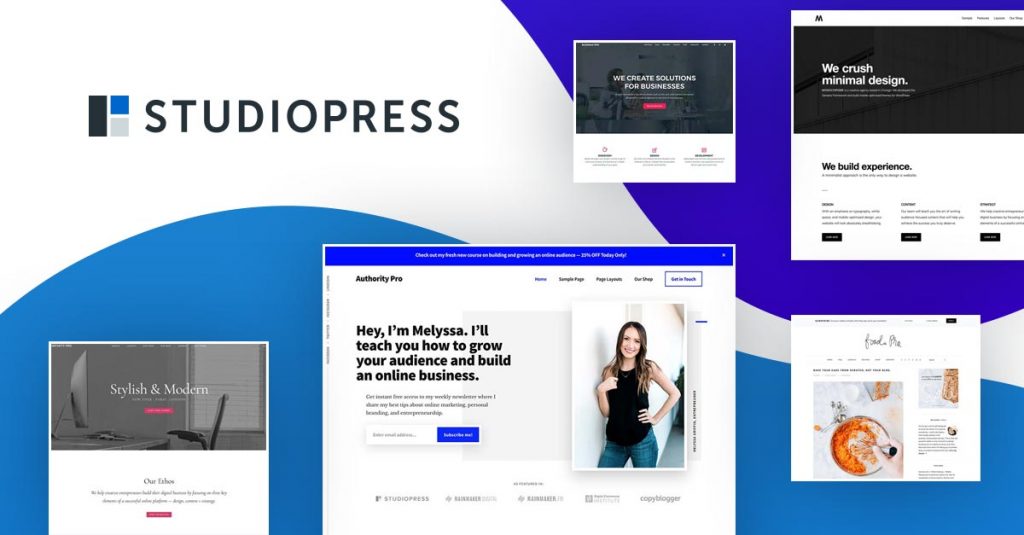
While themes packed with features and customisation options seem attractive, they can inadvertently lead to slower loading times. Therefore, selecting a lightweight theme is vital to ensure optimal site speed.
How to Choose a Lightweight Theme
When selecting a lightweight theme for your WordPress site, keep these key factors in mind:
- Optimisation for Speed: Look for themes designed explicitly with speed in mind. These themes will have efficient code, minimal unnecessary features, and streamlined design elements contributing to a faster-loading site.
- Simplicity: Avoid themes with excessive features and customisation options, as these can often bloat the site and reduce speed. Instead, opt for more specific themes that still provide a professional and appealing design.
- Use Theme Testing Tools: To gauge the loading speed of a theme, utilise theme testing tools like GTmetrix, Pingdom, or Google PageSpeed Insights. These tools can provide valuable insights into the theme's performance, helping you make a more informed decision.
- Compatibility: Ensure the selected theme is compatible with popular performance-enhancing plugins, such as caching and image optimisation. This will help you further optimise your site's speed and performance.
Recommended Lightweight Themes
If you're looking for lightweight themes that are optimised for speed and offer easy customisation, consider the following options:
- Astra: Astra is a popular lightweight theme known for its excellent performance and ease of customisation. It's compatible with popular page builders like Elementor and Beaver Builder, enabling you to create a unique design without sacrificing speed.
- GeneratePress: GeneratePress is another lightweight theme that prioritises performance. It features a modular design, allowing you to enable only the components you need. This ensures your site remains fast and efficient while offering a high customisation level.
- OceanWP: OceanWP is a versatile, lightweight theme that's suitable for a variety of website types. It offers a range of pre-built demos and is compatible with popular page builders, making customisation a breeze. OceanWP also boasts performance-enhancing features like lazy loading and minifying CSS and JavaScript files.
Choosing a lightweight theme and optimising it for performance will give your site visitors a faster, more enjoyable browsing experience, leading to better user engagement and higher conversion rates.
6: Optimise Your Database

Over time, databases can accumulate significant, redundant data, such as unapproved comments, post revisions, and transient records. This clutter can lead to slow page load times and a sluggish user experience, making it crucial to optimise your database regularly.
To ensure optimal performance, consider these essential steps for optimising your WordPress database:
1. Utilise a Plugin for Database Maintenance
Leverage the power of plugins like WP-Optimize or Advanced Database Cleaner to streamline the optimisation process. These plugins automatically identify and remove unnecessary data, such as spam comments, post revisions, and expired transients, freeing up valuable resources and improving your site's overall performance. In addition, these plugins offer features like scheduling automatic cleanups, optimising database tables, and more.
2. Opt for Regular Database Backups
Before undertaking any optimisation process, creating a complete backup of your WordPress database is always a good practice. This way, you can quickly restore your site to its previous state if anything goes awry. Plugins like UpdraftPlus or BackupBuddy can automate database backups, ensuring you always have a recent copy.
3. Limit Post Revisions and Auto-Saves
WordPress automatically saves multiple revisions of each post as you create or edit it. While this feature is helpful if you need to revert to a previous version, it can also lead to a bloated database. To limit the number of revisions stored, add the following line to your wp-config.php file:
define('WP_POST_REVISIONS', 3);This code restricts the number of stored revisions to three per post, effectively reducing the amount of unnecessary data in your database.
4. Clean Up Orphaned Data
Orphaned data refers to items in your database that are no longer associated with existing content. Examples include unused tags, categories, or custom fields. To remove this orphaned data, you can use plugins like WP-Optimize or run SQL queries manually through phpMyAdmin; the latter method is recommended only for experienced users.
5. Optimise Your Database Tables
Database tables can become fragmented over time, leading to efficient storage and faster performance. To counter this, you can optimise your database tables using plugins like WP-Optimize, which offer a one-click solution for defragmenting and repairing tables.
By following these steps, you can ensure that your WordPress database remains lean, efficient, and capable of delivering the fast performance you and your users expect. Regular database optimisation is crucial to maintaining a healthy and high-performing WordPress site.
7: Use Lazy Loading to Speed Up WordPress
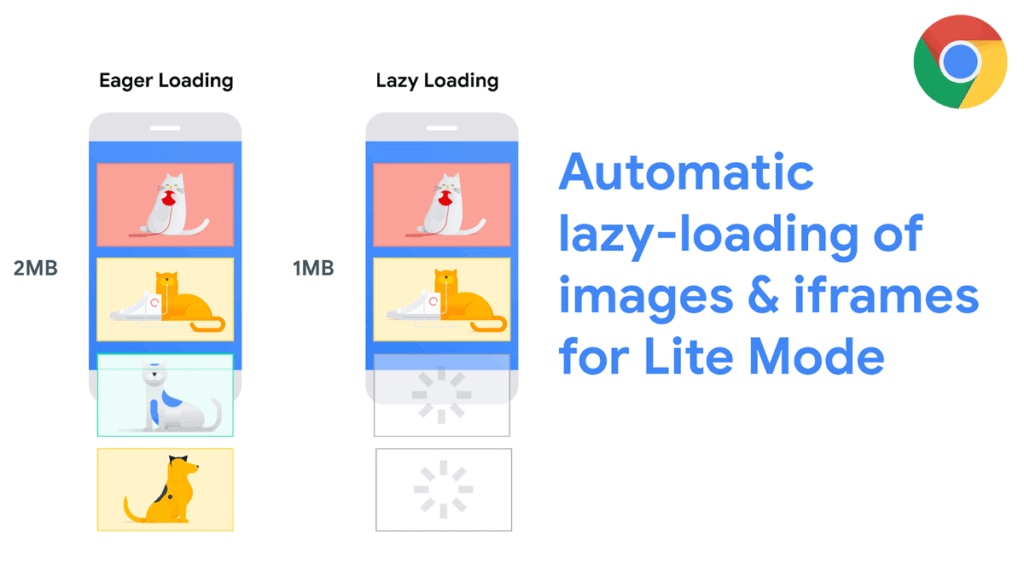
Lazy loading is a performance optimisation technique that postpones loading images and other content until a user scrolls to them. Doing so significantly reduces initial load times and conserves bandwidth, particularly on pages containing numerous photos or media files. This strategy can dramatically enhance user experience and save server resources.
How Lazy Loading Functions: Lazy loading operates on the principle of loading content only when necessary. Rather than loading all images on a webpage as soon as it opens, lazy loading delays image loading until the user scrolls to the point where the image is visible. If a user does not scroll down to a particular image, it remains unloaded, which saves bandwidth and reduces overall load times. This is particularly beneficial for users with slow internet connections or browsing on mobile devices, as it ensures a smoother browsing experience.
How to Implement Lazy Loading: Depending on your website's platform and structure, there are several methods to implement lazy loading. One of the most straightforward approaches is using a plugin, such as Lazy Load by WP Rocket, specifically designed for WordPress websites. This plugin automatically adds lazy loading functionality to your site's images, optimising load times with minimal effort.
For non-WordPress websites, you can manually implement lazy loading using JavaScript libraries like Lozad.js or leveraging native browser support through the Intersection Observer API. Both methods require modifying your site's HTML and JavaScript code to incorporate lazy loading functionality.
Implementing Lazy Loading with Lozad.js:
- Include the Lozad.js library in your project, either by downloading it and adding a reference to your HTML file or using a CDN.
- Add the “data-src” attribute to your image tags and replace the “src” attribute with a placeholder image or a transparent 1×1 pixel image.
- Initialise the Lozad.js library in your JavaScript code and call the “observe” method to initiate lazy loading.
Implementing Lazy Loading with Intersection Observer API:
- Create an Intersection Observer object with a callback function that loads the images when they become visible.
- Replace the “src” attribute in your image tags with the “data-src” attribute, storing the actual image URL in the “data-src” attribute.
- Use the Intersection Observer object to observe each image element, triggering the callback function when the image enters the viewport.
In conclusion, lazy loading can significantly improve your website's performance and user experience. By strategically loading content only when needed, you reduce load times, conserve bandwidth, and provide a smoother browsing experience for your visitors. Whether you implement lazy loading through a plugin or manual methods, the benefits are worth the effort.
8: Optimise Web Fonts
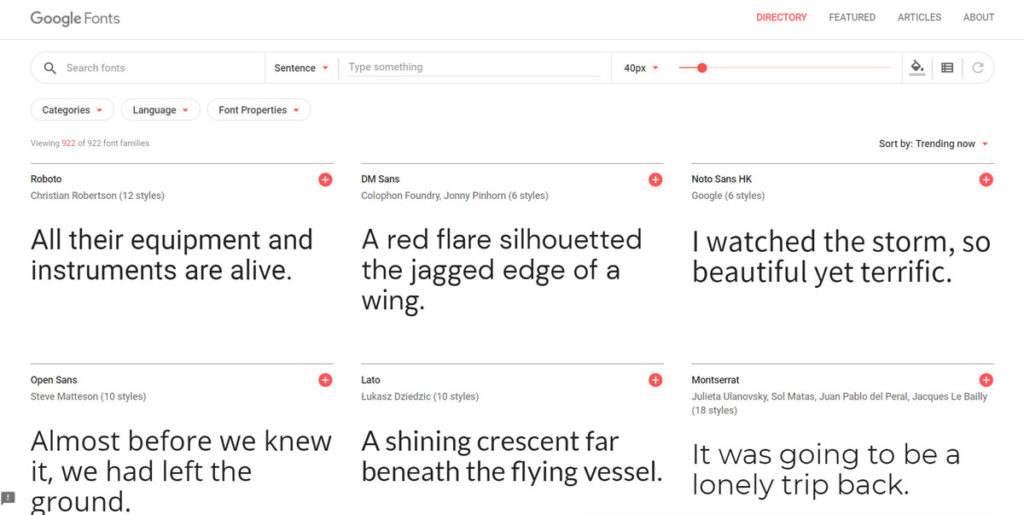
Web fonts are integral to modern web design, enabling developers to create visually appealing and highly readable content. However, their improper usage can lead to slow loading times and a bad user experience. As an expert web developer, it is crucial to understand how to optimise web fonts to enhance performance and improve user satisfaction.
How to Optimise Web Fonts
- Choose the correct format: Utilise modern font formats such as WOFF2, which offer better compression and faster load times than older formats like TTF and OTF. Additionally, ensure to provide fallback forms for browsers not supporting WOFF2.
- Limit font variants: Only include the specific font weights and styles used on your website. This can reduce the number of font files that need to be downloaded, resulting in faster load times.
- Use a CDN (Content Delivery Network): Hosting your web fonts on a CDN can improve loading times by delivering font files from a server closest to the user. CDNs also cache fonts, enhancing load times for repeat visitors.
- Prioritise font loading: Implement font loading strategies such as ‘preload' or ‘font-display' to ensure that essential fonts are loaded first or as soon as possible, reducing the impact of slower-loading fonts on the overall user experience.
- Subsetting: If your website uses only a tiny subset of a font's characters, consider creating a custom font file with only the required symbols. This can significantly reduce the file size, leading to faster loading times.
- Leverage browser caching: Configure your server to cache font files, allowing browsers to store and reuse them on subsequent visits. This reduces the need for additional font downloads, further improving load times.
Optimising web fonts is a crucial aspect of web development that can significantly impact a website's overall performance and user experience. By implementing strategies such as choosing the correct format, limiting font variants, and leveraging browser caching, developers can ensure that their websites are visually appealing and fast-loading, leading to higher user satisfaction and improved search engine rankings.
9: Regularly Update your WordPress Installation

Regularly updating your WordPress installation is essential for several reasons, including security, performance, compatibility, and feature enhancements. Here's a detailed explanation:
- Security: WordPress is an open-source platform, making it a popular target for hackers and malicious users. Regular updates ensure that you're running the most secure version of WordPress, as they frequently include patches to address vulnerabilities or security loopholes discovered by the community. Please update to avoid exposing your site to attacks, resulting in data breaches, loss of information, or even complete control of your site by unauthorised users.
- Performance: Updates often come with performance improvements, such as optimising code, fixing memory leaks, and enhancing database queries. These improvements lead to a faster and more efficient website, which in turn provides a better user experience and can also help improve search engine rankings.
- Compatibility: WordPress relies on themes and plugins for added functionality and customisation. Developers of these themes and plugins regularly update their products to ensure compatibility with the latest WordPress version. By keeping your WordPress installation up to date, you confirm that your site continues to work seamlessly with the most recent versions of themes and plugins, preventing any unexpected issues or conflicts.
- Feature enhancements: The WordPress development team continually works on new features, improvements, and bug fixes. Updating your WordPress installation ensures that you have access to the latest features, which can improve your site's functionality, usability, and overall user experience.
- Support: The WordPress community and developers typically support the most recent versions of the platform. By keeping your WordPress installation up to date, you are more likely to receive assistance for any issues you may encounter, as outdated versions may no longer be supported.
Regularly updating your WordPress installation is vital to maintaining a secure, high-performing, and compatible website that benefits from the latest features and enhancements. It also helps ensure that you have access to the necessary support and resources from the WordPress community and developers.
10: Use Server-level Caching and Optimisations
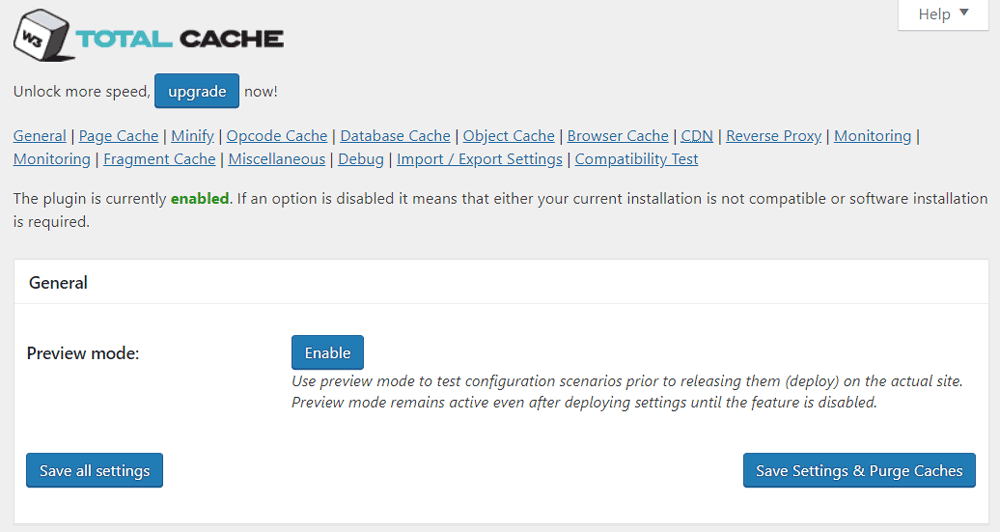
These server-level methods can significantly improve your site's performance and user experience.
- Choose a high-performance web host: Select a web hosting provider that offers server-level caching and optimisations specifically for WordPress. Managed WordPress hosting providers like Kinsta, WP Engine, and SiteGround typically provide these features.
- Implement server-level caching: Caching stores a static version of your website's content, reducing the number of requests to the server and minimising the time it takes to load your site. There are various types of server-level caching:
- a. Object caching: Stores the results of database queries, reducing the time it takes to access the same data repeatedly. Redis and Memcached are popular choices for object caching.
- b. Page caching: Stores the entire HTML output of a page, reducing the need for PHP and MySQL processing. Solutions like Varnish or Nginx FastCGI Cache can be used for page caching.
- c. OpCode caching: Caches compiled PHP code to avoid recompiling the same code on each request. OpCode caching can be enabled using PHP extensions like OPcache.
- Use a Content Delivery Network (CDN): A CDN distributes your site's static assets (images, stylesheets, JavaScript) across multiple servers worldwide, allowing users to download them from the server nearest to their location. This reduces latency and improves load times. Popular CDNs include Cloudflare, Fastly, and Amazon CloudFront.
- Optimise images: Large image files can slow down your website. Use image optimisation tools like Imagify or ShortPixel to compress and resize images without sacrificing quality. Use the correct image format (JPEG, PNG, WebP) depending on the content and desired quality.
- Minify and combine CSS and JavaScript files: Minifying CSS and JavaScript files removes unnecessary characters (like whitespace) and reduces file size. Combining multiple files into one reduces the number of HTTP requests. You can use tools like Autoptimize or WP Rocket to achieve this.
- Enable Gzip compression: Gzip compression reduces the size of your site's files by compressing them before sending them to the browser. Enable Gzip compression in your web server's configuration (Apache, Nginx, LiteSpeed, etc.).
- Update PHP to the latest version: Newer versions of PHP offer performance improvements and security enhancements. Ensure your server is running a recent, supported version of PHP and that your WordPress installation is compatible.
- Limit plugins and themes: Disable and remove unnecessary plugins and themes, as they can negatively impact your site's performance. Regularly update the remaining plugins and themes to their latest versions to benefit from optimisations and bug fixes.
- Use server-level security measures: Secure your site with server-level security features like Web Application Firewalls (WAF), intrusion detection systems, and real-time malware scanning to prevent hacking attempts and DDoS attacks that can slow down or crash your site.
By implementing these server-level caching and optimisation techniques, you can significantly improve the performance and speed of your WordPress site, providing a better experience for your visitors.
Conclusion
In conclusion, website speed is essential for user experience, search engine optimisation, and conversion rates. Optimising your images, using a content delivery network, minimising HTTP requests, choosing a fast hosting provider, using a lightweight theme, optimising your database, and using lazy loading can speed up WordPress sites. By following these tips and tricks, you can improve your site's performance and provide a better user experience for your customers.
Remember, a fast website can help your business in many ways. Not only can it improve your search engine rankings and conversion rates, but it can also help you stand out from your competitors. So, take the time to optimise your WordPress site for speed, and you'll reap the benefits for years to come.