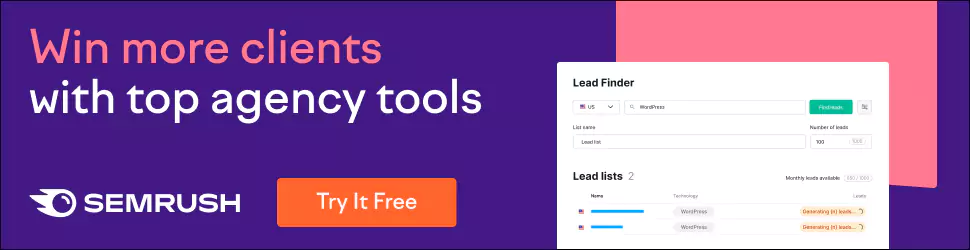Lightroom vs Photoshop: Which Photo Editor Reigns Supreme?
For photographers and graphic designers alike, image editing is an indispensable part of the creative process. But with so many options, it can take time to decide which software best suits your needs. Two of the most popular choices are Adobe Lightroom and Photoshop. However, understanding the critical differences between these two powerhouse programs is essential to determining which one is right for you.
In this comprehensive guide, we’ll examine the core features, strengths and limitations of each platform. You’ll learn how Lightroom vs Photoshop stack up across critical factors like workflow, editing tools, price and learning curve. We’ll also look at who each program is best suited for.
So whether you’re just starting in photo editing or are a seasoned pro looking to up your game, read on to find out if Lightroom or Photoshop will be your new go-to graphic design toolkit!
Table of Contents
Lightroom: Optimised for Photographers
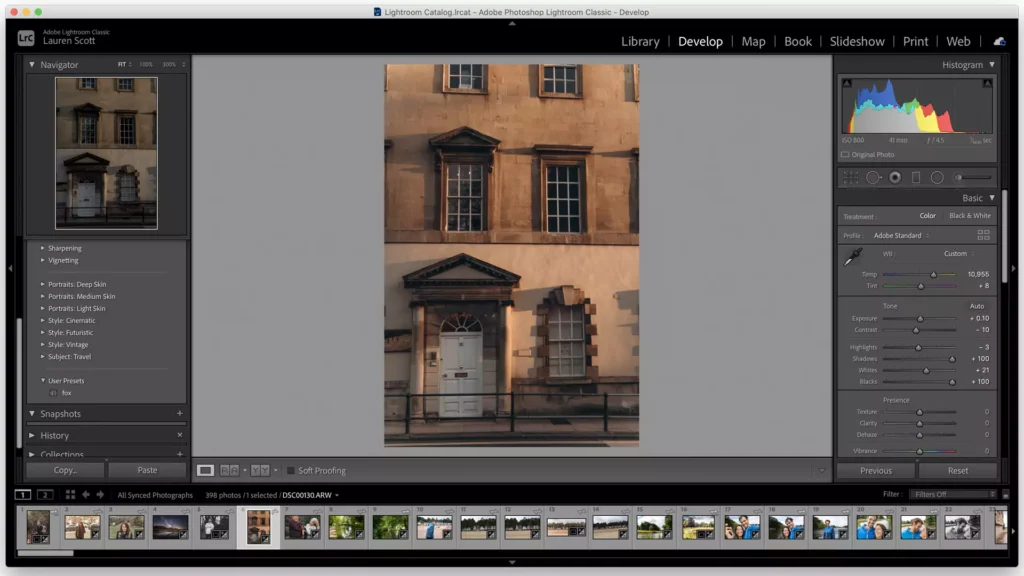
First released in 2007, Adobe Lightroom was designed from the ground up to address the unique needs of photographers. With an emphasis on efficient workflow and non-destructive editing, Lightroom allows you to import, organise and retouch your photos with ease.
Lightroom's Key Features
Here are some of the most stand-out features of Lightroom:
- Non-destructive editing – Lightroom's edits don't directly alter your original photo file. Instead, changes are saved to a separate catalogue, allowing you to go back and tweak adjustments anytime.
- Presets – Streamline your workflow with easily applied presets for one-click toning, corrections, etc. Great for batch editing multiple photos.
- Photo organisation – Tools like collections and smart albums make it easy to sort and search your growing photo library.
- Raw photo support – Lightroom provides proprietary raw photo formats, CR3, and support for popular camera raw file types.
- Print and slideshow modules – Take your photos from screen to print or presentation with customisable templates.
- Editing modules – The Develop module offers robust controls for applying tonal & colour corrections, manipulating lighting, reducing noise, sharpening and more.
- Built-in sharing – Lightroom facilitates seamless sharing to social media, websites and even Photoshop.
The Lightroom Workflow
One of Lightroom's most significant advantages is its intuitive workflow. Here's a quick look at a typical Lightroom workflow from start to finish:
- Import – Bring photos from your camera/memory card into the Lightroom catalogue. Apply keywords, metadata, etc on import.
- Organise – Leverage tools like collections, flags and star ratings to sort photos and mark your favourites.
- Edit – Use the Develop module to apply non-destructive tonal/colour corrections, crop, heal, add effects and more.
- Export – Render your final edited photos and share them with various destinations.
- Present – Take advantage of the Book, Slideshow and Print modules to create photo books, presentations and prints.
This streamlined approach makes Lightroom a natural fit for high-volume photographers who need to sort, edit and deliver large quantities of images quickly.
When to Use Lightroom
With its focus on non-destructive workflows, presets and streamlined editing, Lightroom shines for:
- Making quick corrections to large batches of photos at once.
- Applying a unified editing look/style across an entire shoot.
- Organising and ranking high volumes of images efficiently.
- Optimising photos for fast export and sharing online or to social media.
Lightroom's Limitations
Of course, Lightroom isn't perfect. Here are some of its notable limitations:
- Advanced editing – For extensive retouching or compositing work, Lightroom's editing tools can feel limited.
- No pixel-level editing – You can't manipulate images at the pixel level in Lightroom.
- No CMYK colour – Lightroom doesn't support CMYK colour spaces, only RGB. So, it's not ideal for preparing photos for professional print.
- No vector tools – Unlike Photoshop, you can't create or edit vector graphics in Lightroom.
While Lightroom excels at efficient RAW processing and batch optimisation of photos, it needs some of the more advanced capabilities that pixel-level editors like Photoshop provide.
Next, let's examine Photoshop and see how it compares.
Photoshop: The Pixel-Level Editing Powerhouse
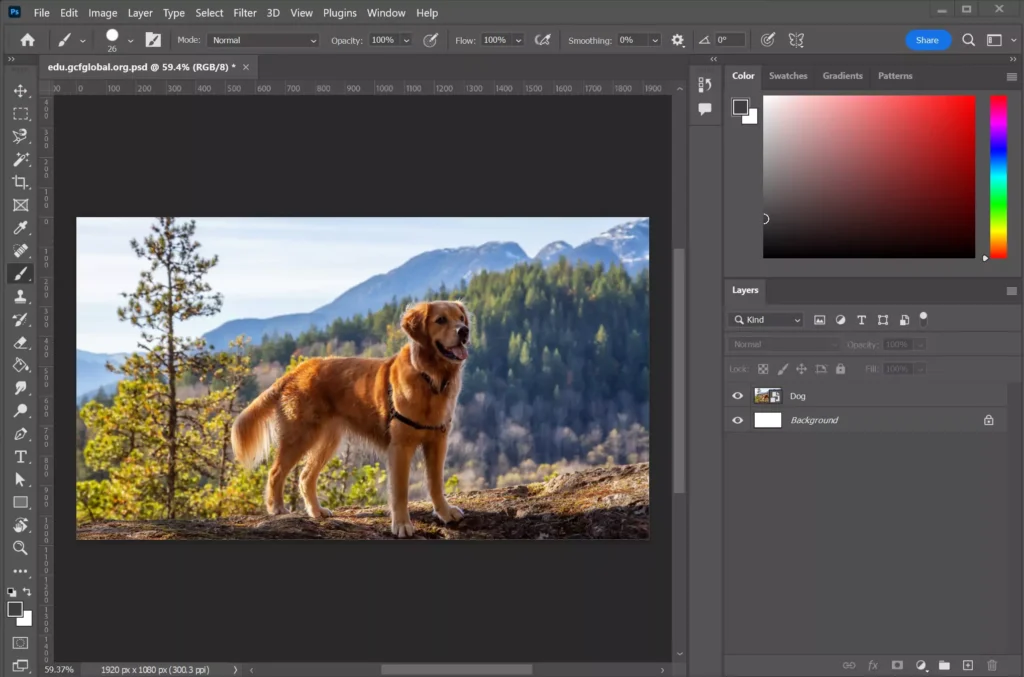
First launched over 30 years ago in 1990, Adobe Photoshop has long reigned supreme as the industry standard software for pixel-level image creation and photo manipulation. With its expansive toolset and nearly endless capabilities, Photoshop offers all the editing control a graphic pro could dream of.
Photoshop's Key Features
Let's take a look at some of the most essential features that set Photoshop apart:
- Non-destructive editing – Like Lightroom, Photoshop also offers non-destructive editing via Smart Objects. This allows you to go back and revise adjustments at any time without damaging the original image.
- Layers – Photoshop's layers system enables you to apply edits and adjustments to separate layers stacked above your background image. This protects your original and also allows for blending and compositing.
- Advanced selection tools – Precisely select portions of your image with tools like the Magic Wand, Quick Select, Pen Tool, etc. Critical for isolating and editing specific areas.
- Masking – Mask layers to selectively apply adjustments to only certain regions of your photo. Offers more nuanced control than selections.
- Pixel-level edits – Manipulate images to the pixel level for flawless retouching and corrections.
- CMYK/RGB colour – Photoshop supports both CMYK and RGB colour spaces, making it suitable for print, web or multimedia use.
- Vast toolset – Far too many unique tools like Content-Aware Fill, Puppet Warp, Camera Raw, etc., to list here!
- Vector capabilities – Create and manipulate vector graphics and text in addition to raster images.
This deep toolbox provides seemingly endless options for photographers, designers and artists to create and edit at the highest level.
The Photoshop Workflow
While Photoshop can adapt to varying workflows, a typical process involves:
- Import – Bring your photos/graphics from camera cards, stock sites, etc.
- Organise – Use the Layers panel, nested layer groups, etc., to organise different document elements.
- Masking – Mask your layers to isolate areas you want to edit separately.
- Pixel edits – Leverage Photoshop's vast toolset to retouch, adjust colours, blend elements and more at a granular level.
- Export/Save – Render the final image in the desired format like JPG, PNG, PDF, etc. Depending on your needs, you may finalise work directly in Photoshop.
This pixel-based approach provides the utmost editing precision and creative flexibility. But it requires more specialised knowledge than Lightroom's streamlined workflow.
When to Use Photoshop
Thanks to its unparalleled editing depth, Photoshop shines for:
- Meticulous photo retouching and compositing work.
- Complex multi-layered compositions and graphics.
- Altering images at a pixel level.
- Developing multi-page documents and layouts.
- Advanced typography and vector design.
- Creating original drawings, illustrations and artwork.
Photoshop's Limitations
Again, Photoshop isn't a flawless solution. Here are a few fundamental limitations to note:
- Steep learning curve – Photoshop has a vast array of tools and features. Mastering it fully requires an immense time investment.
- Cumbersome batch workflow – While scripts can help, applying edits to hundreds of photos is far more tedious than in Lightroom.
- Defaults to RGB – RGB is the default Photoshop colour space. Switching colour modes back and forth for print design can be annoying.
- No keyword tagging – No native tools for adding keyword metadata to images. Lightroom offers much better photo organisation.
For quick proofing and streamlining batches of event photos, Photoshop falls short compared to solutions like Lightroom.
Now that we've explored the core strengths and weaknesses of each program let's compare them head-to-head across some key factors:
Lightroom vs Photoshop: Key Feature Comparison
Here's a summarised table looking at how Lightroom and Photoshop stack up across several significant features:
| Feature | Lightroom | Photoshop |
| Non-destructive editing | Yes | Yes (via Smart Objects) |
| Colour spaces | RGB only | RGB and CMYK |
| Pixel-level editing | No | Yes |
| Batch editing | Excellent | Tedious without scripts |
| Photo organisation | Robust tools | None built-in |
| Selection tools | Decent | Excellent |
| Retouching capabilities | Good | Superior |
| Learning curve | Relatively gentle | Quite steep |
Lightroom vs Photoshop for Key Photo Editing Tasks
Let's dive deeper into how Lightroom and Photoshop compare for everyday photo editing tasks:
Colour correcting & grading
- Lightroom – Offers intuitive sliders for globally correcting colour and tone. Excellent for batch optimisation.
- Photoshop – More advanced curves and colour tools like Selective Color. Better for finessing precision adjustments.
Cropping & straightening
- Lightroom – Quick access to essential crop and levelling tools. Handy for large batches of photos.
- Photoshop – More customisable options like cropped area overlays and nuanced rotation controls.
Red-eye removal & blemish cleanup
- Lightroom – Has essential spot healing brush but only a few specialised retouching tools.
- Photoshop – Content-Aware Fill, Clone Stamp, Healing Brush and more provide unrivalled retouching power.
Compositing multiple images
- Lightroom – No compositing capabilities. Photos remain separate files.
- Photoshop – Blend multiple photos via layers and masking for seamless composites.
Localised adjustments
- Lightroom – Graduated and radial filters allow adjusting defined areas of a photo.
- Photoshop – Layer masking and selection tools enable more advanced localised edits.
Black & white conversion
- Lightroom – Great B&W presets and easy sliders for colour channel tweaks.
- Photoshop – More customisable control over colour channels contributes to the B&W effect.
Shareable exports
- Lightroom – Tailored export presets for social media, web, etc. Streamlined sharing.
- Photoshop – More steps involved in sizing, sharpening and optimising exports for screens.
As you can see, while both offer extensive editing capabilities, Photoshop provides more fine-tuned control for retouching, compositing and precision adjustments. But Lightroom excels at efficient batch processing and sharing workflows.
Lightroom vs Photoshop: Price and System Requirements

Another critical consideration is how much investment Lightroom vs Photoshop will require in cost and computer/system specs.
Cost
Here's a quick breakdown of current pricing options:
- Lightroom – Available as part of Adobe's photography-centric Creative Cloud Photography plan, which runs $9.99/month. Gives access to Lightroom, Lightroom Classic, Photoshop and 20GB of cloud storage.
- Photoshop – Part of Adobe's broader Creative Cloud All Apps plan starting at $52.99/month. This unlocks Photoshop along with access to 20+ creative apps. Photoshop can also be purchased as a single-app subscription for $20.99/month.
So Lightroom comes in at a fraction of the cost of Photoshop access, especially considering its plan includes Photoshop, too. For hobbyists and photo-oriented users, Lightroom presents better value for money. Professionals who need broader tools like Illustrator and Premiere Pro will require a full Creative Cloud subscription.
System Requirements
Here's an overview of the basic system requirements for running Lightroom vs Photoshop:
- Lightroom desktop
- OS: Windows 10 (v1903 or later); macOS 10.14–11
- RAM: 4GB
- GPU: Integrated GPU or discrete GPU with 1GB+ VRAM
- Storage: 1.5GB for app installation
- Photoshop desktop
- OS: Windows 10 (v2004 or later); macOS v10.15
- RAM: 8GB
- GPU: Discrete GPU with 2GB VRAM
- Storage: 5GB for app installation
Photoshop demands a more powerful, specialised system to run optimally. Lightroom can get by on a more modest Windows PC or Mac setup.
Bottom line – optimising images in Lightroom requires less overall computer processing power than working with the same high-res photos in Photoshop.
Achieving Photo Editing Success with Lightroom and Photoshop
When used together in a coordinated workflow, Lightroom and Photoshop provide a potent one-two punch for photography success. Here are some tips for effectively integrating them:
- Use Lightroom for initial image imports, culling, tagging, cataloguing and batch optimisation. Take advantage of its efficiency for large quantities of photos.
- Carry out essential corrections in Lightroom first – orientation, cropping, tonal adjustments, noise reduction, lens corrections, etc.
- For photos requiring heavy retouching, compositing or special effects, open them in Photoshop anytime with the Edit in Photoshop command.
- Return edited Photoshop photos to Lightroom to preserve all edits non-destructively in the catalogue.
- Finally, leverage Lightroom's export and publishing capabilities to deliver web/print-ready files.
This allows you to reap the benefits of both programs together flexibly.
Lightroom vs Photoshop: Which Photo Editor is Right for You?

Should you choose Lightroom or Photoshop as your primary photo editing tool?
Choose Lightroom If You…
- Want an all-in-one solution to organise, edit and export batches of photos quickly?
- Need to process and optimise hundreds of event/wedding photos efficiently.
- I prefer an intuitive, raster photo-focused workflow.
- Desire non-destructive editing capabilities.
- They are on a tight budget and have modest computer resources.
Choose Photoshop If You…
- Require advanced retouching, compositing and special effects capabilities.
- Work regularly with complex multi-layered compositions.
- Need to manipulate images at a pixel level.
- Work extensively with CMYK colour spaces and professional printing.
- Don't mind investing time to master a vast toolbox of features and tools.
Ultimately, only you can decide which tool fits your unique needs and creative vision as a photographer or designer. But we hope this comprehensive Lightroom vs Photoshop breakdown has armed you with the knowledge to select the best photo editor for your goals and unleash your skills!
With mastery of these phenomenal tools, you can take your images from great to extraordinary.
Now, go wow the world with your photographic artistry. Your next visual masterpiece awaits!
5 Key Questions About Using Lightroom and Photoshop Together
Still have some lingering questions about effectively integrating Lightroom and Photoshop in your photo editing workflow? Here are 5 of the most frequently asked FAQs:
Is Lightroom better than Photoshop for beginners?
Yes, Lightroom is generally easier for beginners to start with. Its streamlined workflow presets and specialised photo editing tools allow new users to achieve results quickly. Photoshop's immense toolbox and pixel-based editing can be overwhelming for newcomers.
Can Photoshop open Lightroom RAW files?
Absolutely. When you use the Edit in Photoshop command, Lightroom seamlessly opens the RAW files in Photoshop in a non-destructive manner. No conversions are needed.
Should I edit photos completely in Lightroom or Photoshop first?
In most cases, it's best to begin by applying core corrections like exposure and colour balance in Lightroom. Then, roundtrip problem photos to Photoshop for heavier retouching or compositing work.
Is it better to create HDR photos in Lightroom or Photoshop?
For efficiency, Lightroom's HDR Merge offers a quicker and more automated option. But Photoshop's HDR Pro provides finer control over deghosting and tone mapping, yielding higher quality HDRs.
Can I organise/catalogue Photoshop PSD files in Lightroom?
Absolutely. While Lightroom can't directly edit PSD files, it provides an excellent centralised space to preview and search both PSDs and JPGs together in one library.
Hopefully, these tips clear up some critical questions about integrating Lightroom and Photoshop for a powerful and flexible photo editing workflow!