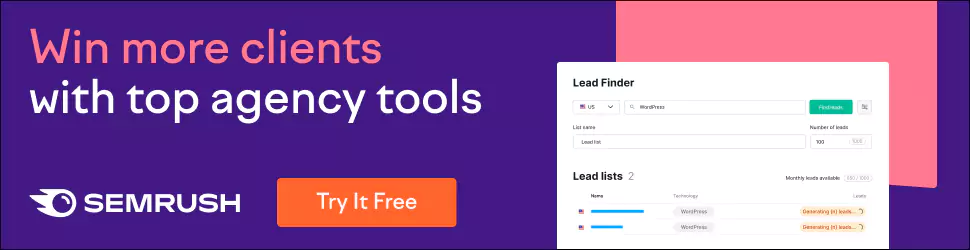Colour Rules for UI Design: Paint Your Interface with Purpose
Colours should not be taken lightly when it comes to interface design. They are more than just a pretty face in the realm of aesthetics. They serve an essential purpose that guides users through your application or website. Take, for instance, traffic lights; these stoplights help direct the flow of humanity as they navigate their way around streets and roads. Get them right, and everything will play out smoothly. Get them wrong… well, one can only imagine the chaos after that.
The colours you choose will impact several aspects of your design, too. They’ll affect usability, accessibility, branding and emotions, to name a few things. In addition, though, they will make or break a first impression someone has when landing on your page for the first time. For this reason alone, it’s essential to consider choosing colours rather than guessing what might look okay with any given user interface (UI). That’s precisely what this guide aims to do — arm you with pro tips to nail all of your UI colour choices confidently.
Table of Contents
Colour Rules: Build a Palette

Okay, let's start with your colour palette. This is the foundation upon which all your other colour decisions will be built, so it's a big deal. Most designers recommend sticking to just a handful of colours – say 5-7 max – to maintain a cohesive, harmonious look across your interface. Any more than that, and you risk things getting messy and overwhelming for users.
As for picking those all-important hues, there are lots of approaches you can take:
- Use an existing brand palette if you've already got established colours
- Base it around your logo colours
- Draw inspiration from nature, pop culture, etc.
- Go for a classic combo like complementary or analogous colours on the wheel
- Focus on colours that fit your brand personality (e.g. earthy tones for a wellness brand, vibrant hues for something youthful and energetic)
Whichever route you go, always validate your final palette choice by asking others for feedback. Colour preferences can be highly subjective, so getting a range of perspectives is wise. And don't forget accessibility considerations! More on that shortly…
Quick Palette-Building Tips
- Include a range of light, medium and dark values for optimal contrast
- Aim for colour harmony – avoid jarring, ugly colour mash-ups
- Use a colour picker tool to explore and test palettes
- Look at successful brands in your niche for inspiration
- Consider cultural colour associations if targeting global markets
The Meaning of Colours
It's not just about aesthetics, though. Colours also carry built-in meanings and psychological associations you'll want to factor in. For example:
- Red = Power, passion, danger, importance
- Blue = Trustworthiness, stability, professionalism
- Green = Nature, growth, health
- Yellow = Happiness, energy, warning
- Purple = Luxury, creativity, spirituality
By tapping into these baked-in colour meanings, you can use strategic colour choices to reinforce the correct emotional response from users. A calming blue for a meditation app, perhaps. Or an energising red-yellow combo for a fitness brand.
So think about the fundamental feelings and attributes you want your UI to convey, then pick colours aligned with those goals. Just be careful about leaning too heavily on stereotypical colour symbolism from Western cultures if your audience is more diverse.
Fun With Colour Personalities
To spark some palette ideas, why not map out ‘colour personalities' that capture your brand's core values and vibe? For instance:
A daring, youthful brand: Fiery red, dazzling fuchsia, zesty orange
A wholesome, down-to-earth company: Earthy browns, foresty greens, warm beiges
A sleek, premium service: Luxurious purple, elegant greys, brilliant metallics
Being playful in this way can lead you toward distinctive, on-brand colour combos that establish the proper emotional resonance.
Considering Colour Context

Colour meanings aren't set in stone. How we interpret hues depends hugely on their context, too.
Say you use red in your interface. On a ‘delete' icon, it likely conveys danger or error. But for a heart or ‘like' button, that same red now symbolises love, approval, and positivity. See how context flips the meaning on its head?
So, before assigning purpose or meaning to any colours in your palette, think carefully about where and how you plan to use them. The combinations and context cast in your UI can radically reshape how colours are perceived.
Essential Rules for Text
Your UI likely has a LOT of on-screen text to consider, too – from nav menus and headings to buttons and microcopy. And there are some definite rules to follow here:
Safe Web Colours
First up, the web-safe colour realm. You'll want to stick to black (#000000) on a white (#FFFFFF) background for body text. Why? This combination delivers maximum contrast, which is crucial for readability. It is ideal for long-form sections like blog posts or support docs.
Brand Colours for Highlights
Use your brand's highlight colours instead of short bursts of text like menu labels. These punchier, signature hues will grab attention amidst the white/grey negative space.
Gargantuan Font Fail
One colour crime to avoid at all costs? Light-coloured text on a light background (or dark-on-dark). Gargantuan font sizes are the only way to salvage those terrible contrast levels, but it makes for an ugly, awkward UI.
So be safe. White/grey background? Use your dark shades for legibility. Or vice versa with dark backgrounds requiring light font colours.
Don't Go Overboard
While we're on text, another hot tip: cap the number of distinct colours you use for different text elements and purposes. Having just a few text colours in your arsenal creates a cleaner, more cohesive, scalable system as projects become more prominent. So, define purposeful uses for (maximum) two to three text colours early on.
An Extract Example
Speaking of keeping it simple with text colours, here's a decent example approach:
Black for body text (#000000)
Primary brand blue for headings/titles (#0072CE)
Support brand green for accent text like pull quotes (#38D292)
Three colours, distinct purposes. Each maps back to your brand colours, too, creating associative consistency.
Colour-Coding for Clarity and Learning

Clever use of colour coding is another UI superpower. Assigning distinct hues to different functions or content types makes your interfaces easier to parse.
For example, image management tools often use:
- Blue for ‘reality' (regular image display)
- Green for text layers and annotations
- Purple/pink for translucent filters and blend modes
- This simple colour coding creates robust visual separation and clarity amidst complex compositions.
You can adopt a similar approach for categories in web apps and dashboard-style software. Say you have an analytics tool tracking marketing metrics. You might use:
- Green for SEO data
- Blue for email/messaging stats
- Orange for paid advertising figures
With a quick scan, users can instantly grasp which data is which rather than having to decipher legends or tooltips. Pretty handy!
The Colour-Coding Caveat
That said, be careful about going too code-crazy with colour. Overdo it, and you'll just create a confusing rainbow clutter bomb. So, keep your colour coding system relatively simple and use it selectively.
Charts, Graphs and Data Visualisation
Speaking of data, let's look at colouring charts and graphs effectively. This is particularly crucial if your UI deals with complex data visualisations like mapping tools or finance software with market charts.
A good rule of thumb is to limit your palette to 5-9 distinct colours maximum when visualising data sets. Any more than that, you start to sacrifice legibility.
Also, consider your colour choices strategically by considering accepted norms and existing mental models. For financial/investing charts, users are familiar with green to denote profit and red for losses.
The same goes for thematic data like weather metrics or tourism stats, where specific hues have built-in psychological associations (e.g., blue for cold temperature or sea levels).
Heat Map Helpers
When displaying ranges of values across a heat map or choropleth, you'll want to opt for a sequential colour scheme that allows users to perceive higher and lower magnitudes effortlessly.
For example, an apparent sequential scale might use differing saturation levels of blue to indicate higher or lower values:
Lightest blue = lowest value
Deepest blue = highest value
Alternatively, you could use a colour spectrum from green (low values) through to red (high values), which aligns with our innate “cool-to-hot” mental model of temperature and intensity.
Button Colour Best Practices
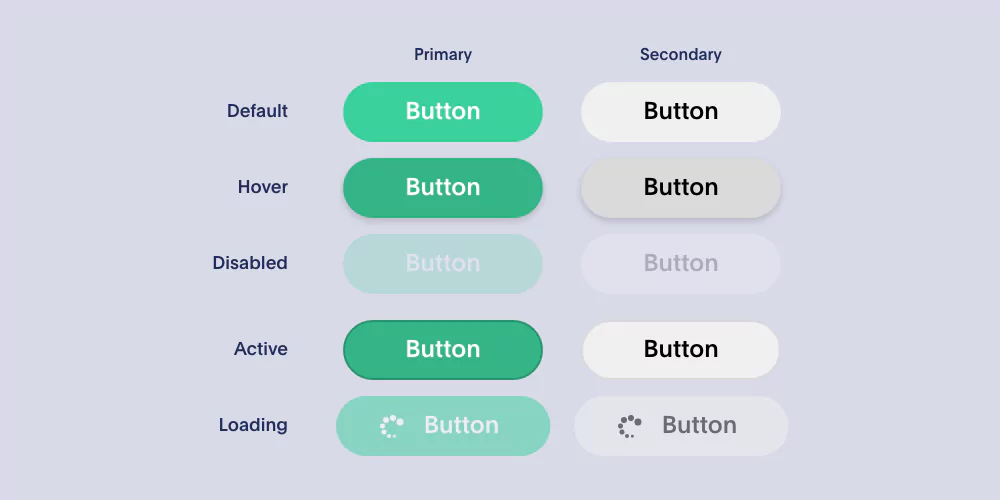
Buttons are a UI element you'll want to treat with colour, love and care. After all, they kickstart user actions and conversions, so your colour choices can significantly impact.
Use cooler, low-saturation colours for static, secondary buttons representing non-urgent actions. Think greys, soft blues or greens. These hues prevent button areas from distracting or grabbing too much undue focus.
In contrast, your primary call-to-action buttons should pop with bright, high-contrast colourways that command attention. Imagine a vibrant purple on a light background or a brilliant yellow on dark charcoal. These saturated shades jump off the page and encourage clicks.
Just be strategic about where you use these attention-grabbers, though. Overusing ultra-bright accent colours can overwhelm and detract from the overall UI vibe. So reserve your highest saturation hues for the most vital buttons and interactions you want to emphasise heavily.
Colour for the Button States
Another button colour factor is state changes like hover, active/pressed, disabled, etc. Use slight colour variations to acknowledge these contextual changes:
- Default button: Brand's primary blue (#0366EE)
- Hover state: Desaturated shade of that blue (#033891)
- Active/pressed state: Even deeper, darker shade (#021D50)
- Disabled state: Greyed out until re-enabled (#E0E4E8)
The colour tweaks are subtle but provide clear visual affordances and reinforcement as a button gets interacted with. It's those little flourishes that craft a cohesive, refined user experience.
Colour and Motion
Regarding micro-interactions, remember that colour can pair perfectly with animated cues and transitions.
For instance, perhaps an inbox widget has a Spring-inspired colour shift and expands animation as new messages arrive – smooth emerald to vibrant green to represent growth and renewal. Or an upload progress bar that fades from dark grey to vivid blue the closer it gets to completion.
These dynamic touches don't just look delightful but foster an almost subliminal understanding of what's happening through cue associations. Suddenly, motion and colour work together to impart meaning, not just whizzy UX sugar.
Colour and Motion Mechanics
If you do want to combine transitional colours with movement in your UI, just consider a few pointers:
- Match the speed and rhythm of colour transitions to the speed of the animation/motion
- Use smooth, continuous colour gradients rather than abrupt jumps between hues
- For more impactful moments, use saturated, high-contrast colours
- For subtle backgrounds or micro-elements, go with low-saturation palettes
Brilliant UI moments can emerge from this harmonious symbiosis of colour and motion.
Interactivity
How you approach colour also shifts depending on whether you're designing for mobile apps, game UIs, or websites.
With a mobile app interface where interactions rely on touch gestures rather than mouse cursors, you can go with bolder, high-contrast palettes. Bright buttons and saturated shades work great at grabbing focus on smaller screens.
But for cursor-driven desktop experiences like dashboards or web apps, I'd advise dialling back the intensity of your colours a tad. Start with a low-saturation base palette, then use your most brilliant highlight hues only for key interactive elements that genuinely warrant the emphasis.
This split tracks the innate differences between navigating a touchscreen with your fingers versus a trackpad or mouse pointer. Phone users need those attention-grabbing targets; mouse users prefer some visual breathing room.
Data-Driven Colour Decisions
The optimal colours for your app don't have to be just subjective gut decisions either! Your analytics and user data hold significant clues.
For example, maybe your click tracking shows a particular button colour outperforms all others by leaps and bounds. That's a clear sign to start leveraging that scientific winner more prominently.
Eye-tracking heat maps offer another goldmine of colour insights, revealing where users focus most (or get distracted). If a specific UI element is rendered, for example, fire truck red, it consistently captures way more visual fixation than expected. Take note! That colour is killing it for attention-grabbing.
And you can even run usability tests that specifically vet different colour directions. Get real people from your target demo to vote on their preferences and emotional responses to various palettes. Then, use those tangible findings to supercharge your colour decisions.
Heatmap Visualisation
Here's an example of the kind of heatmap data that can uncover whether your colour choices are helping or hindering usability:

Without quantitative insights like these, we're merely guessing or going on subjective gut feelings. But with data as your guiding light, you can pick scientifically validated colours for maximum effectiveness and conversions.
Trendy vs Timeless
One inherent tension in UI colour strategy is the push-and-pull between trendy flavours of the moment versus dependable, long-lasting aesthetics.
Look at hot design trends like Glassmorphism, Neumorphism or immersive 3D designs. These rely heavily on delicious gradients, textures and experimental colour combinations that feel super of the moment and inject tons of dynamism.
But in a year or two, will they just look painfully dated as the treadwheel turns? That's the risk of chasing transient design fads versus more timeless, restrained aesthetics.
My advice? Establish a solid foundation with your core brand palette and sensible, accessible colour schemes for UI essentials that won't go out of style.
Then, have some fun layering on background exploration and accent embellishments that you can adapt each year to whatever's currently en vogue. That way, you stay fresh without compromising reliability.
Or Trailblaze Your Own Path?
Alternatively, you could always be a rebel and ditch passing trends entirely. Many digital products and brands cultivate a completely distinctive, non-conformist aesthetic that defies categorisation as trendy or not.
If you're confident about what your company represents, buck conventions with an unapologetically original colour scheme that fits your unique identity. Just be warned: you'll need to wield a Jedi's colour mastery and intuition to pull this off in a usable, pleasing way!
Accessibility Considerations
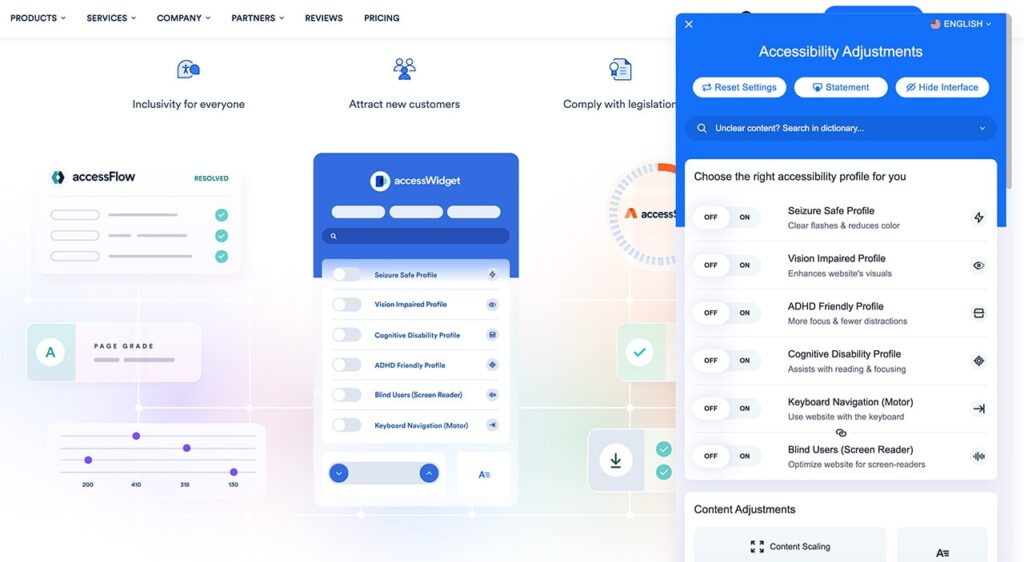
I don't want to be a total buzzkill, but we need to discuss accessibility and inclusive design for a moment. At least 8% of men have some form of colourblindness, the most common type being red-green colour deficiency (affects around 1 in 12 men and 1 in 200 women).
That stat alone is enough of a wake-up call. If your interface relies heavily on distinguishing between red and green – for showing errors versus success states – then a big chunk of your audience just flat out won't be able to decipher that system.
Accessibility Checklist
So, in the interest of avoiding embarrassing exclusions, here's an accessibility checklist for colour:
- Avoid relying only on colour to convey crucial info or distinctions
- Ensure sufficient contrast between text/foreground and background colours.
- Don't code colour-blind users out of the experience by using inaccessible combos.
- Test your colour palette/coding with various colourblind filters and simulators.
- Add texture cues like patterns or symbols to supplement colour-only indicators.
- Make alt colour schemes available for users to toggle if needed.
The key is ensuring all paths through your website or app remain clear and usable regardless of someone's colour perception abilities. Remove those barriers, and you will remove a whole realm of frustration for many users.
Killer Colour Resources
If you want to take a more profound mastery of colour for UI/UX, I can't recommend a few specific resources enough:
Colour Contrast Analyser by WebAIM: This game-changing tool tests your foreground/background colour combos against WCAG contrast guidelines and simulates different visual conditions. Simply indispensible.
Practical Colour Theory for People Who Code by Scott Hurff: A superb primer for anyone looking to level up their understanding of colour models, accessibility, contrast, and implementing cohesive palettes in code. The interactive examples are pure genius.
Adobe Colour Wheel: Adobe's colour wheel tool is an industry standard for exploring colour harmonies and creating palettes to test colour blindness simulations—a stellar free resource.
Coolors: If you struggle to generate pleasing colour combos out of thin air, Coolors has your back. This clever generator rapidly sparks fresh colour inspiration with the click of a spacebar.
Those are just a few of my go-to colour resources, but there's an embarrassment of riches for the colour theory inclined. Find your favourites and master your craft!
Conclusion
Whew! I hope this guide clarifies how crucial careful UI colour choices are to make an intuitive, good-looking, and brand-compliant user experience.
While colour guidelines and theory can help you lay a strategic foundation, don’t forget to exercise your creativity. The most memorable and satisfying digital products often come from designers who ignore the strict rules in favour of expressive colours.
But don’t go all out. Moderation is essential — especially in interfaces with data-dense or utility tasks where you’ll want to use a relatively conservative palette. Save your most colourful flourishes for delightful micro-interactions or transitional colour animations that bring moments of joy.
Ultimately, your goal should be to deploy colour as a deliberate design choice — not an afterthought. Spend as much time thinking about this critical design aspect as it deserves, and watch your UI flourish into something elegant and easy to use.
FAQs
Shouldn’t I rely on my brand’s existing colour palette for the UI?
It’s important to know that brand colour palettes often need to be expanded or adjusted for the UI context. A few primary colours are hardly ever enough to accommodate all of the shading and accessibility needs of a full-fledged digital interface and experience.
Can a UI be strictly black and white?
It can, but only in situations where this high-contrast, minimal look suits the subject matter and purpose. You’ll likely want to throw at least one signatory accent colour into your design mix. This will help add a sense of identity and vitality.
Do I need to tailor my colour choices for global audiences?
Not always, but it wouldn’t hurt to cross-check your palette against any solid cultural associations with colour that may exist in your target markets. You might have to adjust it slightly by region if you catch any potentially dangerous emotional misfires.
How many colours should I include for colourblind accessibility?
Having two or three alternate sets of colourways ready as optional modes is generally seen as best practice. Maybe one standard palette, a protanopia-friendly scheme, and another tritanopia-friendly set to account for different types of common colour blindness.
Should I aim for an ideal ratio of brand colours vs neutral/utility hues?
Many designers try to hit a 60/30/10 split where 60% draws from their core brand colours, 30% consists of neutral tones such as greys and blacks and 10% reserves pure accent or utility shades. But this isn’t set in stone – ultimately, whatever ratio feels balanced and appropriate for your project is acceptable.