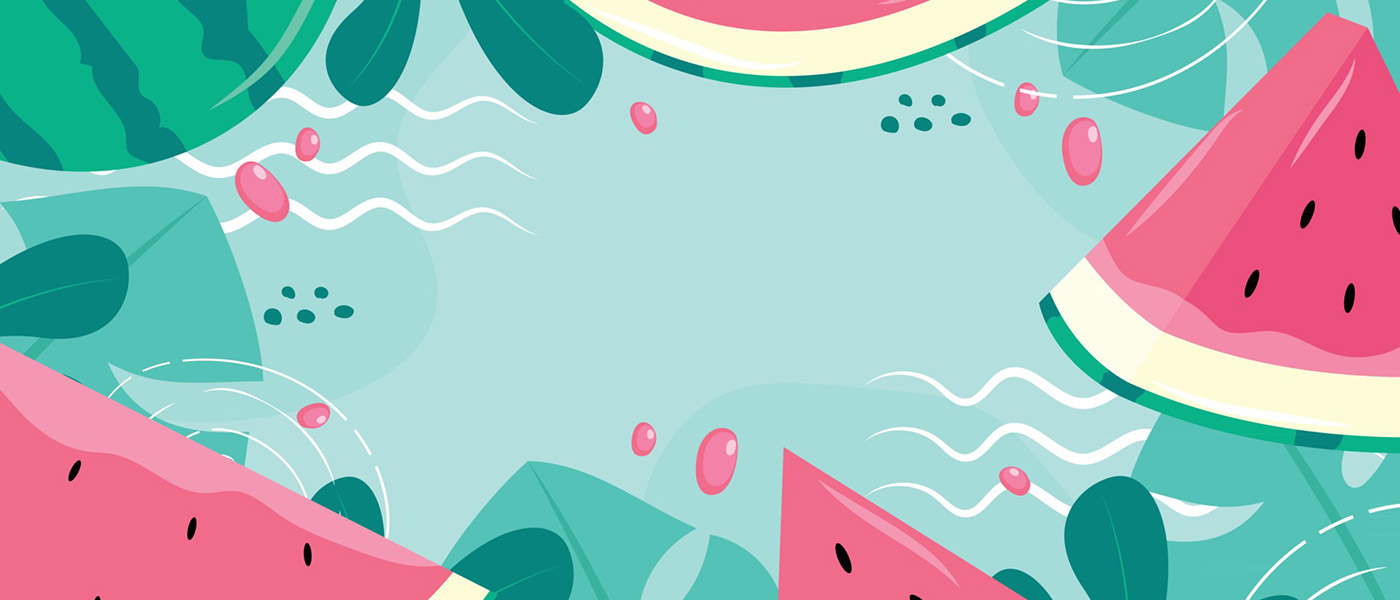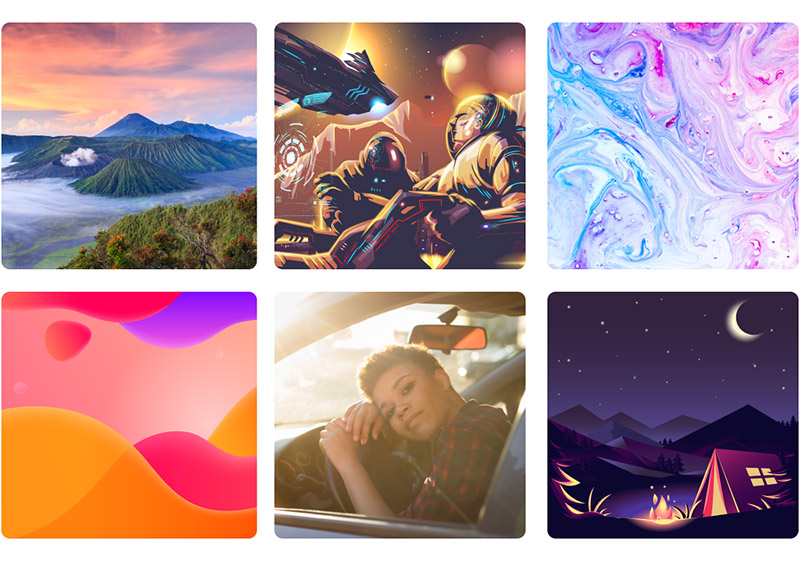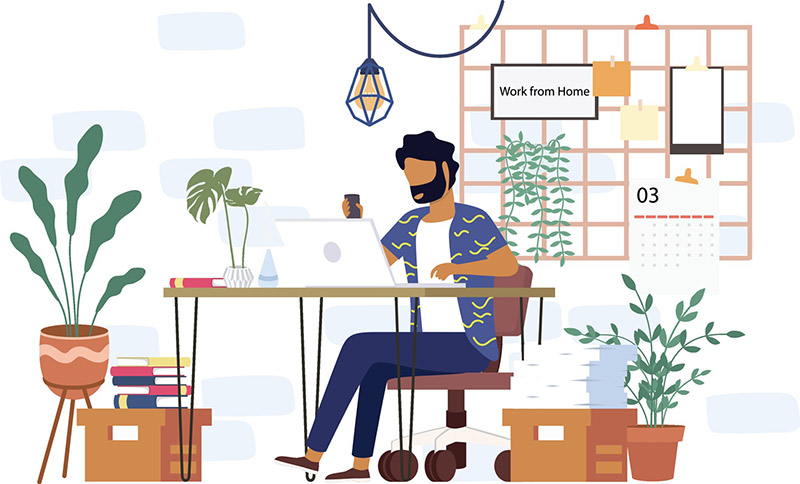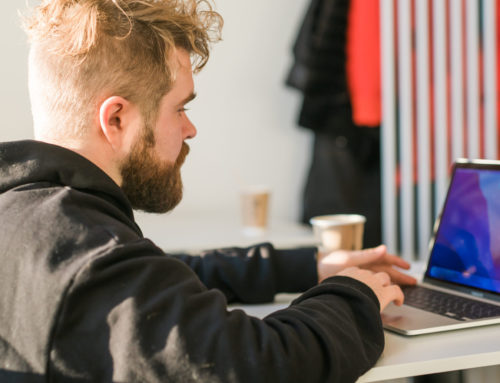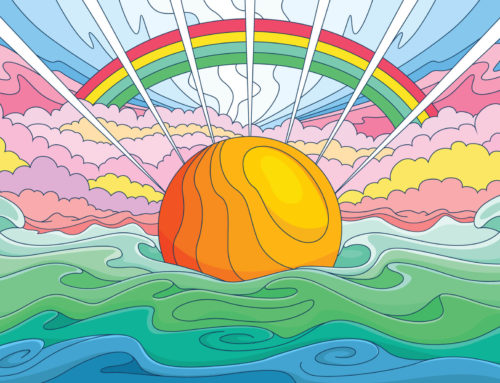If you’ve downloaded vectors from Vecteezy, you may have found an EPS file inside the zip download. Or maybe your designer gave you a file in EPS format, and you might not know what it is or how to open it. This article will explain all the details related to EPS files so you can open them and use the image type as intended, without confusion.
Related: What is a Vector File?
What Is an EPS File?
EPS stands for Encapsulated Postscript. It’s a file type used primarily to store vector artwork. Vector graphics don’t use pixels and can be scaled (resized) to any size without losing quality, unlike raster art or photos that look blurry and pixelated if enlarged too much. EPS files are commonly used in graphic design and desktop publishing when working with logos, illustrations, and other artwork.
Related: Raster vs. Vector – Understanding Design File Types 101
With an EPS file, you can manipulate each element (like colors and shapes) individually. For example, if you download a character illustration from Vecteezy, you can open the EPS file and change the colors of the elements within the illustration to suit your needs.
Vecteezy offers the largest selection of high-quality vectors. We have millions of free vectors that can be used in your personal and commercial design projects. Browse our selection of free downloads here.
Advantages of the EPS Format
EPS is a standard graphics file format that is popular for a few key reasons.
1. Versatility: The EPS format can be read by many applications and programs. Most vector-based design programs support EPS files. Some examples include Adobe Illustrator, Inkscape, CorelDraw, Gravit Designer, and Xara (see our list of the best vector editing apps).
Get millions of stock images and videos at the best price
Unlimited access. No attribution required. Starts at just $9/month.
2. Embedded Previews: EPS files include an embedded preview image in raster (bitmap) format. This adds to the versatility, although it does increase the file size, because many programs that do not support EPS files will at least be able to display the preview. Thanks to the preview, you can see what the image looks like even if you cannot open it or edit it in the program you’re using.
3. Support for Vector Graphics, Bitmap Images, and Text: Although EPS is a vector file format, you can also include bitmap/raster images within the file. For example, if you’re creating a flyer in EPS format, you can include a bitmap photograph within the design. Of course, EPS files can also include text.
Limitations of the EPS Format
Although there are significant advantages to using EPS files, it’s also important to be aware of a few drawbacks or limitations.
1. Does Not Support Transparency: Although you can set a background color for your design and then place vector art or text on top of it, you cannot make the background transparent.
2. Files That Include Bitmap Images Are Not 100% Vector: You might have issues when printing a bitmap/raster file included within an EPS file because bitmaps are created at specific resolutions that aren’t always appropriate for printed documents. The vector aspects will scale nicely, but the bitmap images will not.
3. Limited Support from Page Layout Applications: Some software, especially page layout programs, allow you to open and view EPS files, but do not support editing of the files. That means you won’t be able to change details or a feature like color or text in the page layout software. Instead, you’ll have to go back to the design software that was used to create the artwork to make any changes needed.
How to Open an EPS File
Adobe Illustrator
Adobe Illustrator is the industry-leading software for designing vector graphics and Illustrations. You can easily save and open EPS files in Illustrator. Follow these steps to open your file:
- Click on File
- Select Open from the dropdown
- Browse to find the EPS file on your computer and select it
- Click Open
Once the file has opened in Illustrator, you can edit it as needed. You can also save it in other image formats, like Illustrator’s native .ai format.
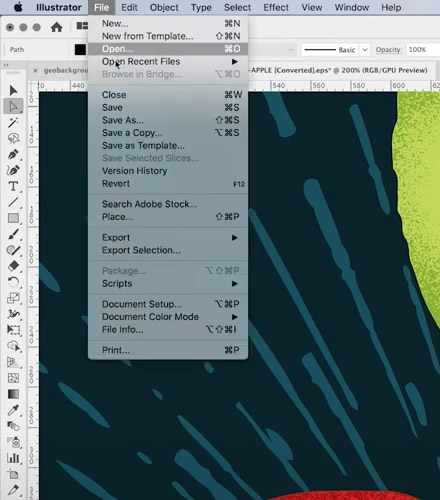
Related: The Best Free Adobe Illustrator Plugins
Inkscape
Inkscape is free open-source software that is an excellent alternative to Adobe Illustrator. While it doesn’t offer all the features of Illustrator, Inkscape is extremely capable. Follow these steps to open your file:
- Click on File
- Select Open from the dropdown
- Browse to find the EPS file on your computer and select it (if you’re not seeing the file, make sure “all files” is selected in the “file type” dropdown)
- Click Open
Inkscape’s native file format is .svg, but it also supports .eps files.
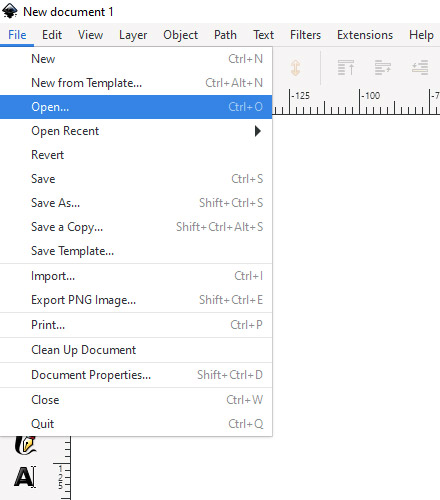
CorelDRAW
CorelDRAW is another vector graphics application that’s both popular and powerful. Unlike Illustrator, CorelDRAW can be purchased for a one-time payment instead of a monthly subscription. Here is how to open a file in CorelDRAW:
- Click on File
- Select Open from the dropdown
- Browse to find the EPS file on your computer and select it
- Click Open
CorelDRAW’s native format is .cdr, but you can open and edit .eps files as well.

Adobe Photoshop
Adobe Photoshop is not a vector graphic design application, so its support of .eps files is limited. You can open a vector .eps file, but you’ll need to rasterize the file, which means it will no longer be a vector image. Also, you won’t be able to edit the individual elements in the file as you can with Illustrator, Inkscape, or CorelDRAW.
Follow these steps to open the file:
- Click on File
- Select Open from the dropdown
- Browse to find the EPS file on your computer and select it
- Click Open
- The Rasterize EPS Format menu will open. Click OK.
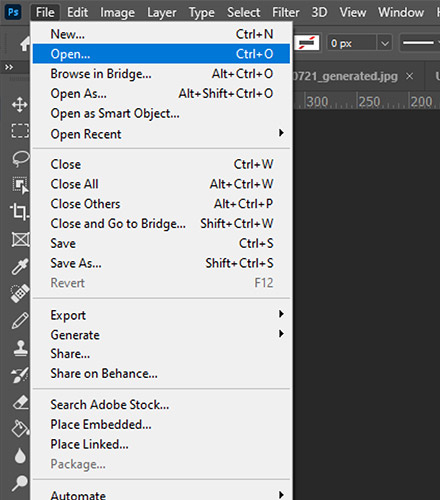
Should I Use the EPS or JPG File?
The vector file you downloaded from Vecteezy may include both an EPS file and a JPG version. You should use the EPS file if:
- You need to make any edits or changes (like changing colors)
- You might need to scale the image to a larger size
- You need to include the image within another vector file
Frequently Asked Questions
What Are EPS Files Used For?
EPS is a common file extension used for vector graphics. It is a versatile format because most graphic design software can open EPS files, and most vector editing apps allow you to edit and save EPS files. Any type of vector can use the EPS format, so it’s common with things like icons, illustrations, patterns, backgrounds, and more.
Is EPS Bitmap or Vector?
An EPS file can contain vector elements, raster (bitmap) images, or both. But it’s most commonly used for vector files.
How is EPS Different from SVG?
EPS and SVG are both popular vector file extensions, and both can be used for design purposes. SVG files are primarily intended to display vector graphics online, whereas EPS files are typically used for things like illustrations, logos, and graphics for print.
For a more in-depth explanation, please see EPS vs. SVG.
What Software Can Open EPS Files?
Most vector and illustration programs allow you to open and edit the individual objects of EPS files, including Adobe Illustrator, Inkscape, CorelDRAW, and Gravit Designer. Many graphic design applications for working with bitmap images and page layout applications allow you to open EPS files, but not edit them. For example, Adobe Photoshop can open an EPS file, but it must be rasterized (converted from vector format to bitmap) before it can be edited.
Can You Use EPS on a Website?
EPS files that will be used online should be converted to SVG (vector) or PNG (bitmap) format.
How Do I Use an EPS Icon?
If you want to use the icon on a website or in an application, the best option is to save it as a PNG file. However, this will convert the image from vector to bitmap format, so be sure to save it in dimensions that are large enough for your intended use. If the dimensions are too small and the bitmapped image is displayed larger than those dimensions, it will look pixelated and blurry.
Lead image by Kartika Nurani.