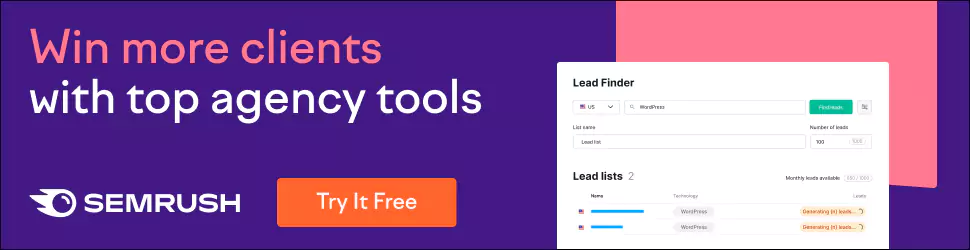RGB to CMYK: Navigating the Colourful World of Digital to Print
Have you ever wondered how graphic designers and photographers make their work stand out with vibrant colours that seem to pop out of the page? Colour is a crucial aspect of visual communication that affects how we perceive and experience design.
Whether you're a seasoned professional or just starting in the creative industry, understanding colour models is essential. Colour models are the different ways that we represent colours digitally and in print. Two of the most common colour models are RGB and CMYK.
RGB stands for Red, Green, and Blue and is the colour model used in digital media, such as computer screens and mobile devices. This model emits light from pixels to create a range of colours. RGB is an additive colour model, meaning that colours are created by adding red, green, and blue light. This model can produce many colours, including bright, saturated tones that are perfect for digital media.
On the other hand, CMYK stands for Cyan, Magenta, Yellow, and Black. This model is commonly used in print media, such as magazines and newspapers. CMYK is a subtractive colour model, meaning that colours are created by subtracting colour from white light. The colours in this model are produced by adding layers of ink onto paper. CMYK can have a wide range of colours, including darker, more muted tones that are ideal for print.
So, why is it important to know the difference between these two models? If you're creating a print design, using CMYK colours to ensure they look the same when printed is essential. If you use RGB colours for a printed design, the colours may appear different from what you intended. Conversely, if you're creating a layout for digital media, it's essential to use RGB colours to ensure they look the same on screens and devices.
Table of Contents
Understanding RGB and CMYK Color Models
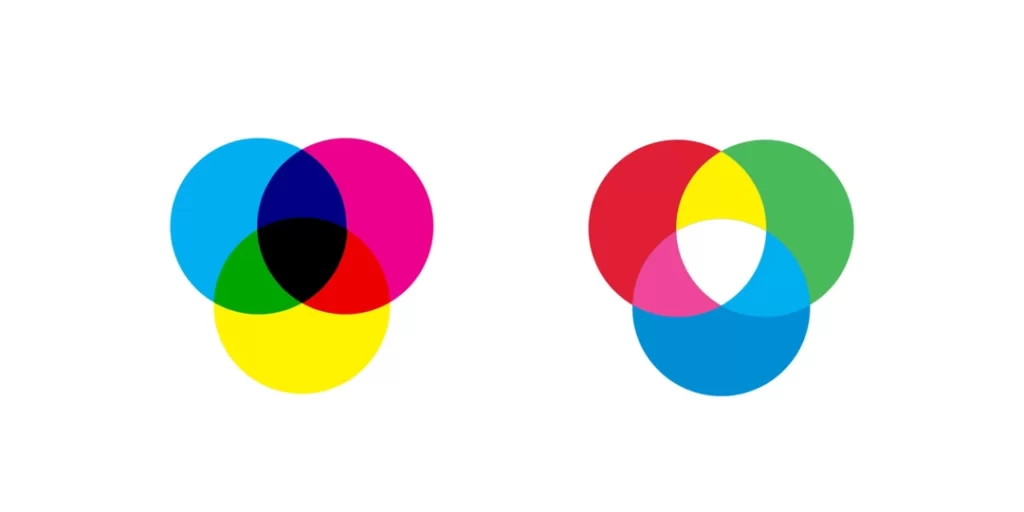
Before diving into the conversion process, let's get acquainted with the RGB and CMYK colour models.
1 – RGB (Red, Green, Blue)
RGB is an additive colour model used primarily for digital displays like computer monitors, TVs, and smartphones. Combining different intensities of red, green, and blue light creates various colours. When all three colours are combined at their maximum intensity, the result is white, while the absence of all three produces black.
2 – CMYK (Cyan, Magenta, Yellow, Key)
On the other hand, CMYK is a subtractive colour model used in the world of print. It consists of four ink colours: cyan, magenta, yellow, and key (black). This model works by subtracting light from the white background of the paper. As the inks are layered, the colours become darker. The result is black when all four colours are combined at maximum intensity.
Why Convert from RGB to CMYK?
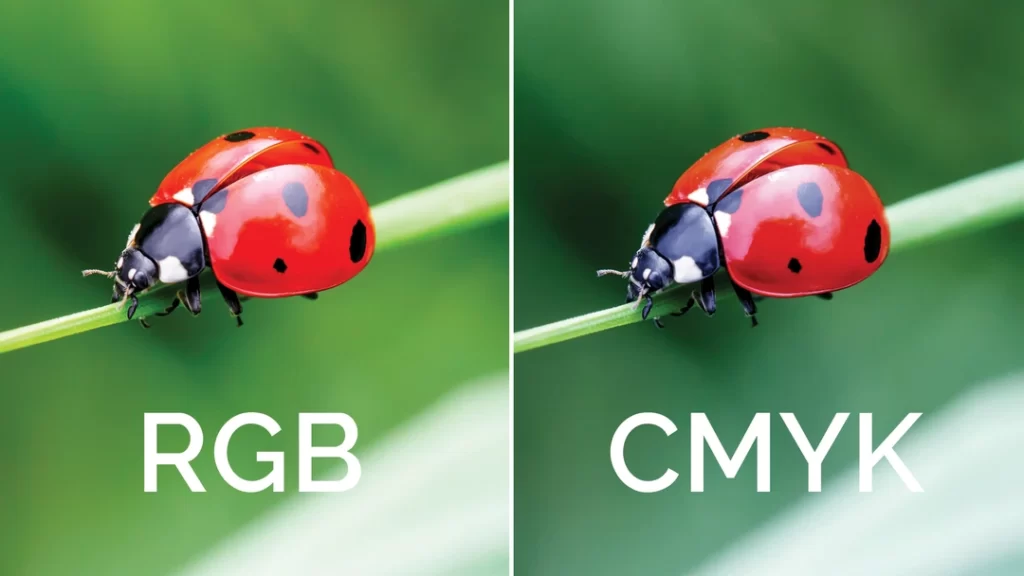
Now that we have a basic understanding of the two colour models, let's discuss why you might need to convert from RGB to CMYK.
Digital vs Print Media
Regarding digital media, such as computer screens and mobile devices, colours are created using light. This method of colour reproduction is called additive colour mixing, and it works by adding different intensities of red, green, and blue light to create a wide range of colours. Our screens' colours result from light emitted from our devices' pixels.
On the other hand, printed materials rely on ink to create colours. This method of colour reproduction is called subtractive colour mixing, and it works by subtracting colours from white light. Inks are applied to the paper in layers, and the colours are created by filtering out specific wavelengths of light.
These differences in colour reproduction can significantly impact how colours appear on digital and printed materials. Some colours can look very different on a screen compared to when they're printed on paper. For example, bright, vibrant colours on a screen may appear dull or muted when printed. Conversely, some rich and deep colours on paper may appear too dark or even black when displayed on a screen.
Colour Gamut Differences
So, every colour model has a range of colours it can produce, which is called its colour gamut. For example, RGB has a larger colour gamut than CMYK, which means it can represent more colours. This is because RGB is an additive colour model that combines coloured light to create different hues. In contrast, CMYK is a subtractive colour model, which removes colours from white light to produce different shades.
Now, why is this important? When you create something using RGB colours, like a digital image or design, it may look a certain way on your computer screen or mobile device, but if you try to print it using the CMYK model, some of the colours might not look the same. This is because CMYK can't accurately reproduce some RGB colours, especially the brighter and more vibrant ones, due to its smaller colour gamut.
The Conversion Process
Converting from RGB to CMYK requires some knowledge of the basic principles and a step-by-step guide to ensure a smooth transition. Let's walk through the process.
Basic Principles
When converting from RGB to CMYK, the goal is to reproduce the colours as accurately as possible. However, some colours might not have an exact CMYK equivalent due to the differences in the colour gamut. In these cases, the conversion process will choose the closest match, which may result in a slightly different appearance.
- Open your image or design file using graphics editing software that supports colour conversion, such as Adobe Photoshop or Illustrator.
- Check the current colour mode of your document by navigating to the Image or Document settings.
- If your document is in RGB mode, you must convert it to CMYK. To do this, navigate to the Edit menu, and select “Convert to Profile” or a similar option.
- Choose the CMYK colour profile from the list of available profiles. This may be a default profile or a custom one provided by your printer. Different printers may require other profiles, so it's a good idea to check with your printer to ensure you're using the right one.
- Review the colours in your design to ensure they have been accurately converted. Some colours might not have an exact CMYK equivalent due to differences in the colour gamut, so the conversion process will choose the closest match, which may result in a slightly different appearance. Make any necessary adjustments to compensate for any colour shifts.
- Save your file in a format that supports CMYK, such as TIFF or PDF.
By following these steps, you can ensure that your printed materials look as close as possible to what you see on your screen. Remember that different printers and printing processes may produce slightly different results, so working closely with your printer is always a good idea to ensure you get the best possible output.
Common Conversion Tools
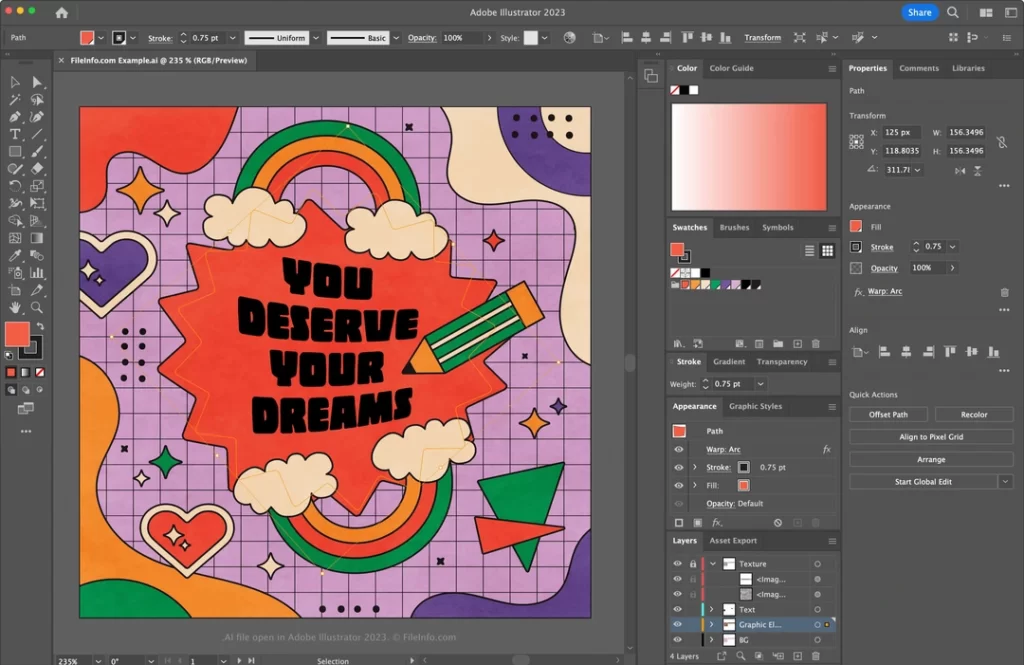
There are several tools available to help you convert from RGB to CMYK. Here are some of the most popular options:
1 – Adobe Photoshop
If you're wondering how to do it, it's pretty simple! All you need to do is follow a few simple steps, and you'll be able to convert your image quickly.
Firstly, you'll want to open your image in Photoshop. Then, head over to the “Image” menu at the top of your screen, and select “Mode”. From here, you'll see a list of different colour modes.
You can select from options like “RGB” for web-based images, “CMYK” for print-based photos, or even “Grayscale” for black and white photographs. Once you've selected the mode you want, click “OK”, and your image will be converted!
It's important to note that some colour modes may affect the quality or appearance of your image, so it's always a good idea to preview your changes before finalising them.
With these simple steps, you can easily convert your images or designs in Photoshop and make them look exactly how you want them to. So go ahead and give it a try, and see the difference for yourself!
And guess what? Just like Photoshop, Illustrator also can convert colours in your designs. The process is similar to what you would do in Photoshop, so if you're already familiar with that, you'll have no trouble!
First off, you'll want to open your file in Illustrator. Then, like in Photoshop, you must go to the “File” menu at the top of your screen and select “Document Color Mode”. Here, you'll see a list of colour modes, such as RGB or CMYK.
Once you've selected the colour mode you want, click “OK”, and voila! Your design is now converted to the colour mode you selected. Easy.
It's worth noting that, like in Photoshop, some colour modes affect the quality or appearance of your design. So make sure to preview your changes before finalising them.
Illustrator is a fantastic tool for creating complex illustrations, logos, and graphics. And with its ability to convert colours, you can take your designs to the next level and make them look even better!
3 – GIMP
One of the great things about GIMP is that it can handle many of the same tasks as Photoshop, including colour conversion. While GIMP doesn't natively support CMYK (a colour model commonly used for printing), a handy plugin called “Separate+” can help you achieve this conversion.
To use “Separate+”, first, you'll need to download and install the plugin. Once you've done that, open your image in GIMP and go to the “Image” menu at the top of your screen. From there, select “Mode” and choose “RGB” if your image isn't already in that mode.
Next, return to the “Image” menu and select “Separate+”. You'll see many different options here, including the ability to convert your image to CMYK. Choose the best choice for your needs, and you're all set!
It's worth noting that since GIMP is open-source software, much support and resources are available online to help you make the most of it. So if you ever encounter any issues with colour conversion or anything else, plenty of resources are available to guide you.
GIMP is an excellent choice for free, high-quality graphics editing software. And with the help of “Separate+”, you can even achieve colour conversion and take your designs to the next level!
4 – Online Tools
Did you know you don't necessarily need professional software installed on your computer to do colour conversions? There are various online tools that you can use for this purpose, and one example is rgb2cmyk.org.
These online colour conversion tools are very convenient because you don't need to download or install the software. All you have to do is visit the website and upload your image. The tool will then convert the colour for you, and you can download the converted image once it's done.
However, it's essential to remember that these online tools might not be as accurate as professional software. Since they're not running on your local machine, they may not be able to interpret the colour information in your image accurately.
Additionally, some online tools may not support colour profiles, which can also affect the accuracy of the colour conversion. Colour profiles are essentially a set of instructions that tell the software how to display colour information, so without them, the colours in your image might not look as expected.
That said, online colour conversion tools can still be helpful for quick and simple conversions. Just be aware of their limitations, and don't rely on them for critical colour work.
Potential Issues During Conversion

Here are some potential issues that you may encounter during the conversion process from RGB to CMYK:
- Colour shifts: Not all colours are directly equivalent when converting from RGB to CMYK. Therefore, the colours may shift slightly during the conversion process to accommodate the differences in the colour gamut.
- Loss of vibrancy: Colours in CMYK tend to be less vibrant than their RGB counterparts. This is particularly true for bright, saturated colours, which may appear more muted when printed. This can be due to the limitations of the CMYK colour model, which uses ink to create colours instead of light.
- Darkening of colours: Another issue that can occur during conversion is the darkening of colours. This is because the CMYK colour model produces darker colours than the RGB. If you're not careful, you may end up with too dark colours when you convert from RGB to CMYK.
- Limited colours: CMYK can reproduce a more limited range of colours than RGB. This can be an issue if you're trying to produce a particular shade or hue that falls outside the scope of the CMYK colour model.
- Additional cost: Finally, converting from RGB to CMYK can sometimes incur additional fees. This is because printing with CMYK requires separate plates for each colour (cyan, magenta, yellow, and black). As a result, if your design includes many colours, you may need to pay more for printing.
Tips for Better Conversion Results
To ensure the best possible results when converting from RGB to CMYK, consider the following tips:
- Start with CMYK in mind: If you know your design will be printed, creating it in the CMYK colour space is best. This will help you avoid any unexpected colour shifts during the conversion process. By designing in CMYK, you'll be able to see precisely how your colours will look in print and make any necessary adjustments before sending your design off to the printer.
- Monitor calibration: It's essential to calibrate your monitor to ensure that the colours you see on your screen are as close as possible to the colours that will be printed. This will help you make more informed decisions when adjusting colours during conversion. You can use a calibration tool or software to ensure your monitor displays colours accurately.
- Colour profiles and settings: Using the appropriate colour profiles and settings for your printer and paper type is crucial. Different printers and papers may require different settings to ensure accurate colour reproduction. Please consult with your printer or check their website for recommended settings and profiles. Using the right colour profiles and settings can make a big difference in the final print quality of your design.
- Test prints: Doing some test prints before printing your final design is always a good idea. This will allow you to see how your colours look on paper and make any necessary adjustments. Doing test prints can help you catch any issues before printing a large quantity of your design.
By following these tips, you can help ensure that your colours look their best when converting from RGB to CMYK.
Conclusion
In conclusion, the transition from RGB to CMYK is an essential process in graphic design as designers work to bridge the gap between digital and print media. As explored in this article, understanding the differences between the two colour models is crucial to achieving accurate and vibrant colour reproduction when translating on-screen visuals to printed materials.
The key takeaway is that designers must always consider colour spaces' limitations and capabilities. The RGB model provides a vast range of colours suited for digital displays, whereas the CMYK model is tailored to the printing process, resulting in a more limited gamut. However, with the right tools and techniques, designers can overcome these challenges and maintain consistency in their work.
To achieve the best results, colour management tools and colour profiles must be used to align with industry standards. This will ensure that the conversion from RGB to CMYK is as seamless as possible, reducing the risk of unwanted colour shifts and maintaining the integrity of the original design. Additionally, designers should always consider conducting test prints to verify the outcome, making necessary adjustments to optimise the print design.
In the ever-evolving landscape of graphic design, the ability to navigate between digital and print media is invaluable. By mastering the art of RGB to CMYK conversion, designers will be better equipped to produce high-quality, visually stunning work that translates seamlessly from screen to paper. Embrace this colourful journey, and continue exploring new techniques and technologies to enhance your skills and elevate your designs in digital and print mediums.