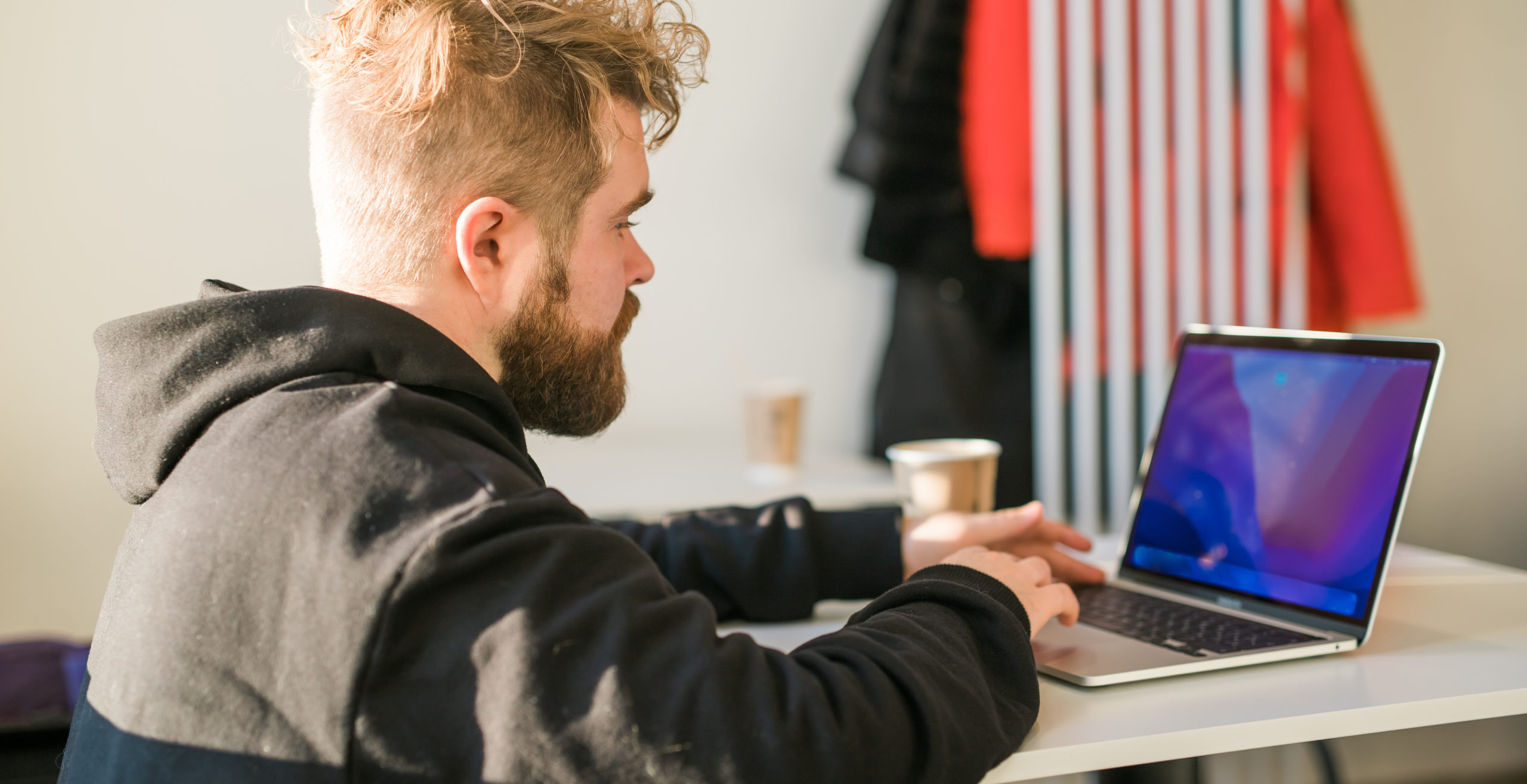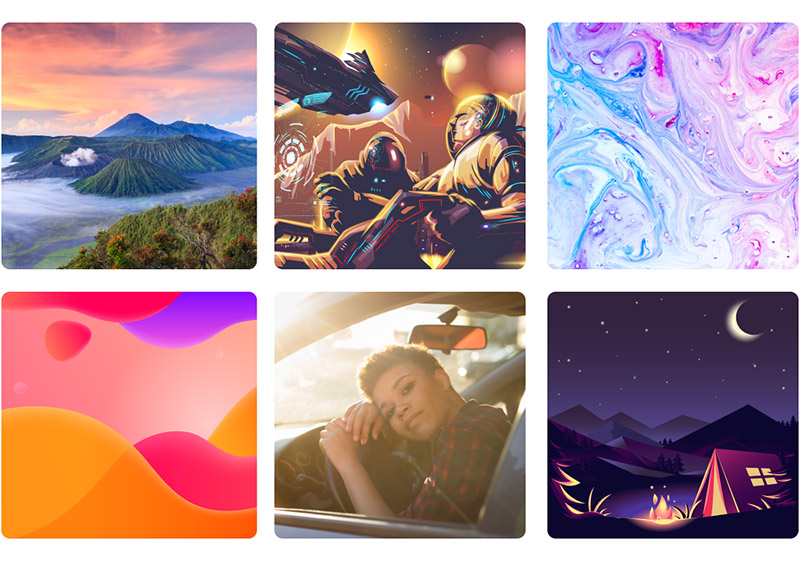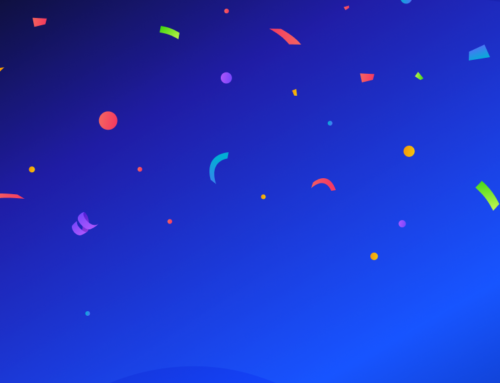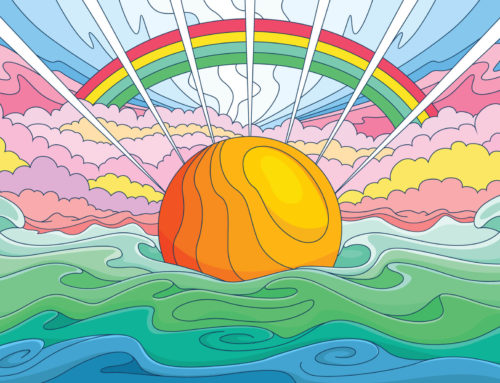Instantly create stunning designs with a few clicks using the new Vecteezy Template Editor!
The new Vecteezy Template Editor is here! Enjoy designing in just a few clicks with over 5,000 brand new design templates.
In this post, we’ll take a quick walkthrough of the Template Editor’s features, as well as our top tips to take make your designs look sharp.
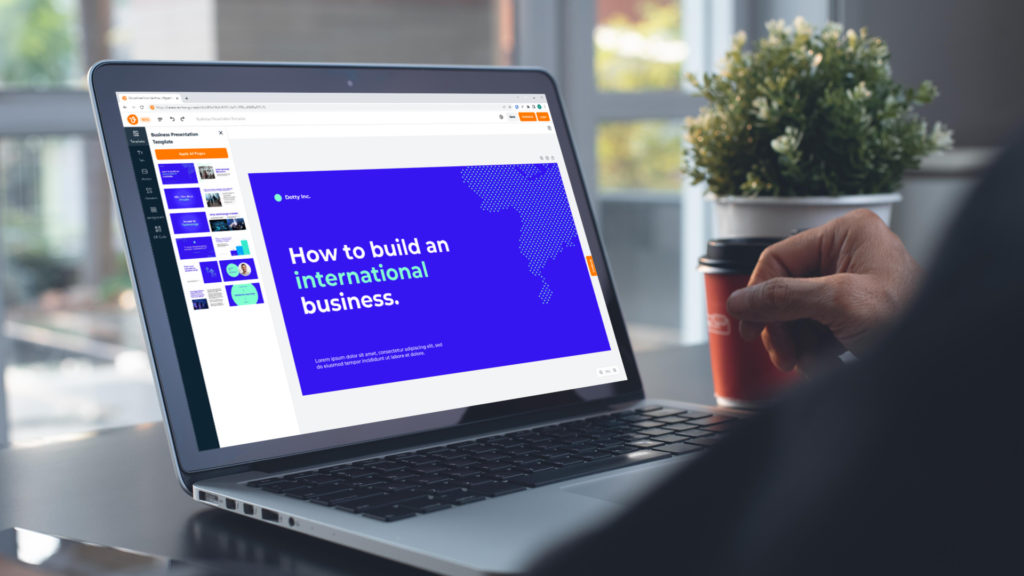
Looking for a free alternative to Canva? Explore easily editable design templates for social media like Instagram posts and Facebook posts, branding templates for your business like business cards, eye-catching resume designs and more!
You can create cohesive, on-brand projects that align with your business or personal projects in a flash with absolutely no budget. Plus, it’s simple to work on the same platform you get your stock photos and vector graphics from – Vecteezy.
And the best news? The Vecteezy Template are free, quick, and easy tool to create and use — no graphic design experience necessary!
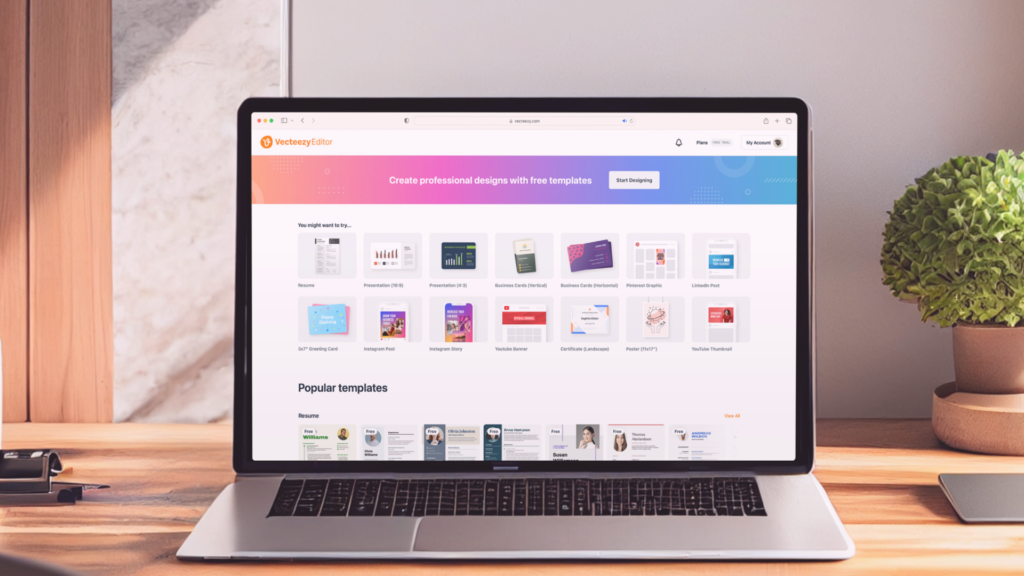
To access the new templates, all you need to do is head over to the Template Editor, create a free account, and start designing!
From here, you can scroll through and discover the vast array of different template options from social media posts, business cards, resumes, presentations, and so much more!
Get millions of stock images and videos at the best price
Unlimited access. No attribution required. Starts at just $9/month.
Top Tips on How to Use Templates and Level-Up Your Design Process
Background Removal
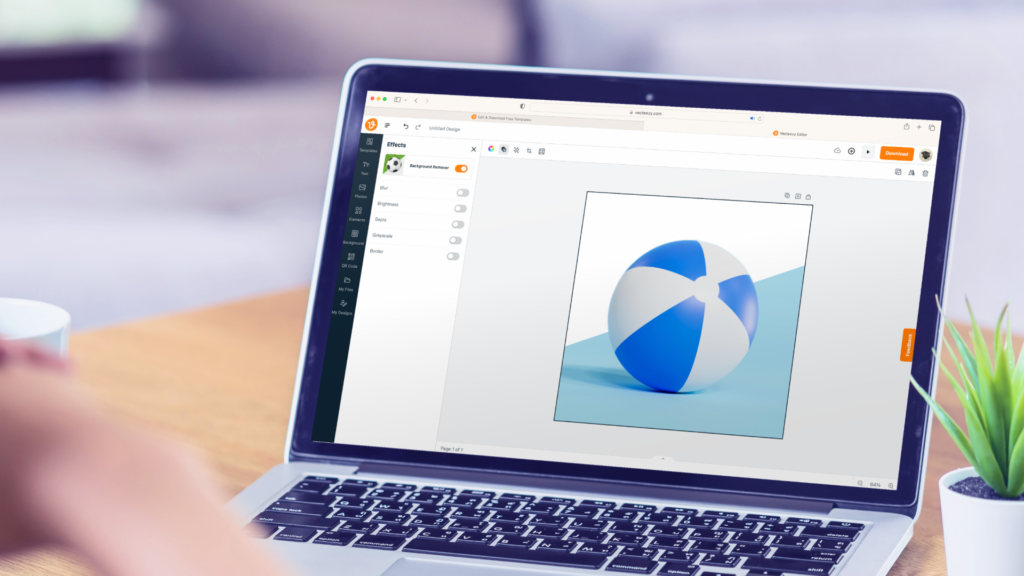
With the Vecteezy Template Editor, you can remove the background from any photo in seconds! Background Removal is one of the most popular and useful tools in design, allowing you to instantly create everything from branded headshots for LinkedIn to polished marketing collateral for your brand. Did we mention this is a free tool?
Change your image background under the “backgrounds” panel by tapping the “effects” icon at the top left of the screen.
Personalized Mockups
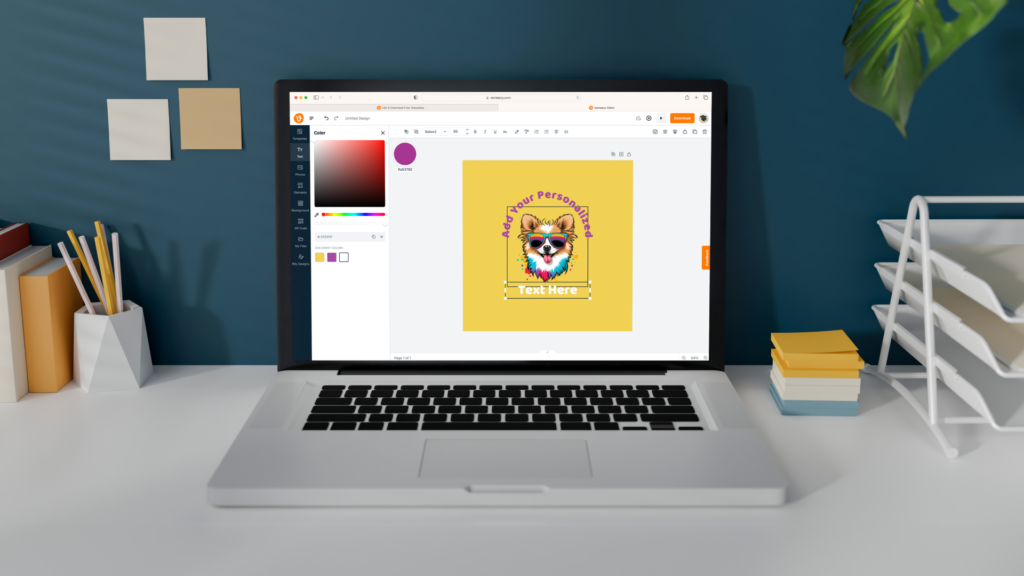
The mockup feature makes it easy to personalize or add your branding to any project — it’s perfect for layering over images, and you can manually select any accent colors by tapping the color wheel icon and using the color picker or swatch tool.
Find the perfect mockup by tapping on the “elements” panel and search for the category you are looking for.
QR Codes

You can make it easier for your audience to find you by scanning a custom QR code in your design with a phone! From URLs and contact details to product information and special offers, QR codes act as a bridge between your physical designs and the virtual world. They’re a great way to make your designs interactive and fun, while providing a way for users to learn more about your brand or product.
Add your own personalized QR code to your designs by tapping on the “QR code” panel and selecting a QR category from the drop down menu.
Presentation Mode

With an extensive assortment of templates to choose from, maintaining a cohesive format and design style that compliments your overall brand aesthetic has never been easier to do. Use Presentation Mode to preview your final product in an immersive, full screen experience!
Enter presentation mode by tapping on the “play” button on the top right corner of the panel.
Magic Resize
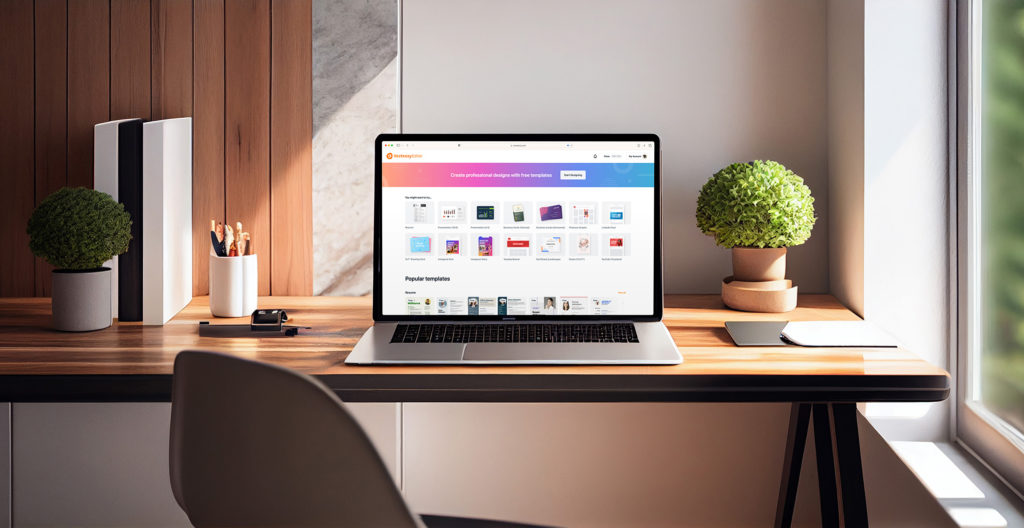
Effortlessly adjust the size of your designs using the Magic Resize tool. This awesome feature gives you the freedom and flexibility to create high-quality, cohesive templates that perfectly align with your needs without the hassle of starting from scratch. This is a quick and easy way to repurpose existing design content into new aspects and design formats.
Start a design now, free
Try the Vecteezy Template Editor now and build perfectly on-brand design content in seconds. With a library that offers millions of beautiful stock photos, you’ll have plenty of options you can choose from to bring your creations to life!
Now that we’ve shown you some of the top features of the new Template Editor, it’s time to design something extraordinary!