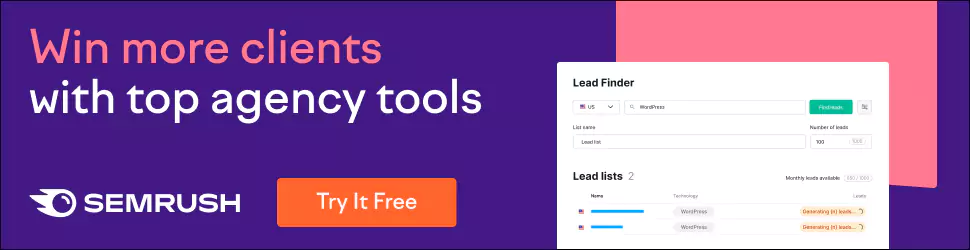InDesign vs Illustrator: Which Design Software Should You Use?
In graphic design and publishing, Adobe InDesign and Adobe Illustrator are two of the most popular software tools. But what is the difference between InDesign and Illustrator, and when should you use each? This comprehensive guide examines the pros, cons, features and ideal use cases for InDesign vs Illustrator to help determine which design software suits your needs.
Table of Contents
What is Adobe InDesign?
Adobe InDesign is a desktop publishing and layout design software mainly used for creating professional print materials like books, magazines, brochures, posters and more. Released in 1999, InDesign built upon Adobe's previous publishing software, PageMaker, to become their next-generation publishing solution.
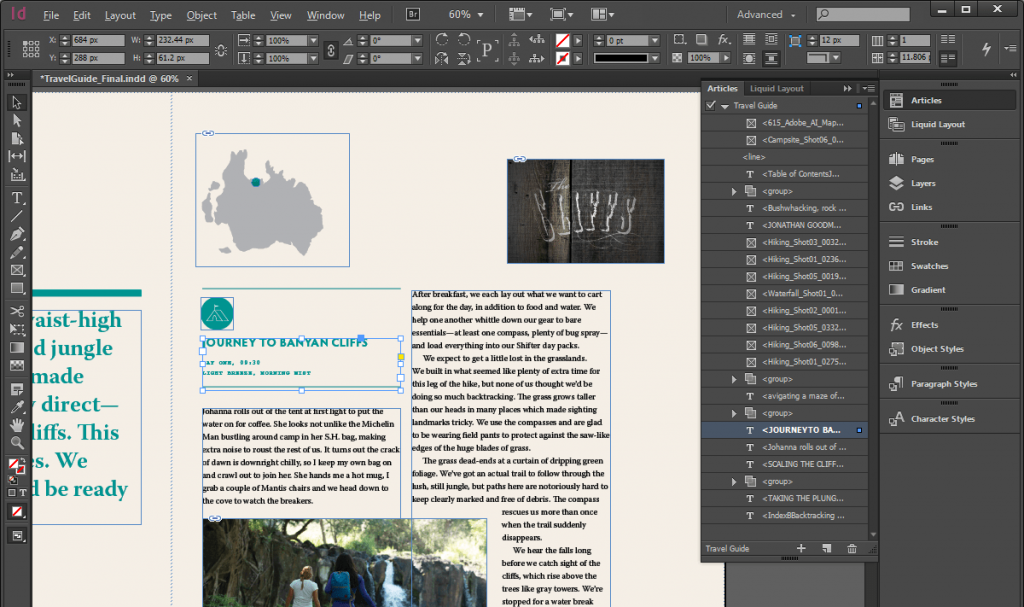
Some of the core features of InDesign include:
- Intuitive page layout capabilities with master pages and templates
- Sophisticated typography controls for working with text and fonts
- Easy import and styling of graphics and images
- Built-in drawing and path editing tools
- Robust book and long document capabilities
- Interactive document formats like PDF, HTML and EPUB
- Integration with other Adobe Creative Cloud apps
With its focus on multi-page layouts and typographic controls, InDesign shines when it comes to designing and publishing:
✅ Books
✅ Magazines
✅ Newspapers
✅ Newsletters
✅ Brochures
✅ Posters
✅ Reports
✅ Presentations
Next, let's look at the other contender – Adobe Illustrator.
What is Adobe Illustrator?
Adobe Illustrator is a vector graphics editor mainly used for creating illustrations, digital graphics and interactive designs. First released in 1987, Illustrator pioneered vector graphics software and remains a powerful illustrative design tool.
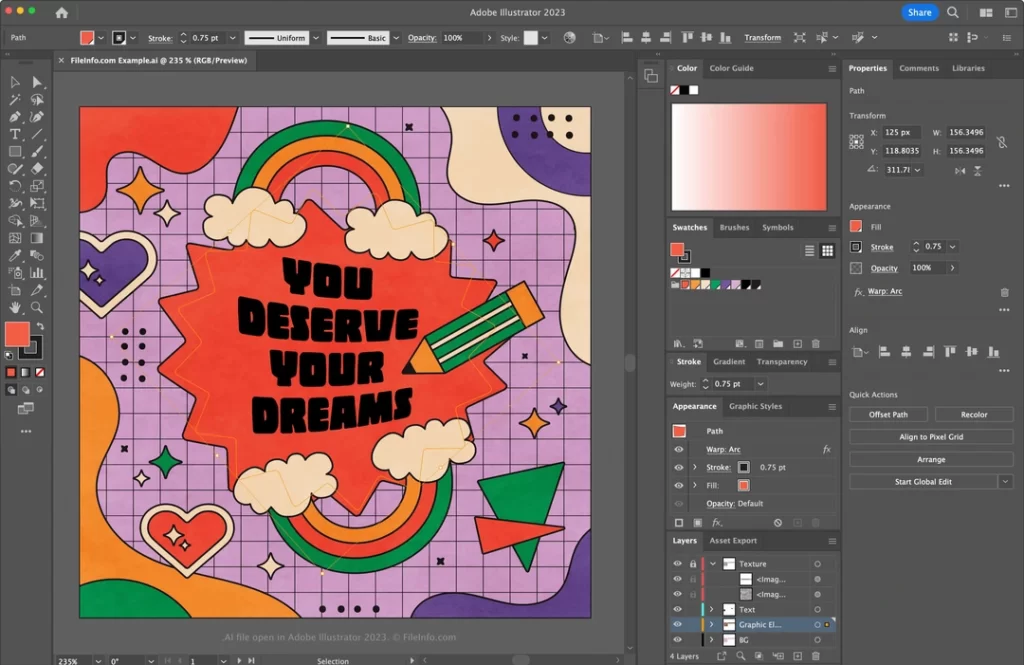
Some of the core features of Illustrator include:
- Precision vector tools for working with lines and curves
- Advanced drawing and tracing capabilities
- Versatile typesetting features
- A broad set of brush styles
- Robust colour controls with colour management
- Blending, gradient mesh and reshaping tools
- Support for interactive designs with SVG output
- Integration with Creative Cloud apps
With its highly robust set of vector illustration tools, Illustrator excels at designing:
✅ Logos
✅ Icons
✅ Product packaging
✅ Infographics
✅ Branding and identity graphics
✅ Marketing materials
✅ Advertising banners
✅ Cartoons
✅ Web and UI elements
So, while both InDesign and Illustrator are vector-based graphic design programs published by Adobe, they have different strengths and use cases in mind.
Fundamental Differences Between InDesign vs Illustrator
Purpose & Intended Use
The core difference comes down to the purpose and intended use case for each software:
- InDesign is primarily used for multi-page layouts like books, brochures and presentations requiring typographic controls, organisation tools, and features optimised for longer page sequences.
- Illustrator focuses more on crafting individual vector graphics like logos, icons, product packaging, and digital illustrations that are not necessarily meant for publication layouts.
It's mainly a distinction between layout design and illustration graphic design tools.
Tools & Features
As a result of their diverging use cases, InDesign and Illustrator have tailored their tools, interface and features differently:
- InDesign offers intuitive page layout tools, master pages, multi-page capabilities, advanced typography controls, tables and grids, excellent text wrap management and powerful book/extended document features.
- Illustrator provides a deeper set of vector drawing tools focused on lines, shapes, brushes and effects. The interface centres around crafting icons, logos, cartoons and other compositional singular graphic elements vs placing graphics into text-heavy layouts.
Output Formats
The types of files and output formats differ as well:
- InDesign: High-quality print-ready PDFs, fixed layout EPUBs/eBooks, reflowable eBooks, Digital Publishing Suite apps. It can also output SVG, HTML and videos.
- Illustrator: EPS and other vector files essential for graphic design, interactive SVG, design templates, content for apps/websites, and graphics for video.
So, InDesign is optimised mainly for readable formatted content exports like PDFs, whereas Illustrator outputs versatile vector design element files used early in the design process across mediums.
Let's delve deeper into precisely when and why you should use InDesign or Illustrator.
When Should You Use InDesign?

With its expansive page layout toolset and publishing-focused feature set, InDesign handles multi-page documents with text-heavy content that needs structure, organisation and typographic finesse. For example:
Books & Book Covers
Long-form book content and beautifully composed cover layouts are a sweet spot for InDesign. Leverage master pages for consistent chapter headings, character/paragraph styles for design flexibility and table of contents or index building for complex book projects.
InDesign can handle any length of books and offers rock-solid file packaging features for manageable book project file sizes.
Magazines & Catalogs
For glossy print magazines or product catalogues full of information graphics paired with text descriptions, InDesign equips you with all the typography, image management and multi-page tools you need to mimic real-world publications.
Column guides, linked images, text wrap management and master pages help tame complex editorial layouts spanning dozens or hundreds of pages.
Newsletters & Reports
For business collateral like employee newsletters, client reports, or company communications, InDesign lets you import data, dynamically create variations and streamline your editorial systems.
Mail merge and reporting functionalities help automate your communications for easy updates each month, quarter or year.
Brochures & Sales Materials
For brochures, sales one-pagers, info sheets and other marketing materials, you can harness InDesign's page layout strengths to craft polished designs.
Easily arrange compelling text descriptions alongside high-impact graphics showcasing products, services or locations while ensuring brand consistency across all assets.
Posters & Billboards
For large-format poster designs or even outdoor billboards where text plays a key role, InDesign provides the robust typographic tools you need for perfect text handling at any size.
Easily apply styles, align text, wrap around vectors and export in high resolution while maintaining quality for impressive extra-large presentations printed or hung in trade show halls.
Presentations & Interactive PDFs
Beyond static designs, InDesign enables interactive documents like multi-page PDF presentations or dynamic forms leveraging buttons, animations and calculations.
Build wired prototypes with page transitions and hyperlinks between sections within InDesign without needing PowerPoint or Keynote.
Fixed Format eBooks
Thanks to its multi-page layout capabilities and support for fixed format layouts, InDesign serves as the industry standard tool for designing digitally published eBooks.
With alternatives like Adobe Acrobat, ill-equipped for handling large volumes of text, leave your book, textbook, or magazine digitisation needs to the powerful page layout engine in InDesign.
When Should You Use Illustrator?

With its wealth of vector design tools tailored towards illustration work, Illustrator shines when crafting logos, icons, branding elements, infographics and other standalone graphic visuals. Such as:
Logos
For designing company, brand or product logos where precision is vital, Illustrator gives you the vector controls to finesse curves, lines, type and colour into a visually distinct graphic mark.
Unlike bitmap photo editors, sharp vector outputs scale seamlessly to any size – crucial for logo resizing across mediums.
Icons & UI Elements
Similarly, UI icons and graphic elements used in apps and software benefit tremendously from Illustrator's vector-first toolset. Quickly iterate icons with consistent lines and curves, export SVG vector sources and maintain visual integrity even at small pixel sizes.
Packaging & Labels
Vibrant product packaging, retail tags and food or drink labels involve complex illustrative elements like custom fonts, mascots, patterns and shapes. Illustrator provides every vector tool imaginable to combine photography, gradients, blends, typography and more into stunning packaging or label layouts.
Infographics
Illustrator gives you immense vector freedom for crafting engaging infographics chock full of charts, maps, diagrams and data visualisations, perfect for precise and readable informational graphics.
Intuitive controls for working with bar graphs, flowcharts, timelines, maps, and more make infographic design work efficiently.
Advertisements
Attention-grabbing advertisements mixing vector artwork, photography, stylised text and colourful backgrounds are expedited through Illustrator's real-time vector rendering and robust imaging features.
Experiment freely with unique layouts, seamless integrations between assets and arresting graphic styles free from slow rasterisation issues.
Cartoons & Comics
For artists and illustrators aiming to publish comics, manga stories or colourful cartoons, Illustrator provides all the right vector tools. Craft consistent panels or pages leveraging pen, pencil, brush and shape-crafting tools mirroring real-world analogue mediums digitally.
Web & UI Design
Thanks to native SVG support, Illustrator seamlessly contributes icons, imagery, patterns, and assets to UI kits designed for websites, mobile apps, and digital products.
Export clean SVGs from Illustrator, then utilise them responsively in HTML/CSS front-end development workflows.
As you can see, while InDesign focuses on text-heavy publication layouts, Illustrator centres around crafting versatile vector-based graphics. But there is some overlap.
Overlap Between InDesign and Illustrator
Given InDesign and Illustrator are both feature-rich design applications published by Adobe, there are areas of crossover in capabilities:
- Basic vector shape creation – both offer tools for working with simple shapes and paths
- Typography controls – typesetting and font handling features are available in each
- Image import – dropping in photos or legacy artwork is enabled across the board
- Colour management – global colour workflows and profiles are supported in both
- High-resolution exporting – print-ready PDFs and image files can be output from each program
Here are some examples of how the overlap plays out in real-world usage:
- A logo created in Illustrator and then used in an InDesign layout
- Icons designed in Illustrator are subsequently utilised in UI screen layouts in InDesign
- A packaging label leveraging intricate typography styles initiated in InDesign before completing the design fully in Illustrator
- A poster with simple shapes was created first in InDesign and then enhanced with more advanced vector elements via Illustrator.
- An infographic with initial structure done in InDesign before bringing in Illustrator for intricate charts
- Photo editing or touch-up work using Illustrator for post-production rather than Photoshop
The flexibility between both applications keeps design workflows smooth and avoids rigid hand-off inefficiencies. But generally, the best results happen when playing to each tool's core strengths outlined earlier.
Illustrator vs InDesign: Key Feature Comparison
To give a fast-glance sense of the tools you'll get with Illustrator vs InDesign, here's a side-by-side table:
| Design Task | Illustrator | InDesign |
| Creating logos, icons and illustrations | Robust vector toolset | Limited basic shapes and pen tool |
| Working with photos and raster images | Strong editing capabilities | Mainly layout placement |
| Drawing lines, curves and polygons | A deep set of contour editing features | Pen tool for primary paths |
| Working with text | Extensive font and glyph control | Compelling typography tools |
| Handling colour | Industry-leading colour tools | Excellent colour management |
| Building charts and diagrams | Competent illustration features | Can build basic charts |
| Animations and interactions | Animation and SVG interactivity | Some simple animations |
| Creating single-page documents | Bread and butter use case | Possible, but not the focus |
| Enabling multi-page layouts | Basic multi-artboard support | Designed explicitly for book-length layouts |
Beyond the core features, both InDesign and Illustrator integrate seamlessly with the broader Adobe Creative Cloud system:
- Photoshop for extensive image editing capabilities
- Premiere Pro for video editing with motion graphics support
- After Effects for more advanced animations, effects and compositing
- XD for website and mobile prototyping turnaround
- Lightroom for professional photography workflows
- Adobe Fonts for access to thousands of fantastic typeface designs
All Creative Cloud apps unlock exclusive features like Creative Cloud Libraries for asset management and organisation across all your projects.
Which Should You Learn First?

A common question arises for those just starting their design journeys – which should I learn between InDesign vs Illustrator?
The simple answer:
Learn Illustrator First
By gaining experience with Illustrator first through logo projects, icon designs, or simple 2D illustrations, you establish core vector graphics capabilities that are transferrable to any vector-based design application.
Things like:
- Controlling curves, points and polygons with pen, shape and selection tools
- Working with fills, strokes, transparencies and blending modes
- Manipulating text across paths and shapes
- Experience with layers and isolation mode efficiency
- Exporting assets for websites or apps as SVGs
These fundamental Illustrator skills then map nicely to InDesign capabilities like shaping image boxes and text paths, applying primary vector effects to frames, converting vector elements into InDesign shapes, and overall visual hierarchy best practices.
Then, in the future, when learning InDesign for multi-page layout tasks, you can leverage your Illustrator knowledge to enhance typography, create inline graphics, or even flow charts more skillfully within longer format projects.
Explore InDesign and Illustrator Now
The world of graphic design awaits! By understanding the core use cases, specialised features and ideal workflows for both InDesign and Illustrator, you can start utilising the right software tool for the task at hand today.
Both applications offer the following:
- 30-day free trials – to test them out risk-free
- Educational licensing – for students and teachers
- iPad versions – for on-the-go designing
- Integration with Creative Cloud – access your assets anywhere
Trying these industry-leading applications to level your design skills further has never been easier!
So, hopefully, this comprehensive InDesign vs Illustrator comparison breakdown clarifies which Adobe software solution makes the most sense for your particular graphic design needs today and into the future.
Frequently Asked Questions (FAQ)
Still have questions about effectively leveraging InDesign vs Illustrator and determining which software to use? Here are answers to 5 commonly asked FAQs:
Is InDesign better than Illustrator?
InDesign and Illustrator excel in different use cases, so neither is necessarily “better” outright. InDesign dominates multi-page layouts, while Illustrator leads for logos and graphics. Evaluate your specific project needs to choose the best application.
Can you use Illustrator instead of InDesign?
You can build multi-page layouts in Illustrator via artboards but lack refined typography controls, master pages and book file format support compared to InDesign. Lean towards InDesign for booklets, magazines and similar text-heavy layout projects.
Is Adobe InDesign easy to learn?
With its intuitive interface focused solely on design layouts rather than extensive multimedia capabilities, InDesign is relatively easy to get up and running quickly compared to other Creative Cloud apps. Just be prepared for a learning curve mastering professional typography and efficient text handling.
Can I design a logo in InDesign?
You can technically create logos and icons utilising InDesign's shape tools and colour handling, but Illustrator provides far more advanced vector controls suited for crafting scalable graphic marks required of logos. Stick with Illustrator as the vector drawing powerhouse.
Is Illustrator enough for graphic design?
Thanks to immense vector capabilities enabling illustrations, icons, logos, branding elements and beyond, Illustrator may provide everything needed for UI, web, packaging and various types of graphic design. InDesign extends value crafting marketing and advertising layout assets or publications.