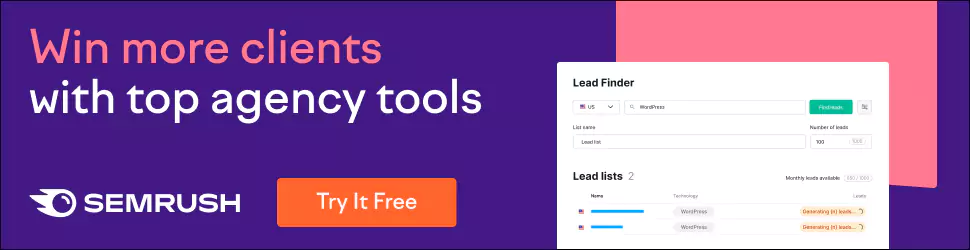Top 10 Best Tablets for Graphic Designers
You have to love tablets if you're reading this. Tablets offer many advantages over laptops when it comes to graphic designers. For one, a graphics tablet is portable. If you're working on your laptop, you might have to haul that thing around to different offices, but with a tablet, you can do the whole thing on the go. And they're pretty lightweight, too, so you're not carrying around as much weight. The best part about drawing tablets for designers is that they don't require special training. Anyone can get up and running with a graphics tablet—and there's no risk of buying expensive software that isn't compatible with your platform.
The drawing tablet market has increased in popularity over the last few years. As a result, many people are considering purchasing a graphics tablet as an alternative to laptops. While a tablet is excellent for many purposes, such as browsing the Internet, graphic designers have better options. However, that doesn't mean you should rule out the idea of buying a tablet altogether.
This article will look at the top 10 best tablets for graphic designers. We'll discuss each tablet's pros and cons and recommend which will work best for you.
Table of Contents
Overall Best Tablet for Designers

1 – Wacom Cintiq Pro 24
- Stunning 23.6″ touchscreen display with 4K resolution so you can see every detail of your creation in pinpoint accuracy
- True-to-life color with 99% Adobe RGB & 97% sRGB color performance and 1.07 billion colors (10 bits color)
- Includes a Wacom Pro Pen 2 with tilt recognition & 8,192 levels of pressure sensitivity. Optical bonding eliminates parallax, mimicking the precision & feel of pen and paper
- Multi-touch gestures, an on-screen keypad, radial menus and the included ExpressKey Remote for one-touch shortcuts
- Register your Cintiq Pro & receive 3-month trials of Capture One, Toon Boom Harmony & Storyboard Pro, Shapr3D, MASV, and a 6-month trial to Clip Studio Paint EX; offer available for customers located in the Americas
“Trusted by top Creators.”
One of my favourite things about this graphics tablet is the fact that it has a stylus. I love using a pen instead of a mouse for writing and drawing.
The Wacom Pro pen itself has a nice weight and feel to it. I could quickly draw in the air and write without having to press down hard, and the tip felt comfortable when I needed to go over a few lines of text.
When it comes to accuracy, I found the Cintiq Pro to be very accurate. I could draw objects in the air, and they were perfectly placed. I also noticed that the pen is incredibly sensitive. I could move my pen a few inches away from the screen, and the cursor would remain in the same spot.
Another thing I liked was that the Cintiq Pro has a magnetic charging stand. This made it easy to charge the tablet while working on it.
The only downside to the Cintiq Pro is the price. At $2,299, it is expensive. But the extra features and the Wacom Pro pen make up for the price difference.
The Next Best Tablets for Designers
2 – Huion Kamvas Pro 16
- Outstanding Visuals: With 2560×1440 QHD resolution and a high pixel density of 186ppi, Huion Kamvas Pro 16(2.5K) will show every detail of your creation in striking clarity. And the full lamination technology helps reduce parallax to the lowest so your cursor appears exactly where you expect even at the edges. Besides, the anti-glare glass keeps you comfortable by preventing distracting reflections while the IPS panel technology lets you enjoy the same vibrant image from a wide angle of 178°.
- True-to-life Colors: Powered by Quantum Dot technology, Kamvas Pro 16(2.5K) drawing tablet is able to deliver 16.7 millions colors with 99% Adobe sRGB wide color gamut and a high contrast ratio of 1200:1 that ensures smooth color gradation and precision. It can satisfy the needs of creative professions from photo and video editing to graphics design who is looking for highly color-accurate graphics monitor. Every piece of content can be displayed in the exact color as the creators intend.
- Advanced Pen Performance: By using Huion PenTech 3.0, the battery-free stylus PW517 offers amazing precision and natural control with 8192 levels of pen pressure, ±60° tilt recognition and >300pps report rating. It just feels like a regular pen so you can start drawing and writing right out of the box without much of learning curve. Plus you can set up your favourite shortcuts to the pen-side buttons and the 8 express keys on the display making the creative process more productive and enjoyable.
I'm a massive fan of the Huion line of graphics tablets. The pen is nice and comfortable, and it's easy to draw. The pen has 8192 pressure sensitivity levels, enough to get a precise line and curve.
In addition to the pen, the tablet itself is excellent. It has a 2.5K tablet screen, which is twice as good as HD, and the contrast ratio is around 1200:1, which is excellent.
However, if you want to make the most of the pen, you'll need the Huion PenTech 3.0. It's a little pricey, but it's worth it. The pen is comfortable and has a lot of valuable features.
Huion Kamvas Pro 16 is the best graphics tablet for creating print or web images.
3 – Wacom One HD
- Wacom One Creative Pen Display: High definition creative pen display designed for creative hobbyists, visual thinkers, and anyone needing a second screen or bigger digital canvas for work or play
- Works With All Software: Wacom One display can be used in any software program to explore new facets of digital creativity; draw, paint, edit photos/videos, create designs, and mark up documents
- Beautiful Display For Digital Freedom: Bring your creative juices to life in a full color spectrum on a 13.3″ high definition display and draw,edit photos and videos, or use for easy note taking
The Wacom One is an excellent product if you're looking for a big screen for work, play, and digital art creation. It's got a nice size, comfortable weight, and solid build quality.
The pen feels very natural, and the controls respond well. You can use the pen to write, sketch, or paint – it's up to you.
The only downside is that you can't easily use it on the go, as the screen is too small to view comfortably in most circumstances.
You could use a graphics tablet or laptop instead, but the Wacom One has a much bigger screen, making it a great choice.
It also has a 4-year warranty, so it's a safe purchase. If you're looking for a bigger desktop screen, get this.
4 – XPPen Artist 15.6 Pro
- 【Outstanding Visuals】 the immersive 15.6 inch large screen with 1920x1080p full HD resolution presents your creation in the depth of detail, provides you with clarity to see every detail of your work.
- 【8 customized express keys】the Artist 15.6 Pro monitor features 8 fully customizable shortcut keys and puts more customization options at your fingertips to suit you preferred work style, allowing you to capture and express your ideas easier and faster for optimized workflow.
- 【Full-laminated Technology】XPPen Artist15.6 Pro art tablet is adopting full-laminated technology, seamlessly combines the glass and the screen, to create a distraction-free working environment that's also easy on the eyes.
- 【Advanced Pen Performance】With up to 8,192 levels of pressure sensitivity, the PA2 Battery-free Stylus provides you with increased accuracy and enhanced performance to create the finest sketches and lines.
- 【Brilliant Color】The 15.6 inch full-laminated IPS Display pairs a superb color accuracy of 88% NTSC(120% sRGB ) with 178 degrees of visual angle and delivers rich colors, vivid images, and dazzling details in wider view.
When we reviewed the previous version of this product, we were very impressed with how well it performed and how easy it was to use.
The Artist 15.6 Pro is the same but has a few upgrades. The biggest of those is the screen, which is now full-laminated, and the screen is brighter and has better viewing angles than before.
In addition, there are eight customisable shortcut keys on the side of the device, and you can tweak them as you like. The pen now has more levels of pressure sensitivity, and it's easier to draw with.
As for the build quality, it's less sturdy than the previous version but still feels solid enough.
Overall, this is a great product and option for those looking to get into drawing tablet art.
Best Budget Tablets for Design
5 – Gaomon PD1161
- [11.6-Inches 1080P HD IPS Drawing Monitor]–Enjoy a vivid display with the GAOMON PD1161 drawing tablet's 11.6-inch 1920×1080 HD IPS monitor, featuring a 72% NTSC (100% SRGB) color gamut and a viewing angle of 178°. WORK AREA : 256.32×144.18mm (10*5.7 inch) // Signal Output: Mini HDMI &Type-C.
- [±60 Degree Tilt Function]–GAOMON PD1161 graphic pen display with Versatile Tilt Functionthe allows you to draw from various angles according to subtle pressure differences, and every detailed modification will be recognized immediately. 【8 Programmable Shortcut Keys】– You can set shortcut keys on tablet driver based on your preferences, such as erase, zoom in/out, scroll up and down, and so on.
- [8192 Levels Battery-free Pen AP50 ]–Say goodbye to the hassle of charging your pen . GAOMON PD1161 comes with 8192 levels battery-free pen AP50. The thickness of the lines will change with the pressure you put on the pen, making the lines more natural and smooth. Plus, enjoy two programmable hot-keys on the pen body and eight replacement nibs inside the pen holder【8 Replacement Nibs】.
The GAOMON PD1161 drawing tablet is an 11-inch monitor with a 1920 x 1080 resolution and a tilt of up to 60 degrees. It has a 3-axis tilting screen, making drawing on the screen more manageable, while the screen is more expansive than other drawing tablets.
The pen features 8,192 levels of sensitivity, and it's programmable to use different colours and widths of lines depending on the pressure you apply. It supports Windows and macOS, and you can use it with a computer running either operating system.
It has an additional rechargeable battery, and you can use it for up to eight hours on a single charge.
The pen has eight replaceable nibs, which are included in the box. It's compatible with the computer for Windows and macOS, and the software is compatible with both operating systems.
This graphics tablet is relatively easy to use but doesn't include a stylus. The pen is small and comfortable, and the screen tilts to make it easy to draw on the screen. The pen is easy to use, but it requires a computer to use.
I recommend it to digital artists, illustrators, designers, or anyone who wants to use a graphics tablet to draw on a computer.
6 – XP-PEN Artist 12
- Universal Compatibility: It's compatible with Windows 7/8/10/11, Mac 10.10 or later, Linux. Compatible with Photoshop, Illustrator, SAI, Painter, MediBang, Clip Studio, and more. It's ideal for digital drawing, animation, sketching, photo editing, 3D sculpting, and more (XP-PEN Artist12 drawing tablet must be connected to a computer to work).
- 11.6 HD IPS display: Artist12 drawing tablet is the XP-PEN’s latest smallest 1920×1080 HD display paired with 72% NTSC(100%SRGB) Color Gamut, presenting vivid images, vibrant colors and extreme detail for a stunning display of your artwork. It's pre-installed anti-reflective screen protector already. The slim touch bar can be programmed to zoom in and out, scroll up and down. Its 6 shortcut keys are customizable, XP-PEN driver allows the shortcut keys to be attuned to other different software
- Battery-free stylus with a digital eraser at the end: XP-PEN advanced P06 passive pen was made for a traditional pencil-like feel! Featuring a unique hexagonal design, non-slip & tack-free flexible glue grip, partial transparent pen tip, and an eraser at the end! Delivering technical sense, high efficiency, with a fashionable and comfortable grip, and there are 8 replacement pen nibs included with the multi-function pen holder
If you're looking for a drawing tablet with the highest resolution, contrast ratio, and colour gamut, then the XP-PEN Artist12 is an excellent choice.
With its 11.6″ display, the Artist12 is one of the largest drawing tablets. With a resolution of 1920×1080 pixels, it's ideal for high-resolution projects. The Artist12 also has a higher contrast ratio than most drawing tablets, so you can get the most accurate colours and details.
The Artist12 features many customisation options, including shortcut keys, screen settings, and pen nibs. These features let you efficiently work with Photoshop, Illustrator, and other software.
The same processor powers the Artist12 as the Artist13, supporting all the same features and being rechargeable. The battery life is about three hours, and the included battery charger is tiny.
The Artist12 is a great drawing tablet, ideal for artists, designers, and educators.
7 – VEIKK VK1200
- 【Full-Laminated Technology& Anti-glare Glass】VEIKK VK1200 drawing tablet with screen chooses full-laminated technology, which combines the glass and screen seamlessly. This ensures accuracy of the cursor position and the lowest parallax. VK1200's active area is 11.6 inches with an anti-glare glass which can protect the screen from scratches and offer a real paper-like drawing experience. The drawing monitor has a 1920×1080 IPS display with 72% NTSC.
- 【Tilt Function and 8192 levels pressure battery-free pen】This drawing monitor provides a battery-free pen with 8192 levels of pen pressure, and it supports up to 60 degrees of tilt function. The pen does not require a battery and does not need to be charged for uninterrupted use.
- 【Easy to Setup】 The VK1200 drawing tablet with screen connects easily to your device via a new update USB-C cable or a HDMI&USB cable on different devices, compatible with Mac10.12 or later, Windows11/10/8/7, Chrome OS 88 or later,Linux.
The VEIKK VK1200 is a great drawing tablet designed with the end user in mind.
It's a pen-based drawing tablet that lets you draw directly on the screen, and it's a perfect choice for artists who want to produce detailed digital art.
The VK1200 is ideal for people looking to get the most out of their drawing tablet. It's made from aluminium, so it's sturdy and robust, and the full-laminated screen means you won't see any reflections on the screen. It's also incredibly responsive, and you can draw straight away.
The tilt function is helpful if you're sitting in a low-backed chair, as you can set it up so that it's at a comfortable angle. The VK1200 comes with two pens, one of which is a stylus and the other is a brush. You can use both simultaneously, which is helpful if you're trying to produce intricate drawings.
You can customise the shortcut keys so that you can use them to trigger different tools, and you can also assign a shortcut to the ‘delete' tool to make sure that you don't accidentally delete something.
While the VK1200 doesn't come with a bundled stylus, you can buy one separately, and they're pretty cheap too. The included one is a decent model, but there are many good options for around $10.
It's easy to get used to, and you can start drawing immediately.
The VEIKK VK1200 is an excellent choice for artists who want a high-quality drawing tablet.
Best Drawing Tablets Without a Screen
8 – Wacom Intuos Pro
- Precision Graphics Tablet: Our professional Wacom Intuos utilizes trusted Pro Pen technology to allow for hours of image editing, illustration or design work
- Ultra-Responsive Wacom Pro Pen 2: The included ergonomic 8192 pressure sensitive battery-free pen is easy to control, giving you the familiar feel that you are used to with exceptional sensitivity
- Compact Bluetooth Design: The compact design along with touch gestures and programmable buttons give you a broad range of ways to personalize the way you work and create
- Productivity Boosters: Speed up and stay in creative flow with multi-touch gestures and get easy shortcuts with customizable 8 Express Keys Touch Ring and pen side switches
- Creative Software: Register your Intuos Pro and receive 3-months of Capture One and Shapr3D, and 3-months/250GB of MASV file transfer; offer available for customers located in the Americas
The Intuos Pro is Wacom's flagship graphics tablet, but it's not too expensive and still provides a good experience.
The stylus is made from durable metal and has a comfortable grip, so you won't have any problems using it.
The Pro Pen 2 is a faithful pressure-sensitive pen and great for working with fine details and illustrations. It also comes with a tilt function, which lets you easily tilt the pen to the side, depending on what you're doing.
You can also use the pen to click on the touch screen, and it's also great for scrolling. The pen has a nice weight and feels natural and familiar when writing on paper or using a keyboard.
The graphic tablet is very responsive, and it has good battery life. The tablet doesn't take too much power, so you can use it anywhere without worrying about the battery running out.
I like Intuos Pro for working in Adobe Photoshop. It's fast and accurate, and you can quickly make minor adjustments with the pen.
It's also great for drawing, and I'm a fan of the tilt function. For illustration, the tilt function is essential, and the tablet also comes with an eraser, which is handy for removing unwanted marks.
The Intuos Pro is the best choice for digital artists, especially those looking for a tablet that can handle heavy-duty tasks.
9 – XPPen StarG640
- 【Battery-Free Pen】StarG640 drawing tablet is the perfect replacement for a traditional mouse! The XPPen advanced Battery-free PN01 stylus does not require charging, allowing for constant uninterrupted Draw and Play, making lines flow quicker and smoother, enhancing overall performance.
- 【Ideal for Online Education】XPPen G640 graphics tablet is designed for digital drawing, painting, sketching, E-signatures, online teaching, remote work, photo editing, it's compatible with Microsoft Office apps like Word, PowerPoint, OneNote, Zoom, Xsplit etc. Works perfect than a mouse, visually present your handwritten notes, signatures precisely.
- 【Compact and Portable】The G640 art tablet is only 2mm thick, it's as slim as all primary level graphic tablets, allowing you to carry it with you on the go.
I've used a lot of graphics tablets over the years, but the G640 is by far the best one I've ever used.
The battery-free stylus makes it possible to draw all day without recharging the pen, and it never loses its charge, even after weeks of continuous use.
It's skinny, portable, and has a large active area (6 x 4 inches).
It's not as precise as my Wacom Intuos (a separate purchase), but it's more than enough to get by for my needs.
I recommend this to anyone who wants to replace a mouse or trackpad with a pen.
10 – One by Wacom
- One by Wacom, Portable, Versatile Drawing Tablet: Introduce your student to the love of learning through pen to paper feeling on this drawing pad and support homework, drawing and their creativity
- Compatible With All Software Technology: This drawing tablet can be used with Chromebook without requiring a driver but also works with any computer system and software for education and gaming
- What the Professionals Use: Wacom's industry leading pen technology and pen to paper feeling makes it the preferred drawing tablet of professional graphic designers
- Software and Training Bundle: This portable drawing pad contains a full software bundle including CSP, trials, and training for free access to learning how to best enhance productivity and creativity
- Wacom is the Global Leader in Drawing Tablet and Displays: With over 40 years in the pen display and tablet market, you can trust Wacom to help you bring your vision, ideas, and creativity to life
It's no secret that I love my Wacom Cintiq. My main computer for digital art and graphic design allows me to create beautiful digital art pieces.
But I'm not the only person who's benefited from using Wacom's technology, and One by Wacom is the perfect gift for them. It allows users to draw, paint, and create with the same level of precision that I have with my Cintiq.
You might wonder why this would be an excellent gift for someone, and the answer is simple. If you enjoy drawing, painting or creating artwork, then you know how frustrating it can be to use a regular mouse or trackpad to achieve a certain level of precision.
The Wacom Cintiq is a joy to use, and it allows you to get creative without the need to look at a screen. Switching between different programs and applications is effortless, and you can create whatever masterpiece you want without worrying about limitations.
This is an ideal gift for someone who wants to get more creative and expressive. It's a truly amazing gift and the perfect way to express yourself and your appreciation to your loved ones.
What to Look for When Choosing Drawing Tablets?

Choosing the best graphics tablet can be tricky, particularly if you want to draw something specific. However, with a little effort, you can narrow down your options and find the right tablet for your drawing style.
The best tablet is the one that allows you to comfortably draw and produce lines without feeling stiff. The tablet's weight should be neither too light nor too heavy, allowing you to sit comfortably for hours.
Many different drawing tablets are available, each with advantages and disadvantages. Here are three considerations to keep in mind when choosing a drawing tablet:
Pen Pressure Sensitivity: If you prefer a lighter touch while drawing, look for a tablet with a softer and more springy feel, similar to using a ballpoint pen.
Drawing Speed: If you prefer a faster drawing speed, look for a tablet that has a higher refresh rate. A higher refresh rate means your drawings are updated more frequently, so you won't have to wait for your pen to catch up to the line.
Accuracy: The best tablet is the one that allows you to draw precise lines. It should be a precision tool and feel like a pen.
Drawing on a Tablet vs Paper: Choosing the right tablet for your specific needs is essential. If you're a beginning artist, you may prefer the weight and feel of paper. Experienced artists may need a lighter and more portable tablet to avoid fatigue.
Wrapping Up
The most important thing to look for in a drawing tablet for graphic designers is whether or not it has a stylus. This is a must-have feature if you are doing a lot of sketching or handwriting.
It's also worth noting that the screen resolution and colour depth will vary widely from tablet to tablet. Most drawing tablets are made to be used in portrait mode, but if you plan on doing a lot of landscape work, you may want to invest in a drawing tablet with a widescreen.
The other major factor to consider is the size of the screen. When buying a drawing tablet for graphic designers, you're not looking for a large screen but a reasonably sized one.
Consider buying a laptop if you're looking for a larger screen. While many laptops have a good-sized screen, they tend to be much more expensive than drawing tablets.
Want to learn more about tablet computers? Check out this article about the best drawing tablets for graphic designers!
FAQs
What is a drawing tablet?
A drawing tablet is a computer that has a touch screen. They are usually small and light. You can use a tablet just like a laptop, but they have special features designed for drawing, making notes, or playing games.
What's the difference between a tablet and a laptop?
Most drawing tablets are smaller than laptops, so they can fit in your pocket or purse. On the other hand, laptops are larger, so they are better for sitting on a desk or table.
What are some of the best features of drawing tablets for graphic designers?
Some of the best drawing tablet features for graphic designers include working with a stylus, multitouch screen, and handwriting recognition.
What are some of the best apps for tablets?
Some of the best tablet apps include Photoshop, Illustrator, InDesign, and Procreate.
What are the advantages of using tablets instead of laptops for graphic design?
Because tablets are so portable, they are perfect for graphic designers who need to be mobile. They can easily use their tablet for graphic design and then take it home to finish a project.
What are the disadvantages of using tablets instead of laptops for graphic design?
The main disadvantage of using tablets is that the graphics may be difficult to see on a large screen.
Last update on 2024-05-17 / Affiliate links / Images from Amazon Product Advertising API