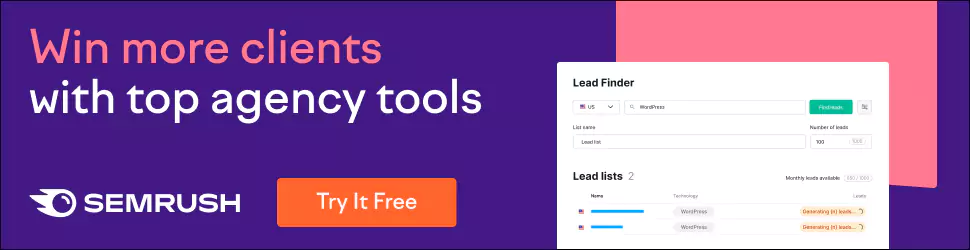The Best Video Editing Software in 2024
Video editing has come a long way in the past decade. With the explosion of video content online and increasing access to cameras and production equipment, more people than ever are editing videos. But with so many video editing programs on the market, how do you determine which is best? This comprehensive guide examines the best video editing software available in 2024 based on performance, features, learning curve, platform availability, and value. Read on to discover the best video editing tool for your unique needs.
Table of Contents
Overview of Video Editing Software Capabilities
Before diving into the top programs, let's briefly overview what you can expect from video editing solutions in terms of core capabilities:
- Importing/capturing video. All decent quality software allows importing video files from cameras, smartphones, recording devices, etc. Most work with standard formats like MP4, MOV, and AVI.
- Arranging/trimming clips. You can assemble clips in a timeline interface and cut them to desired lengths. This allows for crafting a coherent video from the best parts of your footage.
- Transitions & effects. Most programs include transitional effects like fades and wipes to join clips smoothly. You also typically get visual effects to alter colours, apply filters, animate graphics, etc.
- Titles & text. Add opening titles, closing credits, captions, subtitles, and other text elements for functional and stylistic purposes.
- Audio editing. Adjust audio levels, clean up noise, import music, and apply sound effects–all crucial for professional sound.
- Exporting videos. Render your final edited video in standard formats like MP4 and MOV to share online or with clients.
Now, let's get into the best video editing solutions available in 2024 based on critical evaluation criteria.
#1 Best Overall: Adobe Premiere Pro
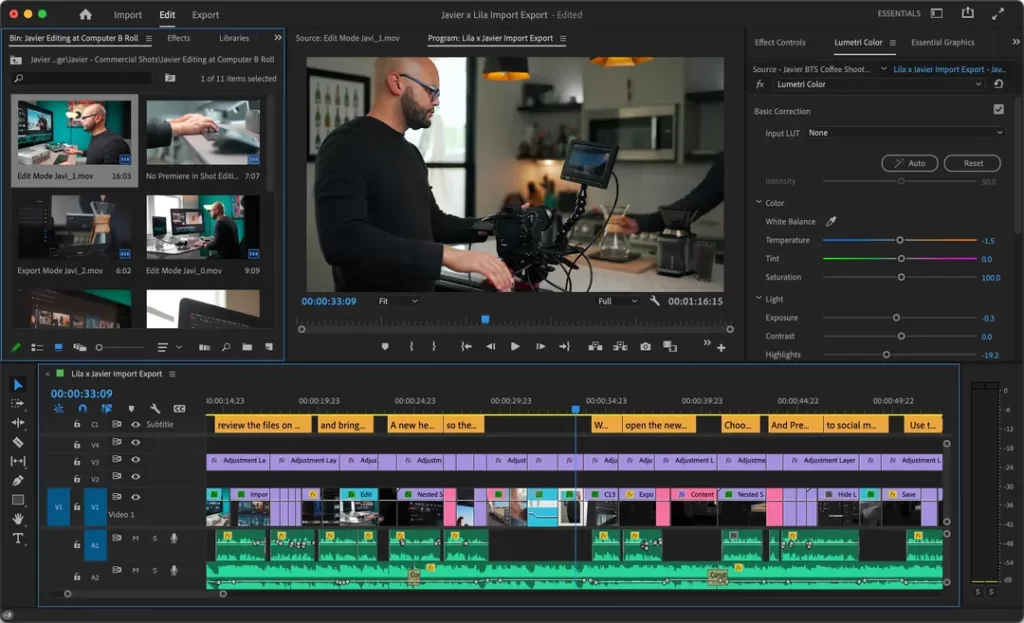
- Pricing: $21.99/month individual plan, $44.99/the month team plan
- Platforms: Windows, Mac
- Ease of Use: Moderate learning curve
- Key Features: Industry-standard professional tool, deep integration with other Adobe apps, powerful titling options, responsive speed, excellent community resources.
With superb and polished features honed over decades, Adobe Premiere Pro is the professional video editor preferred by filmmakers, YouTubers, studios, and every production house. It shines through rock-solid stability, smooth performance with high-resolution footage, close integration with other industry-leading Adobe apps, and a familiar nonlinear editing interface.
Though Premiere Pro lacks a touch-friendly interface or specific niche features catering to casual users, it holds down the fort as the most versatile, scalable, and capable video editing software money can buy. From ambitious indie filmmakers to the biggest Hollywood studios, Premiere Pro excels across any video genre you throw its way.
Key Advantages
What gives Premiere Pro pole position on the racetrack?
- Deep integration with After Effects, Photoshop, and other Adobe apps streamline advanced creative workflows
- Industry-leading tools for professional colour grading, audio mixing, graphics/titles, effects, and encoding
- Powerful proxy workflows handle editing high-resolution video like butter
- Refined over 30 years based on user feedback. The industry needs
- a Wealth of third-party support, including thousands of plugins, stock media, tutorials, and integrated hardware,
If you or your team require unlimited room to grow. With the assured stability only an industry leader can provide, Adobe Premiere Pro undoubtedly justifies its position as the foremost professional video editing software available today.
#2 Best for Beginners: Filmora

- Pricing: $7.99/month personal plan, $23.99/month business plan
- Platforms: Windows, Mac
- Ease of Use: Effortless to learn
- Key Features: Intuitive and attractive interface, instant auto-edits, solid effects and audio editing tools.
For new video editors wanting to avoid a steep learning curve, Filmora makes movie magic approachable. It lowers the barrier to entry through a straightforward interface that maintains enough depth for professional polish.
Filmora hits the beginner sweet spot, combining ease of use with Hollywood-style results. Its inviting timeline editor boasts a logical clip-based workflow similar to popular apps like iMovie. Yet you still enjoy precise tools, filters, transitions, and audio editing options lacking in consumer apps.
Automatic modes like instant auto-edits based on brilliant selection save you tons of editing time if you want decent-looking videos without deep involvement. But the manual controls stand ready when desired for frame-by-frame refinement. For these reasons, Filmora is the best video editing software for getting started on the right foot.
Key Advantages
What makes Filmora so well-suited to first-time editors?
- Clean, attractive, and intuitive interface immediately feels familiar
- Powerful instant auto-edit presets provide excellent-looking videos in minutes
- Hundreds of filters, effects, and graphics to spice up your edits
- Fantastic text and title design options
- Affordable subscription pricing that won't break the bank
- Cross-platform support works excellent on both Windows and Mac
For new video storytellers, vloggers, freelancers, and casual users alike, Filmora checks all the boxes as the best introductory video editing package.
#3 Best for YouTube Videos: VideoPad

- Pricing: $59 for standard version; $99 for professional
- Platforms: Windows, Mac, Android, iOS
- Ease of Use: Easy to moderately easy interface and tools
- Key Features: Templates optimised for YouTube, direct YouTube upload integration, and screen recording.
Creating eye-catching YouTube content relies as much on substance as style. That means clever editing that transforms raw clips into engaging videos ready to charm millions of viewers. VideoPad stands above competitors as the best YouTube-oriented video editing software thanks to handy templates, complete mobile editing, and seamless integration with YouTube for publishing your final creations.
While sufficiently accessible for beginners, VideoPad still manages advanced timeline editing complete with overlays, effects, text tools, and more for achieving YouTube success. One proper gem includes direct screen recording for quickly capturing gaming or tutorial content.
Overall, VideoPad offers an excellent balance of editing power, portability, and focus on crafting share-worthy YouTube videos over higher-end production.
Key Advantages
What tools make VideoPad so well-suited for YouTube content creators?
- YouTube integration enables directly publishing videos from the app
- Curated templates and effects catered toward vlogs, tutorials, gaming videos, and more
- Multi-track HD timeline editing with an intuitive clip-based workflow
- Screen recording built right in makes it easy to capture your desktop
- Full-featured mobile apps empower editing on Android and iOS devices
- Affordable pricing scales from hobbyists to high volume creators
For YouTubers looking to add polish and pizazz across videos, VideoPad offers the best mix of editing power, portability, templates, effects, and deep integration with YouTube needed to realise your online video visions.
#4 Best for 360° Video: VeeR Editor
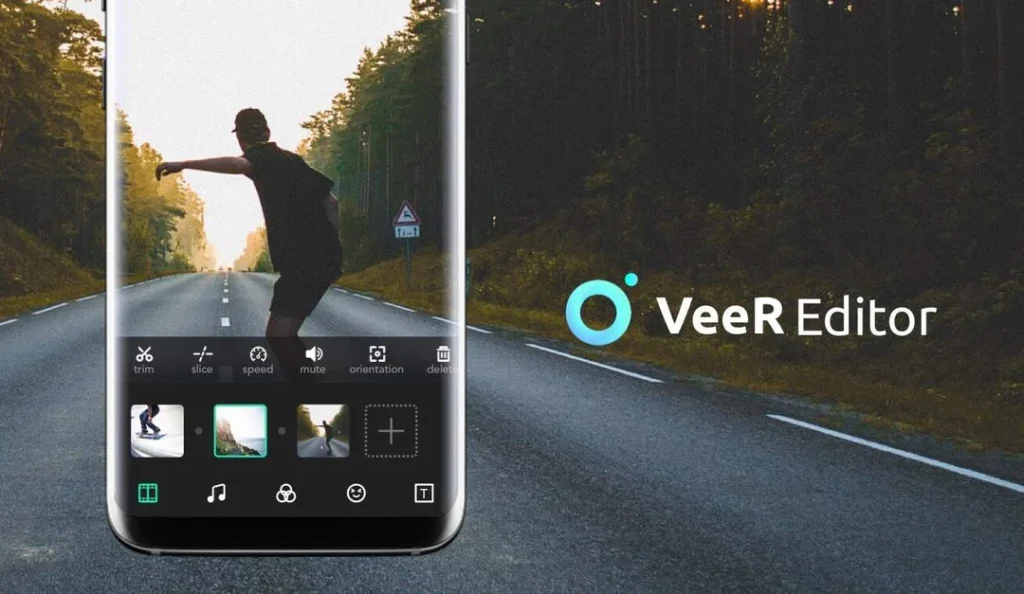
- Pricing: Free version available; subscription starts at $28/year
- Platforms: Windows
- Ease of Use: Moderately easy workflow overall
- Key Features: Streamlined 360 editing tools, a massive library of licensed music tracks, and direct VR headset playback.
Though still an emerging video format, editing 360° video requires specialised tools to account for its equirectangular properties that map a sphere onto a flat plane. VeeR Editor stands above competitors as the best 360 video editing software based on streamlined features custom-built around spherical editing, integrated output for headsets, and a considerable media catalogue to make your immersive videos shine.
While VeeR Editor covers the basics like trim, transitions, titles, effects, and more, its real advantages lie in tailored 360 editing capabilities. These allow proper viewing, changing orientation, adding little planet conversions and correcting wonky horizons or colour so your 360 videos look uniform across the entire panoramic frame.
The included library containing millions of sound effects and licensed music tracks adds further value for creatives diving into immersive productions. VeeR Editor is the choice to create engaging 360 content for these specialised considerations.
Key Advantages
What tools make VeeR Editor the foremost 360 video editing solution?
- Streamlined 360 video orientation, horizon, and colour correction tools
- Integrated VR headset previewing with real-time output
- Huge media catalogue with over a million sound effects and licensed songs
- Little planet conversion for stylised 360 viewing
- Supports standard 360 formats like equirectangular and cube map
- Solid stabilisation, titles, transitions, and effects options
For anyone venturing into 360-degree video realms, VeeR Editor delivers on the promise of intuitive editing tools tailored to spherical requirements so your immersive productions make a powerful impact.
#5 Best Open Source: Shotcut
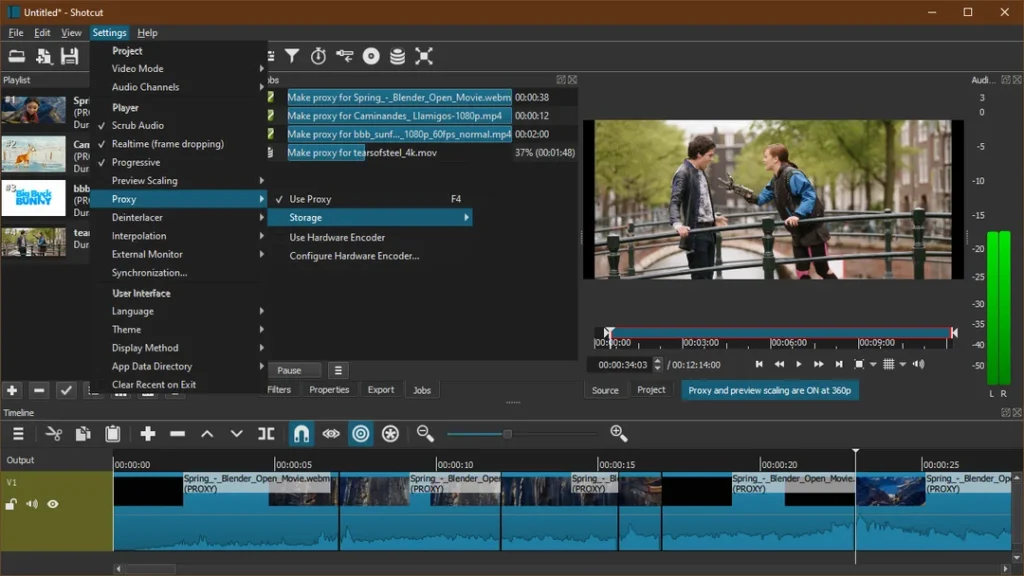
- Pricing: 100% Free
- Platforms: Windows, Mac, Linux
- Ease of Use: Moderate learning curve but very configurable
- Key Features: Completely free and open source, advanced audio and video filters, cross-platform flexibility.
Sometimes, the best things do come free. Shotcut edits 4K video and offers deep colour grading, effects, and audio tuning tools, rivalling premium packages like Final Cut Pro. It's utterly free, with no catches. Even more incredible? It runs smoothly across Windows, Mac and Linux thanks to open-source development.
Under the hood, Shotcut boasts an impressive toolset, including industry-standard video formats, waveform monitors, chroma keying for green screen work, and hundreds of audio, video, and filter effects. That makes it suitable for ambitious projects spanning home videos, documentaries, and YouTube productions. Novices should expect a learning curve, but Shortcuts open community offers plentiful tutorials and support.
Thanks to Shotcut's open-source roots, you can freely customise and contribute to its toolset, unlike any proprietary alternative. If accessible, as in freedom and ownership over your technology, appeals to you, Shotcut deserves your attention.
Key Advantages
What makes Shotcut the best open-source video editing solution?
- 100% free with no catch – open source means no expiration
- Cross-platform support works seamlessly across Windows, Mac and Linux
- Advanced grading, hundreds of filters and effects, great for ambitious projects
- A thriving open-source community ensures plentiful guidance and support
- Completely customisable and moddable, unlike closed proprietary software
For flexibility across devices, ownership over tools, and community-driven support unmatched in proprietary land, Shotcut is the best open-source video editing solution available today.
Additional Top Contenders
Beyond the top programs highlighted so far, a few other excellent video editors deserve mention as vital, if more specialised, options:
DaVinci Resolve
Like Shotcut, DaVinci Resolve offers fully-featured editing and pro colour correction tools free of charge while still integrating beautifully with the paid DaVinci Resolve Studio used widely in Hollywood workflows. It is likely the most potent zero-cost editor but still trails Shotcut for Linux support and community resources.
Final Cut Pro
Apple's renowned video editing software remains widely used in professional realms like film production thanks to optimisation for MacOS and the former industry lock-in. But with no Windows version available, the requirement of high-end Mac hardware, and a steeper learning curve, Final Cut Pro caters to a narrower audience compared to Premiere Pro. Still, it stays competent in skilled hands.
Kdenlive
Another free, open-source option, Kdenlive, offers Mac and PC support with enough timeline editing and compositing capabilities for basic to intermediate YouTube videos and similar projects. However, it lacks some polish, and rendering can be slow, limiting more professional applications without further development.
Factors for Choosing the Best Video Editing Software
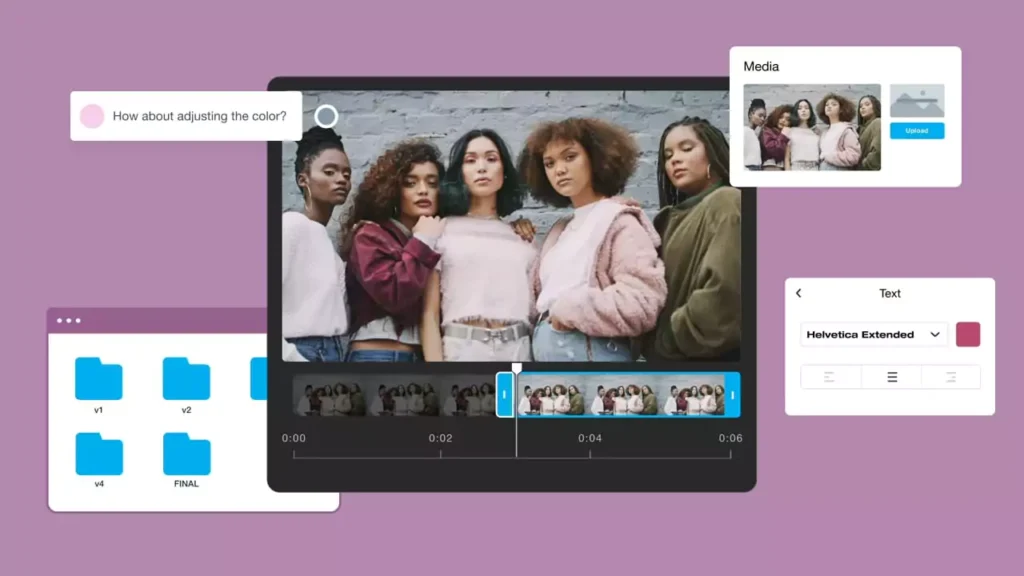
With so many good options on both desktop and mobile now, selecting your platform can feel challenging. These key factors help narrow options:
Skill level
- Beginner – Filmora, VideoPad
- Intermediate – Premiere Elements
- Professional – Premiere Pro, Final Cut Pro
Free vs paid
- 100% free – Shotcut
- One-time purchase – VideoPad
- Subscription – Premiere Pro, Filmora
Platform needed
- Windows/Mac – Premiere Pro
- Mac only – Final Cut Pro
- Cross-platform – Shotcut
Video content type
- YouTube – VideoPad
- 360 & VR – VeeR Editor
- Events, vlogs – Filmora
- Cinematic – Premiere Pro
Considering your experience editing video, budget, target computing platform, and intended video style helps determine the best editing solution for your unique needs.
Video Editor Comparison Table
| Editor | Pricing | Skill Level | Platforms | Key Features |
| Adobe Premiere Pro | $21.99+/month subscription | Advanced/professional | Windows, Mac | Industry leader used by professionals; excellent integration with other Adobe software |
| Filmora | $7.99+/month subscription | Beginners/amateurs | Windows, Mac | Beautiful interface ideal for new editors thanks to easy-to-use tools |
| Shotcut | 100% Free, open source | Intermediate | Windows, Mac, Linux | Completely free and open source; a huge array of advanced tools for colour grading, audio editing, effects, and more |
| VideoPad | $59 standard, $99 professional | Beginners/YouTubers | Windows, Mac, iOS, Android | Optimised templates and effects for YouTube success; very affordable |
| VeeR Editor | Free or $9+/month subscription | Intermediate | Windows | Specialised tools for editing 360-degree video content; huge media catalogue; VR headset preview |
Video Editing Software: Fundamental Features Compared
| Feature | Adobe Premiere Pro | Filmora | Shotcut | VideoPad |
| Timeline editing | Advanced multi-track timeline perfect for precise professional editing | Straightforward single video track timeline suitable for beginners | Unlimited audio and video tracks with extensive tools catering to complex projects | Intuitive timeline for up to 100 video/audio tracks |
| Transitions and effects | 700+ presets covering every transition and effect imaginable | 300+ polished modern transitions and title effects | Hundreds of audio and video filters are possible via customisation | Decent selection of transitions and effects |
| Colour grading | Professional-grade Lumetri tools for precision colour and tone adjustments | 13 colour presets and white balance adjustment | Scopes, curves, levels and dozens of colour-grading filters | 15 Instagram-style colour filter presets |
| Audio editing | Complete toolset for recording, mixing, cleaning, and mastering audio | Good selection for volume adjustments, fade in/out, mixing, voiceover | Extensive tools on par with pro DAWs like waveform, pitch, filtering, mixing, etc | Decent audio editing covering essential adjustments |
| Hardware optimisation | Certified by leading manufacturers, including Puget Systems, Dell, HP, AMD, Intel, and Nvidia | Generally supports most modern hardware well | Varies; configuration can lead to good performance on lower-power machines | Requires a minimum of Windows 7 or later running DirectX 10 hardware |
| Media support | Imports/exports all popular formats up to 10-bit HDR plus RAW formats | Most common media types supported | Every major media and image format supported | Works with all mainstream media types |
| Platforms | Windows 10, 11; macOS v10.15+ | Windows 7 or later, 10.14+ macOS | Windows 7 or later, macOS, and nearly any Linux distro | Windows 10+, macOS 10.7+, iOS 11+, Android 5.0+ |
| Learning curve | Steep learning curve appropriate for professional editors | Very easy to learn, ideal for beginners | A moderate curve is better for those with some editing experience | Easy for beginners to pick up |
How Do You Know Which Video Editor Is Right For You?
Choosing your platform depends on several personal factors:
What's your budget?
- Little to nothing – Shotcut or DaVinci Resolve
- Under $100 – VideoPad
- Month-to-month – Filmora, VeeR, Premiere subscription
What experience level are you?
- New to editing – Filmora, VideoPad
- YouTuber/Vlogger – VideoPad
- Intermediate skills – Shotcut
- Professional editor – Premiere Pro, Final Cut Pro
What types of videos will you work on?
- Cinematic films – DaVinci Resolve, Premiere Pro
- YouTube gaming/vlogs – VideoPad
- 360 degree/VR – VeeR Editor
- Audio/music videos – Shotcut
- Animations/motion graphics – After Effects
Which platforms do you need support for?
- Windows only – Filmora
- Mac only – Final Cut Pro
- Windows/Mac – Premiere Pro, VideoPad
- Windows/Mac/Linux – Shotcut
Common Video Editor Integrations

Beyond core editing tools, the ecosystem surrounding your editor impacts workflow. Comparing integrations between options highlights the advantages specific platforms provide.
Seamless Mobile Editing
Creating videos on the go from a smartphone continues gaining popularity through apps like VN, CapCut, or Adobe Premiere Rush. Some desktop editors like VideoPad integrate directly with mobile editing by allowing you to continue projects across mobile and desktop.
Best Mobile Integrations
- VideoPad – Windows/Mac/iOS/Android apps
- Filmora – Windows/Mac with mobile overlay templates
- Adobe Premiere Rush – Part of Adobe ecosystem tied to Premiere Pro
Collaboration and Cloud Features
For team-based projects, cloud collaboration enables multiple contributors to work on the same video across locations and time zones.
Most Collaborative
- Adobe Creative Cloud – Premiere integration, version history, shared cloud libraries.
- Final Cut Pro – Integration with Collaborative Libraries
- Filmora Cloud – Cloud-based project syncing and management
Stock Media Libraries
Access to stock video/audio content often proves essential, especially for YouTube creators on a budget. Some editors provide this natively, while standalone subscriptions like Envato Elements integrate nicely.
Largest Stock Media Collections
- Adobe Stock – Over 200 million assets available via Creative Cloud
- Filmora Video Editor – Packed-in library of customisable templates, effects, images, audio
- Envato Elements – Extensive royalty-free library of video, audio, images, templates; over 2 million tracks
Unique Integrations
Specialised editors focus on custom integrations for target video formats. For example, VeeR Editor offers simplified headset playback exporting for immersive 360-degree footage viewable on VR headsets like Oculus Quest. Niche integrations like this cater to specific creator demands in emerging video realms.
Video Editing System Requirements

Your computer hardware plays a massive role in the editing experience. While lightweight apps run smoothly on most moderately powered machines, professional software demands high-performance systems, especially when editing high-resolution footage.
Here’s how common editing programs compare based on system demands:
Most Demanding
- Adobe Premiere Pro
- Windows 10 64-bit octa-core CPU
- 16GB RAM
- Discrete GPU recommended
- SSD interface recommended
- DaVinci Resolve
- MacOS High Sierra 10.13 or later
- 16GB RAM
- Discrete AMD GPU
- SSD Interface
Moderate Requirements
- VideoPad
- DirectX 10 GPU
- 2GB RAM
- 2GHz CPU
- Filmora
- 4GB RAM
- Intel i3 processor
- Integrated graphics
Least Demanding
- Shotcut (completely depends on OS and configuration)
- Linux – functions well even on lower-power machines
- Windows/macOS – Requires more power without GPU support
When choosing software, ensure your computer specs or budget allow room to grow into more intensive editing. Investing in sufficient RAM, multi-core CPUs, dedicated GPUs, and fast SSD storage pays dividends for smoothly editing and rendering high-resolution media.
Learning Resources for Popular Video Editors
Investing effort into learning any nonlinear editing interface reaps skill dividends over time. Comparing available learning resources helps identify editors with thriving communities to help you develop editing skills.
Tutorials and Courses
Tutorials form essential self-education tools for motivating editors to expand their abilities constantly. Conveniently navigable courses also speed learning by structuring key lessons.
- Adobe Premiere Pro – Adobe own lessons plus LinkedIn Learning courses
- DaVinci Resolve – Blackmagic Design training plus YouTube tutorials
- Filmora – Easy to grasp for beginners through built-in video lessons
Help Documentation
All editors provide some help documentation for referencing tools, shortcuts, preferences, and guides. But quality and scope vary tremendously.
- Adobe Support – Very extensive with active user forums
- Filmora Help Center – Decent searchable documentation base
Video Resources
Beyond formal tutorials, YouTubers publishing videos about editing software provide informal supplementation to official channels.
- Adobe Premiere Pro – A massive number of YouTube tutorials
- Shotcut – A smaller but helpful YouTube creator community
- DaVinci Resolve – Many creators focus specifically on its colour-grading tools
User Forums
Access to forums represents the most direct avenue for getting questions answered or feedback on projects from other users.
- Adobe Creative Cloud Forums – Very active and deep knowledge base
- Blackmagic Forum – Popular for DaVinci Resolve video and colour grading
Given its ubiquity, Adobe Premiere Pro leads the pack through unparalleled training content volume. Meanwhile, free tools like Shotcut offer smaller-scale communities that still welcome new users.
Top Professional and Amateur Workflows
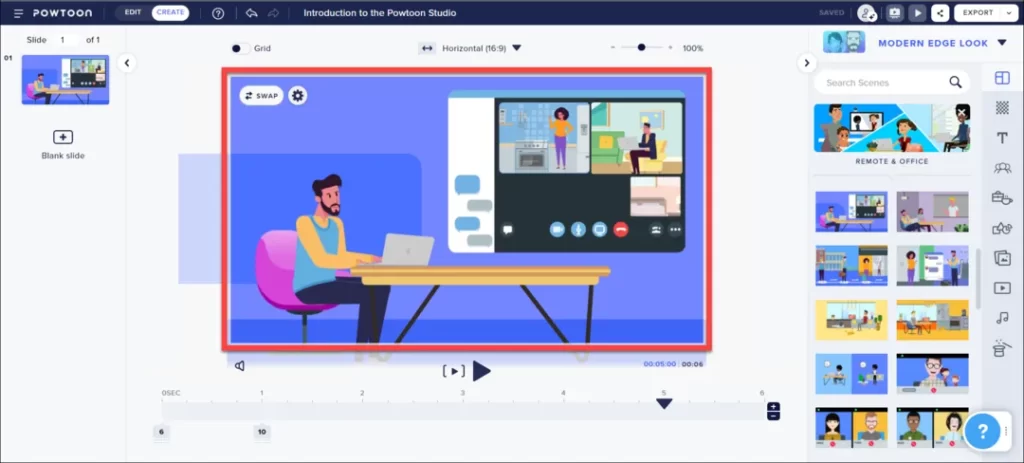
Comparing utilisation statistics and example projects gives insight into real-world applications best suited for each editing option at professional versus amateur levels.
Professional Workflows
In big-budget studio productions, Adobe Premiere Pro leads for cutting-edge editing needs based on ubiquity and toolset power. For example:
- Numerous films edited on Premiere Pro:
- Deadpool
- Gone Girl
- Book Club
- Captain Fantastic
- Over 90% of film and TV editors rely on Premiere
- Top YouTubers often upgrade to Dynamic Link between Premiere & After Effects
DaVinci Resolve also makes significant strides thanks to its free tier and exceptional colour grading workflow. For instance, stars like David Fincher worked closely with Blackmagic to advance editorial features for Gone Girl. However, Premiere still has a broader adoption overall.
Amateur/Independent Workflows
Compare that to the independent realm, where unrestrained creativity often tops polish and budgets. Here, flowing tools like Shotcut open doors for hobbyists. For example, YouTuber Chris Pirillo leveraged Shotcut for rapid experiments across hundreds of videos as he built his audience.
Accessible options like Filmora enable millions of small business owners, vloggers, influencers and more to realise professional style results. Filmora leads among amateur consumer video editors with over 800,000 YouTube testimonials and counting. Impressively, it achieves this through a straightforward interface, not overwhelming new users.
In closing, while Hollywood continues relying on the premiere, viable free alternatives like Shotcut open more doors for independents. Meanwhile, Filmora impresses through sheer adoption among influencers needing quick, stylish results without advanced skills.
FAQ
What is the best free video editing software?
Shotcut is hands-down the best professional-grade video editor available 100% free, even competing with expensive tools through chroma keying, hundreds of filters, colour wheels, waveform monitors and more. The free version of DaVinci Resolve or Kapwing online editor is also a great starting point for beginners.
Can I edit 4K/UHD video?
Nearly any modern editing software handles 4K editing well, including Shotcut, Filmora, Premiere Elements, Final Cut Pro and Premiere Pro. However, ensure your computer specs, especially storage drive speeds and GPU configuration, can keep up for efficient scrubbing and rendering.
What software do YouTubers use?
YouTube creators often rely on budget-friendly tools like VideoPad early on, thanks to friendly tools tailored to common vlogging, tutorials, and let's play workflows. As their production ramps up, many upgrades to Adobe Premiere Pro and After Effects through Creative Cloud are planned to enhance editing polish and motion graphics capabilities.
Is online or desktop software better?
Desktop editors like Premiere Pro offer far more editing tools and customisation than the most functional browser-based editor. However, for quick edits on the go, cloud apps like WeVideo provide convenient collaboration and asset flexibility from anywhere. Blending both desktop power and mobile convenience often proves an ideal combination.
What PC builds handle video editing well?
Prioritise CPU core count, RAM capacity, GPU model, storage speed, and USB/Thunderbolt ports that suit your budget. Typical recommendations include AMD Threadripper or Intel Core i7/i9 CPUs, 32GB+ RAM, dedicated NVIDIA RTX cards, fast M.2 SSD scratch disks for media, and Thunderbolt 3 external drive support.
Conclusion
Comparing options makes clear no universal best video editing software exists across all usage scenarios. Beginners benefit most through Filmora's gentle learning ramp. YouTubers should investigate VideoPad for built-in integration. Professionals require elaborate tools, and only Premiere Pro presently perfects.
Fortunately, shot-calling no longer means choosing exclusively between paid Adobe and Apple tools—fiercely capable yet completely free editing packages like Shotcut, open cinematic vistas for independents. Meanwhile, Filmora continues winning over casual users through unmatched approachability among consumer products.
Only you grasp unique needs, whether prioritising 4K support, collaboration, mobile editing, effects, colour tuning, or sticking to a strict budget. Map those against each editing option's advantages through the detailed comparisons presented here. Soon, you'll discover the right video editing platform ready to unlock creative visions while welcoming continued skill growth over the cutting-edge journey ahead.