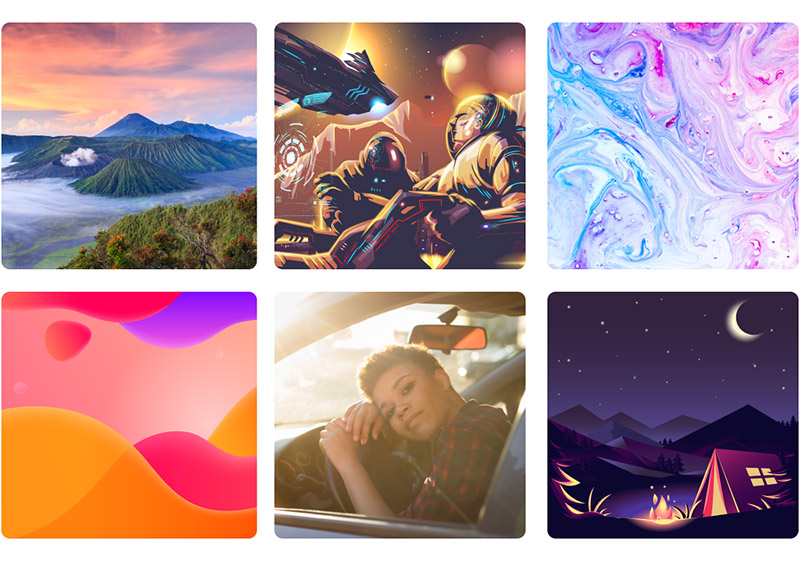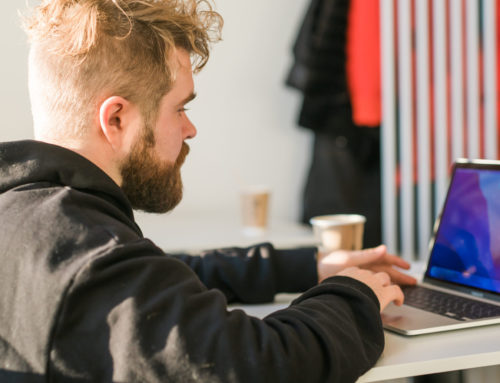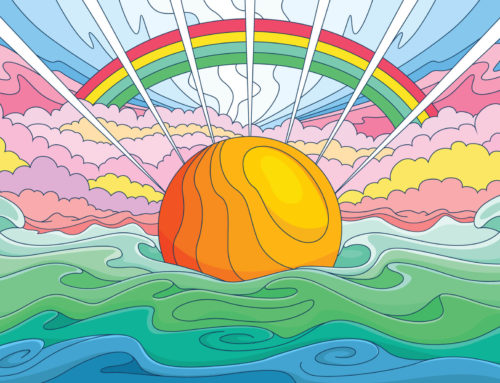As a graphic designer or illustrator, you’re probably spending time, maybe a lot of time, in Adobe Illustrator every day. While Illustrator is the most powerful of the vector editing apps available, there are plenty of plugins you can download and install to extend Illustrator’s capabilities. Plugins are an ideal way to add extra functionality that’s not available in the core software, or they might save you time by automating repetitive tasks.
Some plugins must be purchased and others are available for free download. Here we’re listing nine free Illustrator plugins that will make your life easier.
The Best Free Illustrator Plugins
1. Maxon Cineware for Illustrator
Maxon is the creator of Cinema 4D, the popular software for 3D animation, modeling, simulation, and rendering. The free Cineware for Illustrator plugin brings a powerful 3D engine to Illustrator. It comes with a collection of 3D models created by Turbosquid to use in your designs, or you can open your own Cinema 4D files directly in Illustrator. It’s easy to place your vector art on the 3D object by simply dragging and dropping. You can also adjust details like:
- Camera view
- Position
- Lights
- Materials (color, luminance, reflection, transparency, etc.)
Whether you want to create mockups, 3D artwork, or simply use a 3D image as a reference while you’re illustrating, this free plugin is extremely useful.
2. MirrorMe
MirrorMe from Astute Graphics makes it easy to create symmetrical designs. You can apply symmetry to a layer or selection and see the effect in real-time as you’re illustrating or designing. MirorMe is perfect for creating faces, characters, patterns, and fractals quickly.
You can use your existing designs and files, or create something totally new. Mirror axes can even be copied and pasted across multiple documents. The plugin allows you to pause and resume mirroring on layers at any time.
Get millions of stock images and videos at the best price
Unlimited access. No attribution required. Starts at just $9/month.
To get MirrorMe, you’ll need the Astute Manager, which can be downloaded for free.
Related: What Is an AI File?
3. Pattern Creator Free
Creating patterns in Illustrator is a breeze with Pattern Creator Free. The plugin will automatically create tileable, repeating patterns from individual objects. You’ll be able to set details like the diameter, opacity, and offset, and it will randomly place the objects in a way that creates a repeating pattern.
You can flip or rotate objects, regenerate the pattern to get different results, and more. Pattern Creator Free makes a tedious task very simple, and it’s fun to play around with.
4. Select Menu
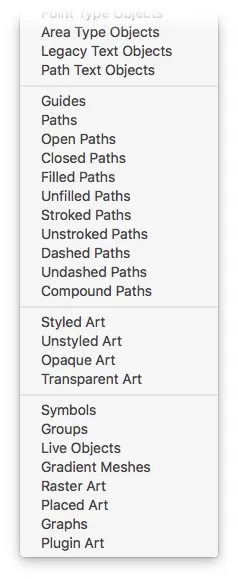
Select Menu is a simple plugin, but it can be a real timesaver. The plugin adds 27 predefined art object types to the Select > Object menu in Illustrator.
By default, Illustrator’s menu includes some object types that you can easily select, but it doesn’t include them all. Select Menu changes that by allowing you to select any object type, like paths, symbols, groups, live objects, and much more.
5. Colorist
Colorist allows you to edit colors and create color palettes. The plugin contains three different tools:
- Tweaker – Quickly tweak or adjust the colors based on a number of settings that you control.
- Randomizer – Applies a random color scheme to your artwork. Keep clicking to see different random color schemes. You can also define a range of the control values.
- Setter – Used for picking and setting colors on borders or fills.
There are a lot of practical ways to use Colorist to speed up your workflow when dealing with colors and color schemes. There’s a bit of a learning curve since the plugin has three distinct tools and lots of settings, but you’ll understand how it works after just a little experimenting.
6. Arranger
Arranger simplifies the process of arranging objects (path objects, groups, text fields) in Illustrator (or InDesign). You can create complex layouts like honeycombs, waves, circles, and grids without the need to align objects manually. With each arrangement, you’ll have access to settings that control the size, position, spacing, and other details.
7. AlignIt!
With AlignIt! you can align multiple objects or groups by using selected anchor points. You can also scale an object to match another object by selecting anchor points for reference. It’s a fairly simple plugin in terms of what it can do and the settings available, but it can save you a lot of time with tasks that are normally tedious.
8. QR Code Maker
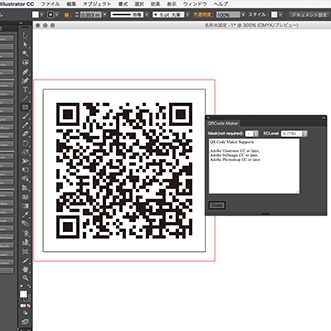
Have you ever wanted or needed to create a QR code for a project? QR Code Maker is a free Illustrator plugin that makes it easy to create custom QR codes directly in Illustrator. Simply download and install this free plugin and you’ll be able to create QR codes in no time.
9. EAN 13 Barcode Generator
If you’re designing product labels or packing, there may be times when you need to work with barcodes. This free plugin allows you to create EAN 13 barcodes in Adobe Illustrator, in accordance with GS1 specifications. You don’t need to have any specific fonts installed and the plugin provides you with a handy interface for creating the barcode.
Frequently Asked Questions
How Do I Download Illustrator Plugins?
Many plugins are available from the Adobe Exchange, which integrates with Illustrator through the Creative Cloud app. From the Adobe Exchange website, you’ll be able to download the plugins so they’re automatically installed.
Where Are My Illustrator Plugins?
After the plugin is installed, go to Windows > Extensions.
Do Plugins Work in Illustrator CC?
Plugins will be compatible with specific versions of Illustrator. If you’re not sure which version you’re using, go to Help > About and the version will be listed.
Conclusion
If you work with Adobe Illustrator on a daily basis, the right plugins and add-ons can make a big difference to your workflow and productivity. We’ve covered nine free Illustrator plugins that all offer very useful and practical functionality. Be sure to try the ones that fit well with your work.