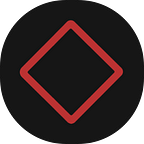Advanced tips and tricks for better design organisation
The context of a designer and their roles in a team have evolved over the past few years. With designers getting a central role in the decision-making, the responsibilities have also inflated. Designers are no longer just pushing pixels to get them approved for the next but also researching various ways to solve problems, creating and testing their hypotheses. As a result, the digital horizon that a person has to manage has also expanded.
Managing documents from different teams, documenting notes and decisions and saving inspiration from hundreds of different sources are skills that are becoming significantly important to master. Designers are making their systems to manage the plethora of information and, hopefully, stay on top of everything that comes their way. While the examples used in this text will be from a designer’s perspective, the methods and tools discussed are still highly useful for anyone who wants to organise their digital lives.
Know your environment
Think of your data as a library of different collections, you can have a collection for your inspirations or a collection of icons that you’ve painstakingly acquired from the depths of the internet. Building out this library will require some elbow grease, getting to your perfect system will require patience. All the hard work is rewarded when that system works for you and saves time, increasing productivity and making you look cool in front of your other design friends. So you want to organise your digital life like a design ninja? Let’s first zoom out a bit and look at the bigger pieces at play when managing your digital footprint.
Inputs
It’s good to start by looking at the inputs (think images, screenshots, downloads) and their sources. Just jotting down a list of different kinds of documents you primarily work with and also the sources for different files is enough.
Storage
Another thing to consider while designing an organisation system is where you will store everything. There is, of course, the hard drive on your computer, but other options like cloud storage and storage different apps provide can be used to serve different purposes.
Organisation structures
Organisation structures include folders, tags, labels and other models the operating system and app provide. These structures can help not just to organise files but also to filter and search for them later.
Designing systems for different collections
Having an idea of all the moving parts, we can combine these elements in different permutations to create individual systems. Let’s look at a few examples of these “systems” and how they can be custom-tailored to your function.
1. Storing files for easy access
Every profession involves working with a potpourri mix of file types, each serving a different role. However, a few files are more frequented than the rest. For designers, these may be your illustrator, sketch and photoshop files, and different resources like references, brushes, and textures.
The folder architecture
The folder structure you choose for storing files is the first step to media management mastery. There are many ways to layer out this structure, the most famous being organising based on clients followed by individual projects that flow into specific files.
The above structure is a great starting point for most people. It is easy to tweak and visually easy to understand. After using this system, you can figure out what works and doesn’t according to your requirements — for example, with Figma storing everything in the cloud, product designers don’t need a “Design” folder. Still, a more expansive “Assets” and “Research” folder becomes necessary. Eventually, you will see the patterns in which your files flow and the structure you set will evolve, like the following.
Name your files better
Now we come to the pain of all designers and the source of all the file naming memes, the dreaded file names. After you run out of all the conjugations of the word “final”, you might want to shift your attention to a new system — the ISO 8601 date format (yes, we are getting nerdy).
ISO 8601 represents the date starting with the year, followed by the month and day. The format can be represented as YYYY-MM-DD. The advantage of using this format for file naming is two-fold. First, it is a good identifier and acts as a version history for files. Secondly, this format automatically organises the files chronologically, so you know what came when. This date is followed by identifiers like the major change can help you stay on top of your files.
💡 A great way to automate date entry is using snippets, following is an example done on macOS using Alfred.
- Change the date format by going to System Preferences > Language and Region > Advance Settings > Dates
In this example, the format for “Short date” is set to YYYY_MM_DD
2. In Alfred’s Snippets feature, set up a new snippet and use dynamic text as shown below
3. Use your new superpower anywhere
Using this system, you can quickly search for files and folders. Use the native Spotlight feature on macOS or replace it with Alfred. Windows users can look to Keypirinha or Microsoft PowerToys.
2. Create your visual library
One of the most common exercises as a designer is finding inspiration and resources online. A great way to store these assets would be to use some kind of media manager. Although there are specific products to manage fonts (FontBase) or icons (IconJar), starting with something more generic like Savee or Eagle for their amazing quick capture features is better.
💡 Save your Eagle library on cloud storage to share it on different devices or across teams!
Once you get your media engine running, you can play around with more advanced features like smart folders, synced files, etc. One such use case would be to set up a shortcut that saves mobile screenshots to a folder on cloud storage and then use the “Auto-import” feature to automatically save inspirations from your phone.
3. Manage websites, links and articles
Manage bookmarks and links like asset marketplaces, design tools, inspiration websites, etc. using Raindrop.io or mymind. Like the previously mentioned products, they too have great browser extensions and mobile apps to quickly save everything you throw at it.
To close off
This article just scratches the surface of what organising systems can look like. True power comes when you continuously use and evolve it according to your desires. Saving that precious few seconds every day is good, but a sound system’s best job is to reduce friction and create flow when you work. That feeling when you swiftly glide through your machine makes it special. The counter side to it is obsessing over the system and not doing the actual work. It can be a rabbit hole, and you can waste countless hours trying different apps or methods. The important thing to remember is the system is not your output but a facilitator to create beautiful results.
Canvs Editorial regularly brings you insightful reads on design and anything related. Check out the work we do at Canvs Club.
The Canvs Editorial team comprises of Editorial Writer and Researcher — Sidhant Tibrewal, the Editor’s Desk- Aalhad Joshi and Debprotim Roy, and Content Operations- Abin Rajan