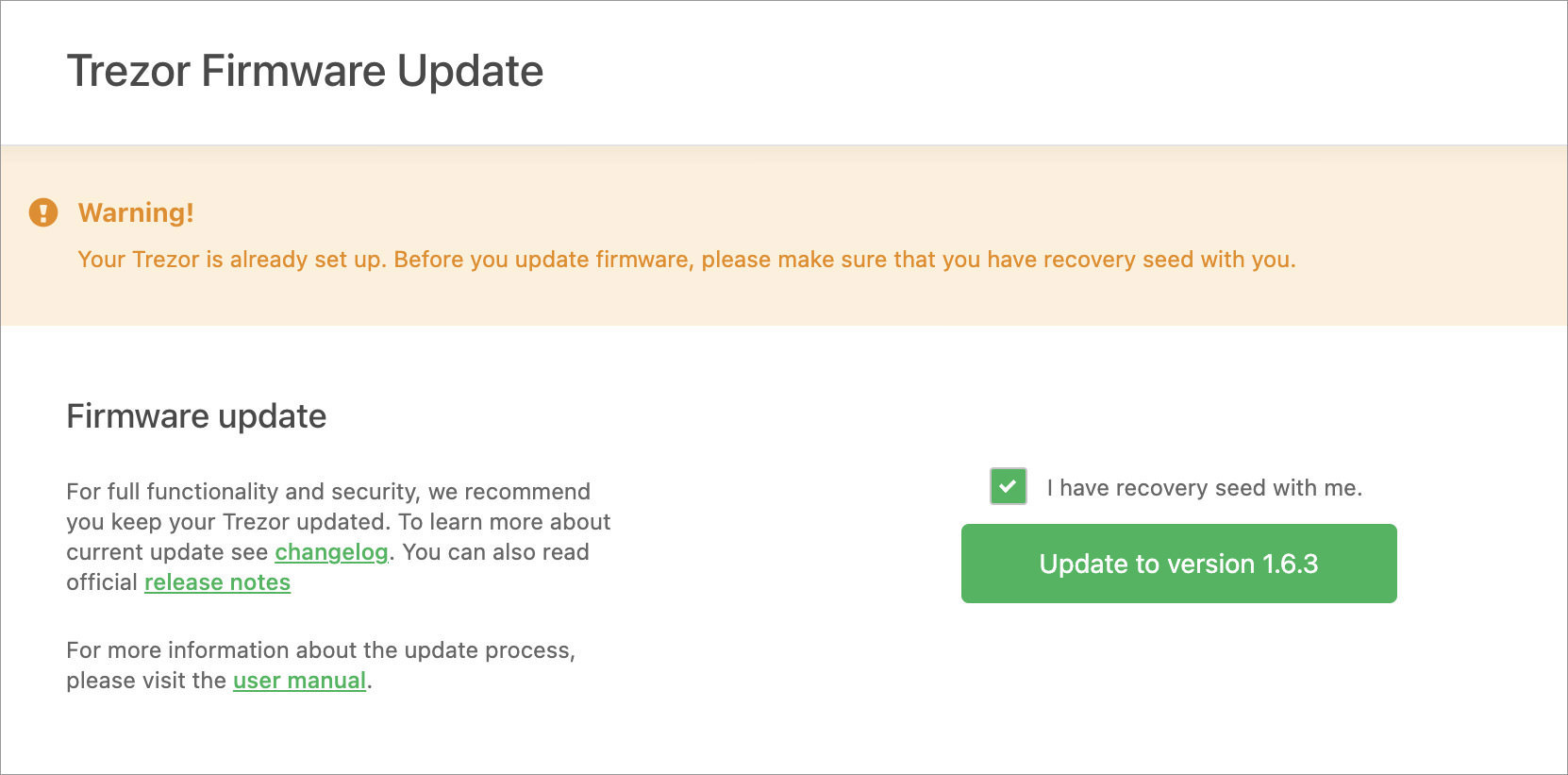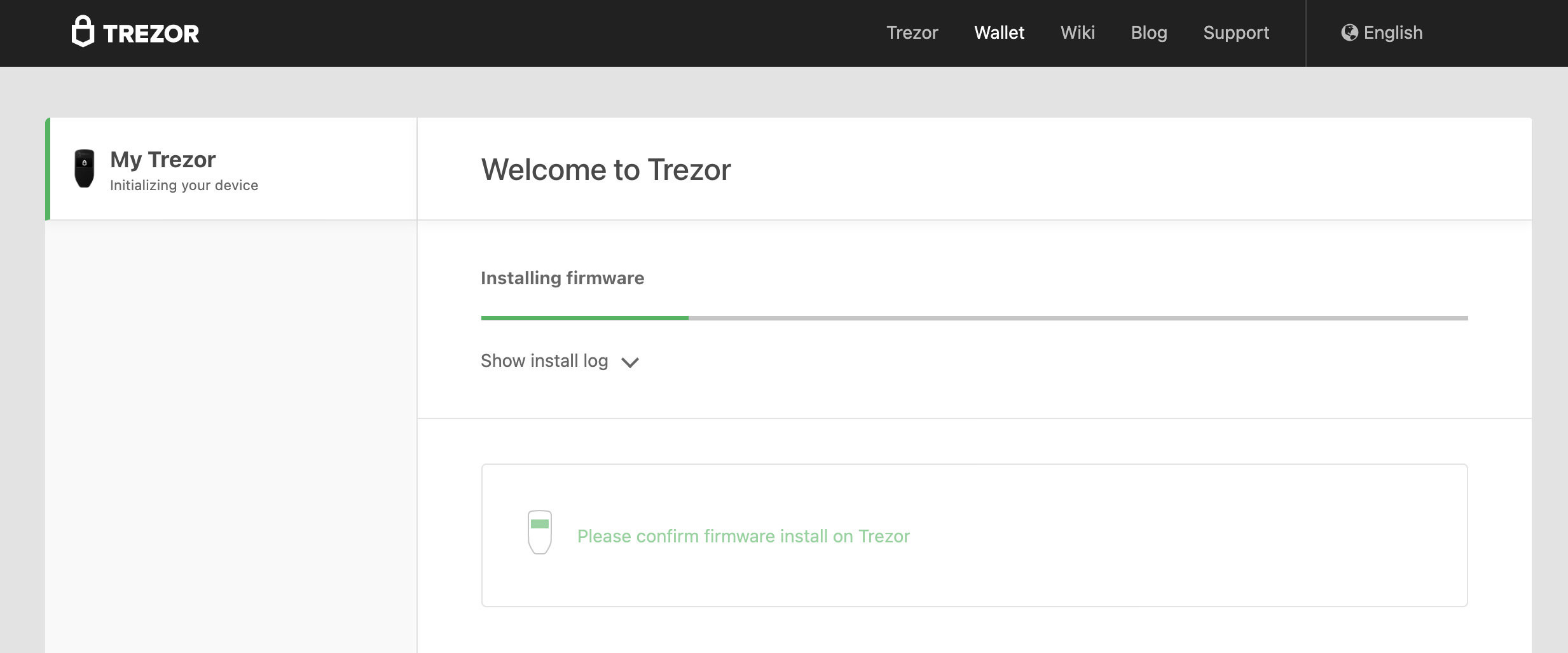How to Update Firmware for Trezor One
Whenever there’s a new firmware available for Trezor wallet, you’ll see the message “A new Trezor firmware update is available“, on the top bar on your wallet interface (see screenshot below).
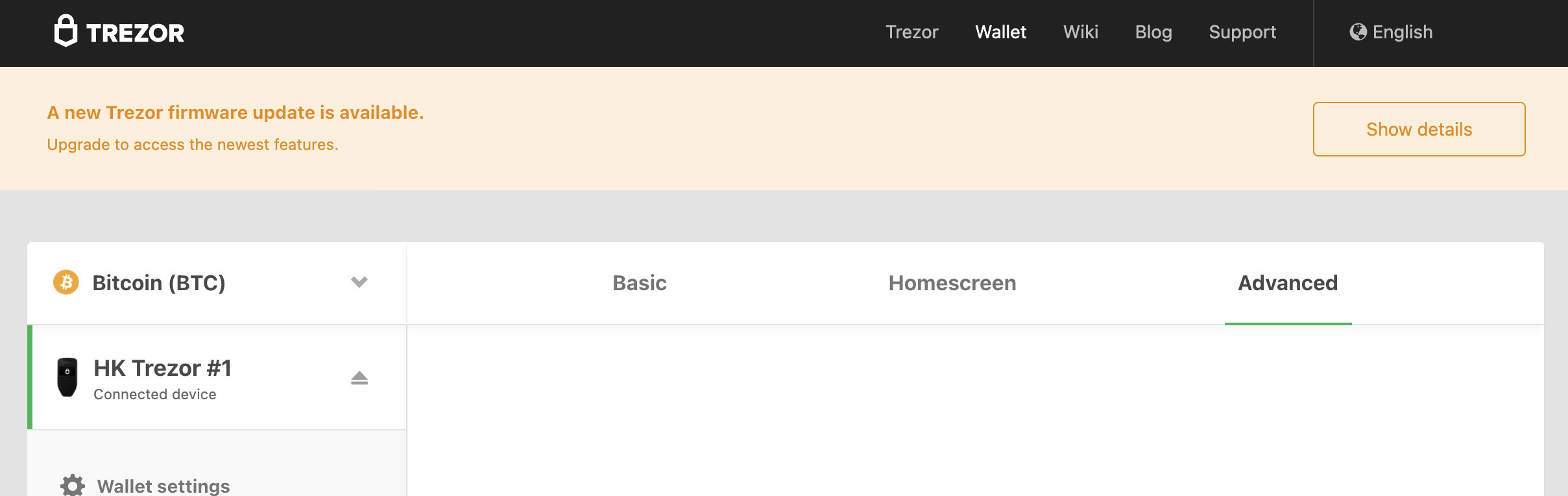
These updates are meant to make the user experience more convenient seamless. So, in this post, I will run you through the step-by-step process of updating your Trezor device firmware.
How to Reset and Recover Your Trezor Wallet
How to Reset and Recover Your Trezor Wallet
Trezor is a reliable and secure cryptocurrency wallet. However, if, on an unfortunate day, you forget your Trezor... Read more
To know more about the details of the firmware update, or the changelog, see the Trezor firmware changelog.
Before you start, make sure that you have your recovery seed with you, in case you need to recover your wallet.
- If your Trezor device is already connected, disconnect it.
- Connect your Trezor device by pressing and holding both buttons at the same time.
- On the wallet interface, check “I have recovery seed with me.” and then click the green button.
- On your Trezor device, click Continue.
- The firmware update will commence. Do not disconnect your Trezor during the update.
- The whole firmware update process will take about 2-3 minutes. When it’s done, your Trezor device will display a “New firmware successfully installed” notification.
- Unplug and reconnect your Trezor device again.