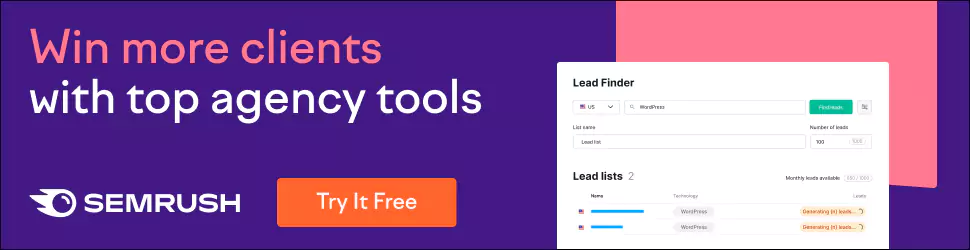Introduction to Mobile UI Design Screens
Mobile devices have become an integral part of our daily lives. We use our smartphones and tablets for everything from communication to entertainment, shopping, banking, navigation, and more. With mobile usage increasing, having an intuitive, visually appealing, and easy-to-use mobile app user interface (UI) is critical for providing a great user experience.
Table of Contents
Overview of Mobile UI Design Considerations
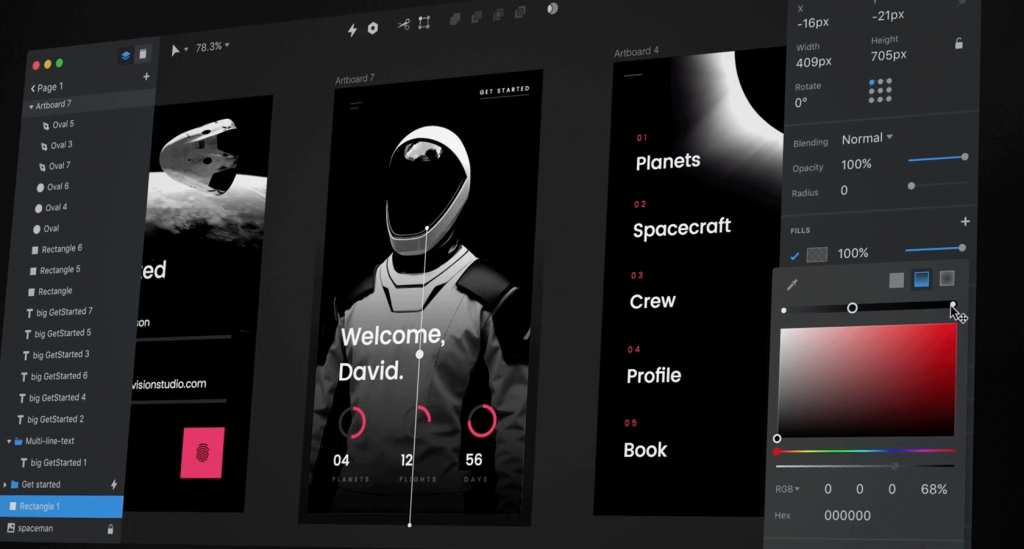
When designing mobile UIs, there are some key considerations to keep in mind:
- Limited Screen Real Estate – Mobile screens are much smaller than desktop screens, so content needs to be concise, and space must be used wisely.
- Touch Interactions – With touch screens, gestures and taps replace mouse clicks, requiring more prominent, spaced-out UI elements.
- Device Variations – Many different mobile device sizes and platforms must be accounted for.
- Performance – Apps must remain responsive and fast on mobile devices with less processing power.
- Context – Mobile use often depends on context, like user location and activity.
Considering these factors is crucial when exploring various screens in a mobile UI design.
Critical Principles for Mobile UI Design
These principles help guide the design of effective, intuitive mobile interfaces:
- Ensure high scannability and readability
- Present only essential content
- Use minimalist, uncluttered layouts
- Leverage Gestalt principles of perception
- Provide clear visual hierarchy and flow
- Enable natural gestures and interactions
- Optimise individual screens for their core purpose
With an understanding of these mobile UI principles, let's examine some key screens.
Launch and Onboarding Screens

The launch and onboarding experience makes that critical first impression when a user opens your app for the first time. These initial screens must efficiently guide the user through the onboarding flow while communicating the core value proposition.
Splash Screen
The splash screen is the first thing a user sees when opening your app. This display often features:
- App icon
- Branding elements
- Loading indicator
It quickly gives way to the main onboarding flow. The splash screen makes a brief but vital impression, so ensure it aligns beautifully with the brand.
Onboarding Screens
Onboarding screens elegantly introduce the app to new users by highlighting key features and value in a simple, step-by-step process. Typical onboarding flow screens include:
Welcome Screen
The welcome screen features:
- App logo or name
- Warm greeting copy
- Registration/login options
This makes users feel welcomed while prompting account creation.
Value Proposition
A dedicated value prop screen communicates how the app benefits users and why they should care through:
- App purpose statement
- Primary user benefits
- Supporting graphics
This gets users excited about crucial offerings.
Feature Introductions
One or more screens that highlight standout functionality through:
- Feature descriptions
- Benefit-focused copy
- Illustrative visuals
This provides an initial overview of the main capabilities.
Account Registration/Login
The onboarding flow will allow users to register and log in to access personalised app features if not presented initially.
- Registration form
- Login form
- Terms of Service link
- Password reset option
This grants access to returning users and enables the creation of new accounts.
Incentives
Sometimes incentives are offered to encourage users to progress through the onboarding flow:
- Free trial of premium features
- Virtual gifts, credits, or points
- Progress bars
These motivate me to complete the onboarding journey.
By tailoring onboarding to highlight the most compelling features and value for the target audience, these screens can successfully convert new visitors into engaged app users.
Core Task Flow Screens
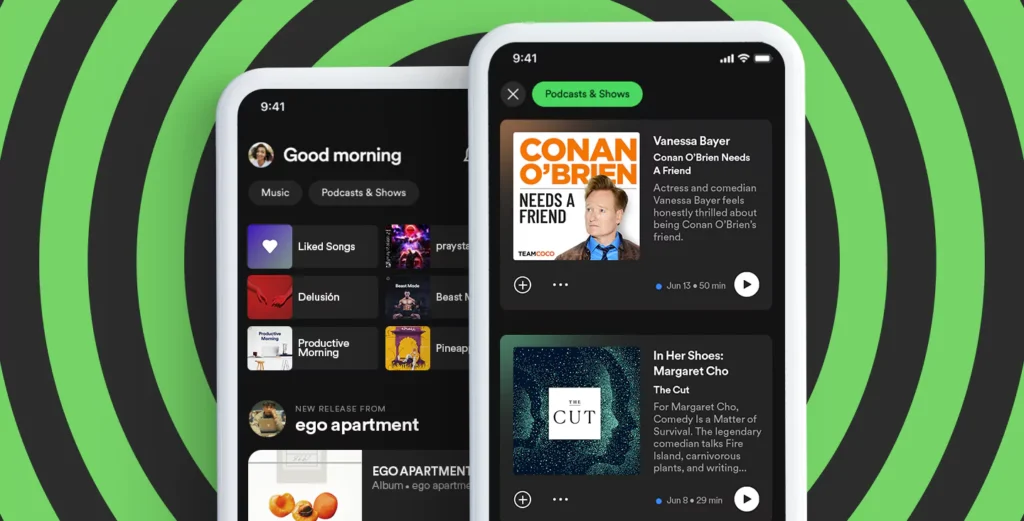
While onboarding introduces the mobile app, the core task flow screens facilitate the primary user activities within the app that drive ongoing engagement. These screens enable users to complete critical jobs to be done.
Home Feed Screen
The home feed screen shows a stream of scrollable content or activity relevant to the user for many apps like social media platforms or news aggregators.
Standard home feed screen features include:
- Personalised content
- Scrollable card-based feed
- Navigation menu
- Content filtering/sorting
The intuitive feed makes new content instantly accessible to users.
Browse Screen
Browse screens allow users to discover and search for content like products, media, or information.
Typical browse screen functionality:
- Search bar
- Filters
- Category browsing
- Sorting
- Item listings
Powerful browse and search capacities cater to a wide range of user needs and interests.
Profile Screen
The profile screen displays user account details, preferences, history, created content, and more in one location:
- User photo
- Profile info
- Statistics
- Collections
- Achievements
Personal profile screens grant visibility into individual activity.
Contextual Overlay Screens
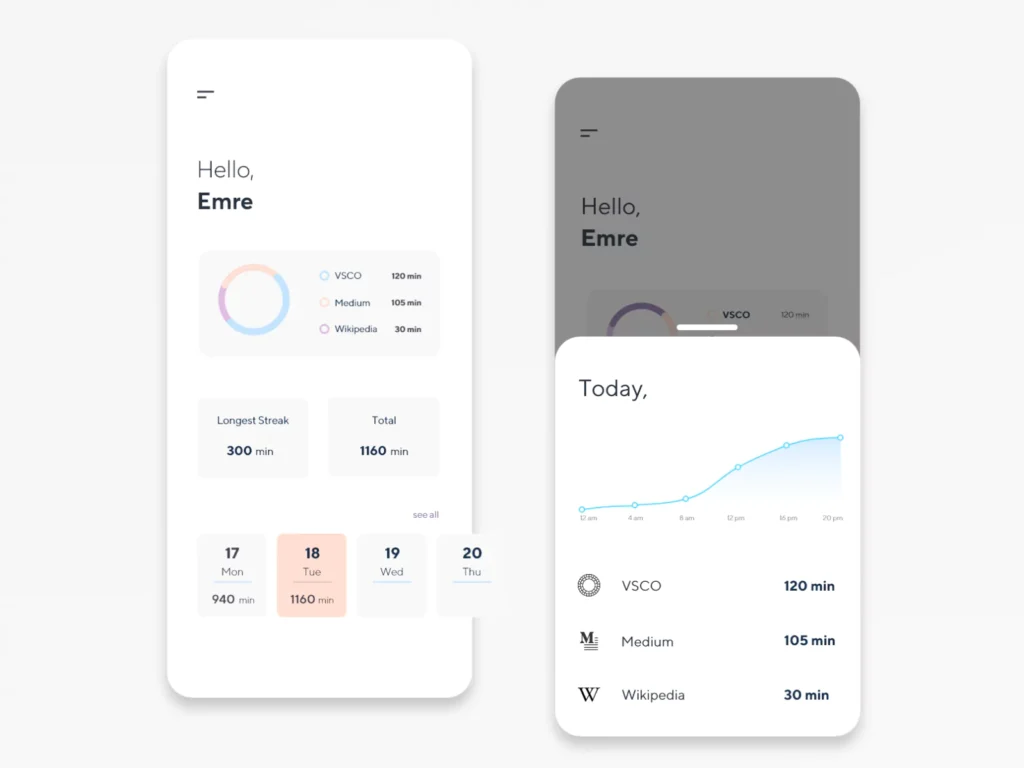
Overlay screens gracefully slide or pop up over main screens to display contextual options, detail views, or editing functionality without forcing disruptive screen transitions.
Overlays enhance context and continuity. Common types include:
Filter & Sort Overlay
Displays controls for filtering and sorting content without leaving the page. Features include:
- Search box
- Filters panel
- Sorting menu
Allows rapid access to refinement options from within screens.
Detail View Overlay
Shows additional media, text, options, and actions for a specific item without switching pages through:
- Image Gallery
- Descriptions
- Reviews & comments
- Actions menu
View item details on-demand.
Creation Overlay
Facilitates quick content creation like status updates, posts, messages, and more inline through:
- Media picker
- Text editor
- Draft saving
- Posting options
Capture creation makes it easy for users to contribute UGC across app experiences.
Overlays elegantly augment displays with crucial functionality in context. They add depth without disruption.
Shopping Screens
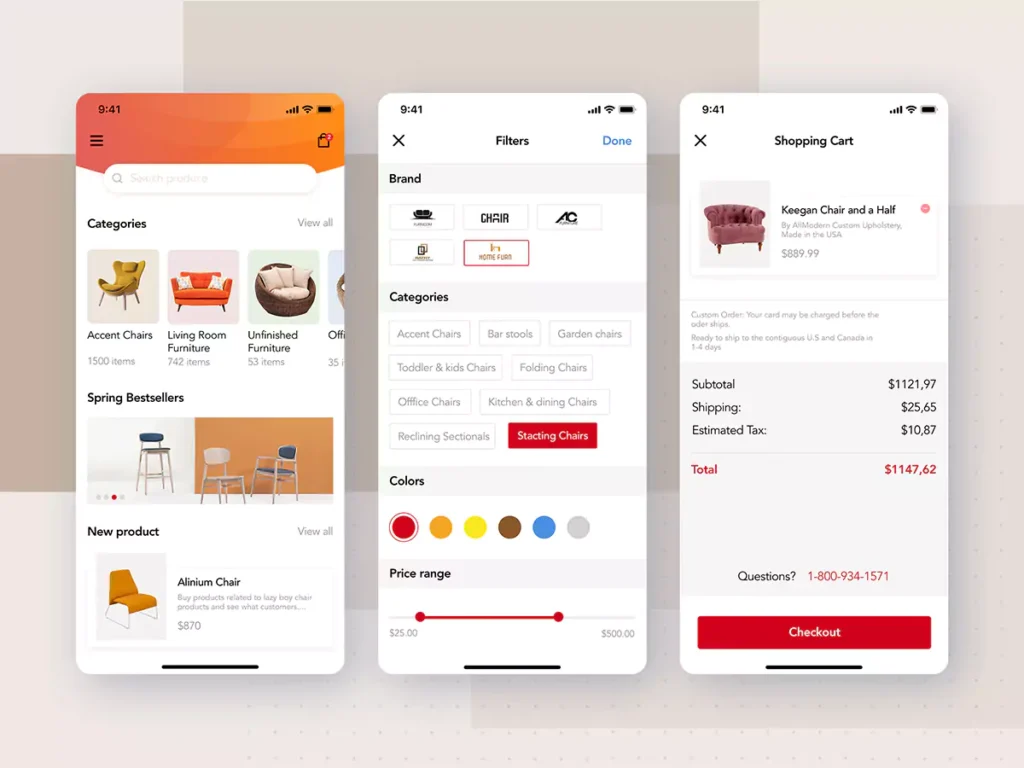
For mobile commerce applications, tailored shopping screens allow products to be browsed, evaluated, and purchased conveniently.
Shopping journeys might involve screens like:
Product Listing Screen
Displays product images, details, prices and actions prominently:
- Grid or list layouts
- Image galleries
- Favouriting option
- Share Functionality
Enables easy product discovery and evaluation.
Product Details Screen
Shows in-depth information about a product through:
- Image Carousel
- Pricing
- Description
- Attributes table
- Reviews
- Questions
Supports informed purchase decisions with robust data.
Shopping Cart Screen
Allows users to review and adjust cart contents with:
- Item listing
- Editing options
- Order Summary
- Promo code box
- Checkout button
Manages seamless cart flows before checkout.
Checkout Screen
Securely completes purchases by collecting:
- User payment details
- Billing/shipping address
- Payment processing
- Confirmation
Guides efficient, frustration-free checkout completion.
Thoughtfully designed shopping journeys convert mobile product discoveries into satisfied customers.
Utility Screens
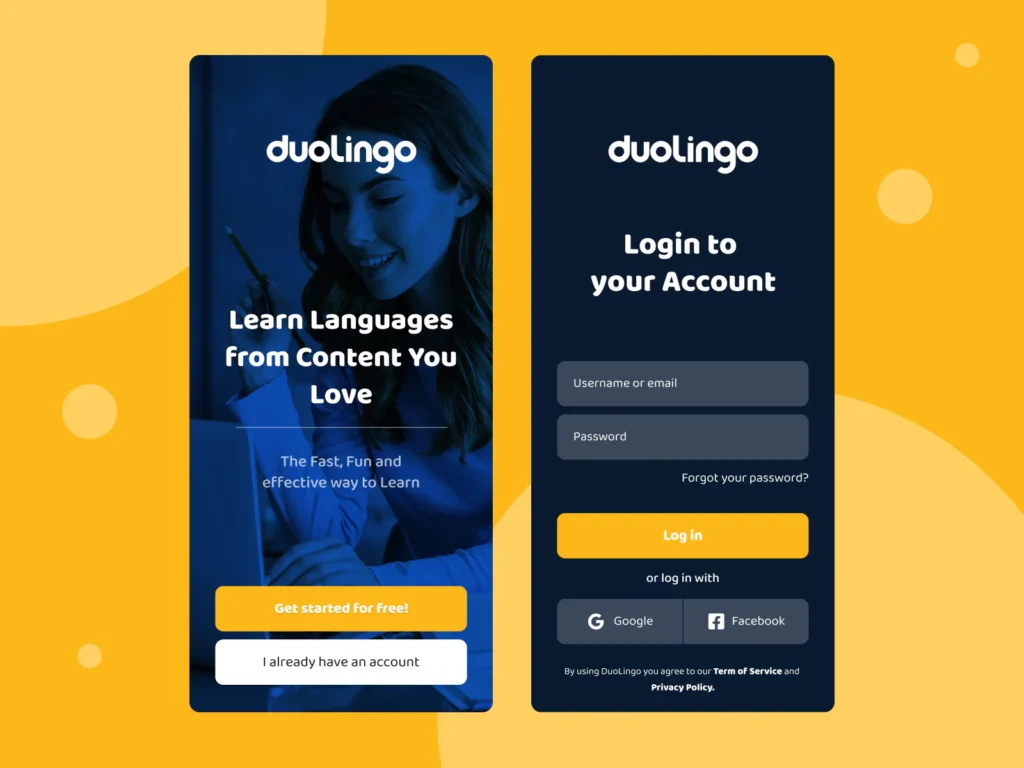
While primarily focused on core tasks, mobile apps rely on utility screens that enable vital supplemental capabilities.
Account Registration/Login Screen
If the onboarding flow doesn't handle auth, dedicated registration/login screens are essential for the following:
- New user signup
- Returning user login
Secure access facilitates personalisation.
Settings Screen
Grants user control through preference configuration like:
- Push notification settings
- Colour theme options
- Privacy controls
- Linked account management
Customisation fosters user autonomy and comfort.
Contact Screen
Allows users to get support via:
- Live chat
- FAQs list
- Tutorial content
Proactive assistance reduces frustration.
Even secondary screens meaningfully impact the mobile app experience when thoughtfully designed.
Designing for the Future
As mobile devices and usage evolve, mobile UI design will adapt to leverage new technologies while accommodating emerging interaction paradigms.
Trends that may influence future mobile UI design include:
- Foldable displays
- 5G connectivity
- Augmented reality
- Voice command capabilities
- On-device AI
Adapting established best practices to align with shifts in mobile landscape capabilities and constraints will allow the crafting of cutting-edge, highly impactful mobile UI experiences for tomorrow's users.
The options for inventive and empowering mobile UI screen design are unlimited as the technology unfolds!
Conclusion
An incredible diversity of mobile UI screen types empowers unique, tailored user experiences across various mobile applications. By considering critical context and principles during design along with best practices for crucial screens, mobile products can meet and exceed user needs while capturing the tremendous opportunity mobile represents.
As emerging trends open new creative possibilities, there are no limits to the engaging, productive and delightful mobile interfaces that thoughtful UI design screens can deliver to humanity worldwide.
Frequently Asked Questions
What are some critical differences in designing for mobile vs desktop interfaces?
Some key differences include designing for touch instead of mouse input, more limited screen space, device variations, technical constraints, and context dependence with mobile devices.
What are some examples of mobile app utility screens?
Some examples include account registration/login screens, settings, contact screens, tutorial screens, FAQ screens, and surfaces that enable supplemental capabilities.
How can you maintain visual consistency across various mobile app screens?
Common UI elements like menus, icons, fonts, colour schemes, layout grids, and component libraries help maintain consistency across mobile screens.
What are some innovations that will shape the future of mobile UI design?
Innovations around foldable displays, augmented reality, advanced connectivity, speech interfaces, on-device AI, and adaptive interfaces are reshaping mobile UI design possibilities.
Why is designing for performance important for mobile UI?
Performance optimisations are crucial for mobile UI to remain responsive and glitch-free on devices with hardware and connectivity constraints compared to desktop computers.