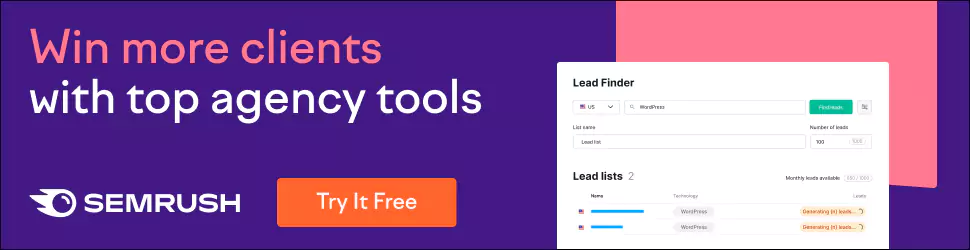How to Improve WordPress Security: 7-Step Guide
Greetings, reader! Today, we dive deep into the world of WordPress security. As one of the most-used content management systems globally, WordPress draws in cyberattackers like a moth to a flame. But don’t worry! With the right strategies, you can secure your site and sleep soundly, knowing your precious digital abode is all but immune to attack.
So grab a beverage, and let’s get right into it!
Table of Contents
The Cold Reality: WordPress Sites Under Siege

Before we suit up for battle, here are some cold, hard stats about WordPress sites' current state of affairs. Did you know that an astounding 90,000+ attacks hit these sites every minute? Talk about an army pounding on digital doors.
And what do these relentless cyber assailants even want? Most commonly, they’re looking to inject malicious code or hijack your site for spam or malware distribution purposes. Or maybe they just want to watch it burn. Lovely thoughts, aren’t they?
But Why Do Hackers Love WordPress So Much?
You may ask yourself why this cybercrime wave seems so fixated on WordPress sites. Well, my friend, pull up a chair and lend me your ear; I’ll tell you exactly why.
Popularity: If there’s one thing hackers love more than money… well, no, there isn’t actually. But if there were, it would be popular. With over 810 million websites running off of this platform, it's simply too good a chance to pass up.
Third-Party Plugins and Themes: The core of WordPress is pretty secure on its own, but let's not forget all those fun plugins and themes users slap onto their sites. The more outdated or ill-coded add-ons, the easier it is for infiltrators to get in.
User-Friendliness: A user-friendly interface is excellent for novices but not so much for security nuts… which is great because most people ain’t security nuts. Those less-in-the-know users make easy targets for clever hackers to exploit.
With all that in mind, it’s time to get to business. How can you turn your WordPress site into an impregnable fortress?
Step 1: Keep Everything Up-to-Date

One way to ensure your WordPress security is to update your software regularly. You wouldn't let a shiny new update pass you by on your smartphone or computer, would you? Then why ignore it when it comes to your website? By not doing these updates, you're leaving the door open for online thieves.
Updating the core of WordPress and its themes and plugins is critical to ensuring there aren't any vulnerabilities that could be exploited later on. Good news, though! It’s simple enough to do them all simultaneously with automatic background updates (we’ll get into that shortly).
How do I enable Automatic Updates?
This first step will show you how to turn on core automatic updates:
- Head over to your WP admin dashboard
- Click “Dashboard” > “Updates”
- At the bottom of this page, click “Enable automatic updates for all new versions”, which will take you where you need to go.
- Select what kind of updates you’d like automated (major, minor, or development)
- Click “Enable automatic updates.”
Got it? Now, whenever there's an update available, WordPress will install it for you without a hitch!
Managing Plugin and Theme Updates
Your plugins and themes will still need manual updating every once in a while, but we promise this part is just as easy, too:
- Go back into your WP admin dashboard
- Hover over either “Plugins” or “Themes”
- If there are any available updates, they’ll be highlighted here
- Check off whatever ones apply
- Click the big blue “Update” button at the top of the page
Before doing any of these manually, you back up your site. Cross those t’s and dot those i’s!
Step 2: Reinforce Your Logins
Listen up, folks! At one time or another, we have all used weak passwords to the point of being ridiculous (password123). However, when it comes to WordPress security, an absolute necessity is a strong and unique password.
Just think about it: Your login credentials are virtual keys to your digital kingdom. Hackers can do almost anything with your site if they get hold of them. Isn't this a disgusting thought?
How to Create Bulletproof Passwords
So, how do you create passwords that even the most experienced hackers would throw their hands up in despair? Here are some tips:
- Mix uppercase letters, lowercase letters, numbers, and symbols. The more complicated, the better!
- Avoid using dictionary words or any personal information. They just make it too easy.
- Create long passwords. Aim for at least 12 characters, but longer is better.
- Use different passwords for every account. Refrain from recycling passwords.
- Think about getting a password manager tool because tools like LastPass or 1Password help you develop strong and unique ones that you can store.
- Also, remember that changing passwords regularly (every 3–6 months is good general practice) is essential to stay ahead of bad guys on the internet.
Two-Factor Authentication (2FA): An Extra Layer of Protection
Even with an unbreakable password, adding another layer of protection does no harm. This is where two-factor authentication (2FA) comes into play. Logging into your WordPress site will require your password and a one-time code sent to your phone or generated by an authenticator app if 2FA is enabled.
It’s similar to having a virtual bouncer at the door who will let only trusted people (i.e., you!) in. Cool, huh?
To install 2FA, use plugins such as Google Authenticator or Duo Mobile, which are quick to set up; just follow the instructions, and you’re done!
Step 3: Fortify Your WordPress Installation
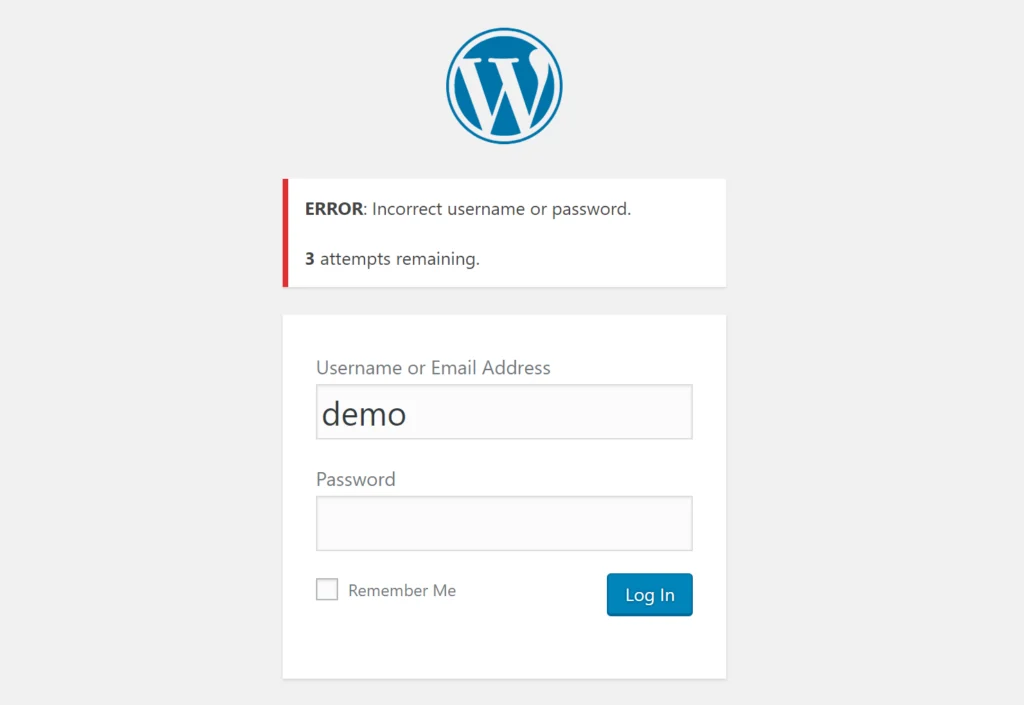
Cybercriminals have one sneaky tactic: brute-force attacks, which flood your login page with various username and password combinations until they (hopefully) get into it. But what if we can make it a bit harder to locate that login page?
WPS Hide Login and other similar plugins come in handy at this point. It takes a few clicks to rename your login URL from the obvious default “example.com/wp-login.php” to something different. Add some gibberish, and you will have made those brute-force attempts even more difficult.
Limiting Login Attempts
Another good security measure is limiting the number of unsuccessful login attempts before an IP address is temporarily blocked. Isn’t our intention to avoid zealous bots or script kiddies continuously bombarding our login page?
Plugins like Limit Login Attempts or Login LockDown might restrict the number of attempts on unsuccessful logins (usually between 3-5 as an ideal range) before implementing temporary IP bans. This would look like those annoying spambots being temporarily put offside until they learn their manners.
Disable File Editing
Here’s a neat little trick that could save you gallons of trouble somewhere down the line. By blocking file editing on WordPress’ admin area itself, you are sealing off another possible entry for hackers aiming at inserting malicious codes into your site’s core files.
For this helpful security feature, simply insert the following line into your wp-config.php file:
define(‘DISALLOW_FILE_EDIT’, true);Pow! No administrator-area-based file edits allowed – period – forcing attackers to try alternative ways of attack (and hopefully less effective ones).
Step 4: Hardening WordPress with Plugins
While WordPress is pretty secure as-is, adding a bit more security to the platform never hurts. This is where some plugins come in handy.
Wordfence Security
Of all the plugins we've tried and tested, Wordfence is perhaps the most versatile. You can do so many things with this Swiss Army knife of a plugin. You have malware scanning. There’s a firewall that keeps everything safe. Traffic monitoring will help you see who's coming onto your site at what time. Automatic updates keep everything running smoothly.
However, one of Wordfence's best features is its traffic monitoring system, which allows it to monitor IP addresses for suspicious activity before it even happens.
Sucuri Security
This second plugin, Sucuri, also has a range of powerful tools that let you take control of your site’s safety infrastructure. It scans and removes malware if any issues need resolving. There’s web application firewall protection in case something gets through. And virtual patching will make sure nothing ever does get through.
But its real-time brute-force attack monitoring and blocking feature is a showstopper — especially because Sucuri can smoothly handle countless password combinations without breaking a sweat.
All In One WP Security & Firewall
As the name suggests, All In One WP Security & Firewall aims to solve all problems related to WordPress security and firewalls. It comes with plenty of features like user account security, file system protection, database security, etc., but it also has (you guessed it!) its own proprietary built-in firewall.
This plugin’s most impressive aspect, though, might just be how easy it is to configure because of its clean user interface design — which makes managing your website's security as simple as possible!
Step 5: Implement Security Best Practices
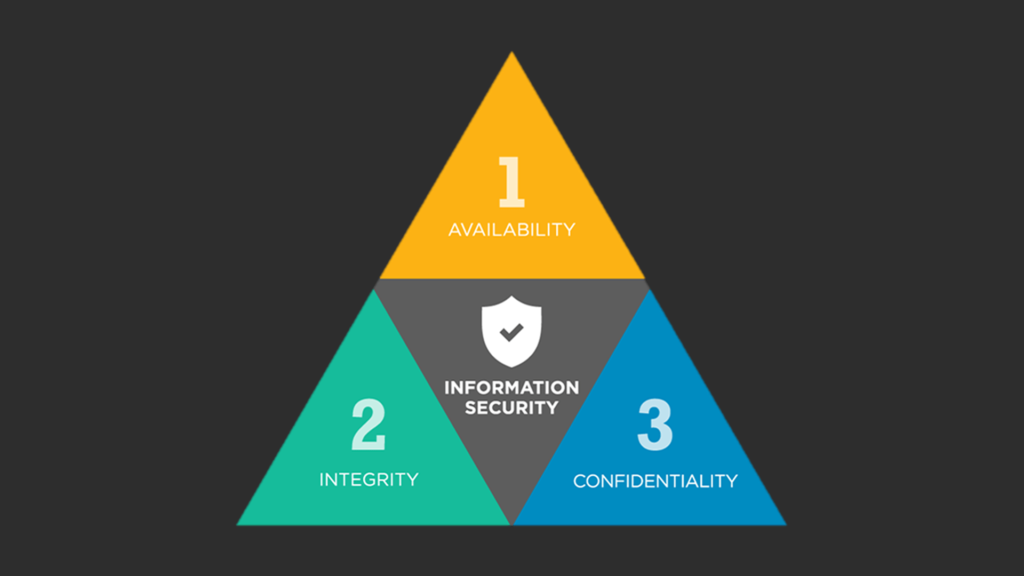
Imagine this: One day, you wake up and fire up your trusty WordPress site, only to find it hacked, defaced, or completely wiped out. Scary thought, right? That’s why regular backups are an absolute must-have.
There are plenty of plugins to choose from (UpdraftPlus and BackupBuddy being two popular ones). Still, the basic idea is simple: Regularly create complete backups of your site’s files and database, then store them securely off-site in the cloud or on a separate hard drive.
If disaster strikes, you can simply restore your site from the most recent backup with minimal downtime and data loss. Think of it as a magical “undo” button for your entire website!
Don’t Miss a Beat with Activity Logs
If you’ve ever wished you could keep tabs on every action taken on your WordPress website — from logged-in users to plugin installations and configuration changes — you’re not alone. Some security enthusiasts would call that a dream come true!
With activity log plugins like WP Security Audit Log at your disposal, that dream becomes a reality. These tools meticulously record all activity on your site so you can quickly spot suspicious behaviour or unauthorised changes.
It’s like having an invisible surveillance system set up throughout your digital domain — except instead of capturing footage, it records detailed logs of everything inside its reach. Talk about peace of mind!
Scan for Malware Regularly
No matter how secure you think you are (and no matter how many times I tell myself, “I’m healthy as a horse!”), there’s always the possibility that something might slip through the cracks. That’s where regular malware scanning comes into play.
Think of it as getting those routine check-ups at the doctor’s office. Sure, on the surface, everything might look hunky-dory… But deep down inside, those malicious bugs could lurk in places you’d never suspect, causing chaos under the radar.
Sucuri and Wordfence (mentioned earlier) offer robust malware scanning features. Still, you can also find dedicated tools like MalCare that do an exceptional job of sniffing out even the most elusive digital nasties.
It is essential to scan your site regularly (weekly or monthly, depending on your high-risk) and address any issues discovered before they spiral out of control.
Step 6: Host with a Reputable Provider
All right, it’s time to dive into hosting because, let's face it, the most secure WordPress installation is only as strong as the hosted server.
Cutting corners and going with a cheap hosting provider is a terrible idea. Cheap often comes with outdated software, lazy security measures and a lack of support when something goes wrong.
Instead, you should invest in an official WordPress host that prioritises your site’s safety, performance, and customer support. WP Engine, Kinsta and Flywheel might cost a little more than $5/month, but they’re worth every penny.
These reputable hosts have robust features like automatic updates, malware scanning, firewalls and regular backups. It is everything you would want from Superman's computer system!
Dedicated Security Teams
One of the most significant advantages of using premium WordPress hosts is bundling a dedicated security team into your plan.
Think of them as virtual Special Forces soldiers who protect your online real estate 24/7.… Because that’s pretty much what they are!
The specialist team watches for potential threats and takes them out before they even get close to your site. They also ensure your site always has the latest patches applied so you can sleep easily at night.
Step 7: Stay Educated and Vigilant

In the world of cybersecurity, you can never afford to be complacent. When you think you've got everything under control, another vulnerability or attack vector emerges and renders your defences useless.
That's why you must stay up-to-date with all the latest WordPress security news and best practices. Sign up for blogs and forums like WPBeginner, WordFence Central, and WordPress.org’s blog. Make a habit of checking for new updates, patches, and potential threats.
Think of it as staying ahead of the cybercrime wave — by keeping yourself in tune with the industry's latest happenings, you're better equipped to address any emerging risks before they compromise your site.
The Importance of Ongoing Maintenance
Securing your WordPress site isn't something you can do once and forget about, my friend. It takes regular maintenance and vigilance.
Set aside time (monthly or quarterly, depending on your website) to check your security measures. Update plugins and themes to their latest versions while scanning for malware. This will help ensure that everything is running smoothly as it should be.
You should also periodically audit your user accounts just like with emails — remove unnecessary logins or ones that haven’t been used in a while so attackers won’t be able to exploit them easily.
Treat your site's security like you would treat a flourishing garden – give it some love consistently and keep it in check regularly so you can enjoy its services for years.
Improve WordPress Security Now!
Phew, what a ride! From beefing up logins to becoming best pals with security plugins, finding good homes with trusted hosts, and just keeping an eye out. We’ve covered more than enough strategies to protect your WordPress site from the worst of cyber baddies.
But remember, security is never done. As things in the digital world change, you’ll have to keep up if you want your website to stay untouchable. Stay informed, stay on it and don't relax yet!
With all those tactics in mind (and now yours), making an unbreakable fortress would be child’s play. These tips are like kryptonite for hackers.
But don’t get too comfortable just yet! Keep learning about this stuff, keep watching, and if things ever get too dicey, bring in the big guns: professionals.
You didn’t put all this work into your site for nothing – it matters! And protecting it should matter just as much.
So I’ll let you go now! Get out there and fortify your digital home. With enough time and effort (and these tips!), you won’t have trouble sleeping easily at night, knowing that no hacker could ever break through your walls.
FAQs
What is the most crucial step to secure a WordPress site?
The first and foremost thing you need to do is keep your WordPress core, themes, and plugins up to date. Usually, updates contain security patches that fix bugs and vulnerabilities that hackers could exploit.
Should I use a free or premium WordPress theme?
This one is pretty simple: buying a premium theme from reputable providers is always better because you need regular updates and security support. On the other hand, free themes are often vulnerable or abandoned by their developers.
How can I secure my WordPress login page?
First things first, implement two-factor authentication. Then, limit attempts when logging in so that only a certain number of tries are allowed before locking out the user completely. Change your default login URL, then use a unique password. Lastly, you can also add a captcha to prevent brute-force attacks.
Is it necessary to use a WordPress security plugin?
Although not strictly necessary, having reputable security plugins adds an extra layer of protection through scanning malware and monitoring files & firewalls. However, there may be problems with plugins, too — such as introducing vulnerabilities if they’re not updated regularly.
How can I protect my WordPress site from SQL injection attacks?
It’s best if you keep your WordPress installation updated along with its themes and plugins, as this gives them the chance to patch any SQL injection vulnerabilities they might have. Additionally, you should use a web application firewall (WAF) to secure your database credentials.
Should I disable file editing on WordPress?
Yes, you should! Disabling file editing prevents unauthorised users from modifying any theme or plugin files that could potentially introduce security vulnerabilities or, worse, — harmful code.
What is the best way to secure my WordPress database?
A strong and unique password goes without saying here, but consider enabling SSL/TLS for database connections, too! This will make it significantly harder for your site to fall victim to. Lastly, you should be backing it up regularly so that you don’t lose all your data in case of any unfortunate events.
How can I protect my WordPress site from DDoS attacks?
Rate limiting is the best way to limit the number of requests coming from a single IP address. Additionally, using a content delivery network (CDN) allows you to distribute traffic evenly and not overwork certain areas. Consider using a DDoS protection service or web application firewall (WAF).
Should I enable WordPress debugging?
No, you shouldn’t! Debugging must stay disabled on live sites, as they can expose sensitive information ripe for exploitation by attackers. Keep them enabled only during the development and testing phases.
What is the best way to secure my WordPress hosting environment?
Choose a hosting provider that follows security best practices, such as regular server updates, firewalls, and malware scanning. Enable secure FTP or SFTP for file transfers, and then consider hosting on a dedicated server or virtual private server (VPS) for better isolation and control.