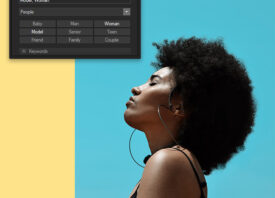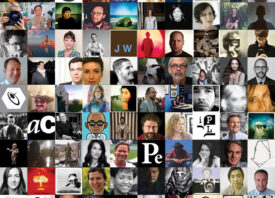Search this site
This Photo Editor for PC Does All the Hard Work for You (Sponsored)

A new year means new photo editing trends, and 2020 promises to deliver everything from juicy saturated hues to nostalgic vintage tones. While photo editing
can easily take up an entire day’s work, there’s no reason to waste extra hours sitting behind a computer making your images perfect. Enter PhotoWorks, a brand new and intelligent photo editor for PC, created by AMS Software.I’ve been using the same photo editing software for five years, and I’m pretty stuck in my ways, but what struck me instantly about PhotoWorks is its automatic capabilities. My time is precious to me, so the idea of having a photo editor for PC that could do all the work for me in just a few clicks–literally–felt irresistible. Here’s a quick look at some of my favorite features I discovered along the way.
Improve your pictures instantly with ‘Automatic Photo Editing.’
Some photo editing apps come with a steep learning curve, but it’s easy to get going right off the bat with PhotoWorks. I found myself quickly applying automatic corrections to the dull, underexposed photos I take on my phone–making them brighter and more vibrant instantly. The exposure correction, contrast improvement, and auto curves, in particular, proved to be life-savers.

This photo editor for computer also uses various algorithms for different types of photos, so I was delighted to find it only applied appropriate corrections to each image. It distinguished between portraits of people and dogs, landscapes, and still lives before fixing whatever needed fixing in each situation.
If you prefer more control over the editing process, don’t fret; you can choose the amount of auto corrections you’d like to apply, and you can also go in and manually adjust sliders for saturation, vibrance, clarity, exposure, and more. Use individual ‘Colors’ and ‘Sharpness’ tabs to change localized hues and eliminate blurriness.
Say ‘goodbye’ to blurry photos with just a few clicks.
Speaking of the ‘Sharpness’ tab, PhotoWorks worked wonders on my out-of-focus photos of my dog (who is almost always moving). Usually, when I try to sharpen my photos myself, they end up looking bad and artificial, but with PhotoWorks, I feel like I had more control. You can change the amount of sharpness and adjust the radius degree and threshold setting to get sharp photos that aren’t overly harsh and “crispy.”

Make your portraits stand out with ‘Portrait Magic.’
While playing around on this photo editor app for PC, I decided to try to save an old photo that was virtually beyond rescue: it was overexposed, my skin had distracting shiny glare, and my eyes were bright red. The auto correction alone smoothed my skin and boosted the contrast, but the real adventure started during the retouching process.
I was able to get rid of the red eye with one click of the brush, but the most impressive changes happened in the ‘Portrait Magic’ module, where I applied both the “Remove face shine” and “Remove redness” filters. They worked beautifully, and the results looked natural.

Then, just for fun, I whitened my teeth and removed eye circles. While these adjustments could easily have resulted in over-the-top, artificial-looking edits, I was pleasantly surprised to see they looked subtle and effortless. You can also use the ‘Face Sculpt’ tool for minor adjustments in expression and facial features (including eyes, mouth, eyebrows, and nose).
*If you’re working on a group shot, PhotoWorks’s facial recognition will know, so you can edit one face at a time.
Swap out drab backgrounds for stunning ones.
Changing a background in post usually requires a ton of tedious outlining and “filling in,” but with the PhotoWorks picture editor, I was able to do it in three quick steps (and about a minute). First, you outline the object you want to keep, then you outline the background. From there, you can manually adjust your edges so they’re just right before selecting your background photo. If you want, you can also adapt your colors to your background for an even more natural look. It’s that simple.

Use the clone stamp tool to erase unwanted elements.
Since I’m usually taking photos on the go, I often end up with unwanted elements in the frame. For many of them, the PhotoWorks healing brush did the trick beautifully, but in the case of large, distracting details, I turned to the clone stamp. Even with my crude brushwork, it seamlessly replaced anything I didn’t want with elements from the background.

Correct lens distortions in seconds.
Once I knew I’d found great photo editing software for PC, I gave it the ultimate challenge: could the PhotoWorks program fix the distortion on a wide-angle photo? In the Tools panel, I selected ‘Geometry’ and turned on a handy grid so I could see the distortion more clearly before experimenting with the sliders. The difference was striking; in moments, the picture no longer had the barrelling that made the original look so wonky.

Experiment with filters for a unique vibe.
Simply put, the PhotoWorks ‘Effects’ tab is an Instagram photographer’s dream come true. Here, you can browse popular filters like Black and White, Night, Candlelight, and Fog, and you can also choose the extent to which you’d like any filter applied (there more than 180 of them in total).

Beyond the most popular effects, the PhotoWorks image editor offers ingenious vintage filters, including those inspired by the 1930s, ’40s, ’60s, and ’70s (film grain and all). I had a blast playing with the ‘Photographic Films’ tab and making my phone pictures look like they were shot on Fuji Velvia 50, Kodak E100S, Polaroid 600, and more. PhotoWorks even has special filters modeled after iconic films, like Home Alone, Moonrise Kingdom, and Blade Runner.
The verdict: PhotoWorks is the entry-level, feature-filled photo editor for PC we’ve all been waiting for.
Don’t let the user-friendly interface and ease of use fool you; PhotoWorks is ideally suited to both beginners and more advanced photographers and retouchers. Unlike most beginner-friendly editing apps, PhotoWorks gives you advanced tools like Curves (with channels for Red, Green, and Blue) and Tone-Mapping. It’s the kind of program that shows you the ropes and then grows with you as you expand your skill-set.

Offering everything from 3D LUT color correction (using your presets or theirs) to radial and graduated filters, this program allowed me to make sweeping changes to the overall photo and localized edits to specific areas.
My usual editing app also has a ton of features I don’t (and probably will never) need, but thankfully, PhotoWorks has all the essentials right up front and available in one clean and sleek interface. It had everything I wanted and nothing extra. You’d be hard-pressed to find a photo editing app for PC as easy to learn as PhotoWorks; I was able to salvage my old photos in barely a single afternoon.
Sure, there are plenty of photo editors that can deliver results similar to the ones I had today using PhotoWorks, but with one major difference: these edits usually require multiple steps and adjustments, while this time, I could do them in one click. The quality was just as good as I’ve come to expect from my usual software–but I got it in a fraction of the time.
On top of all that, I was more than a little relieved to find that PhotoWorks is available for a one-time fee, meaning there are no monthly subscription fees. In addition to saving you time, energy, and hassle, it’ll also save you money. Try PhotoWorks today; they’ve generously offered a special 50% off coupon for Feature Shoot readers.