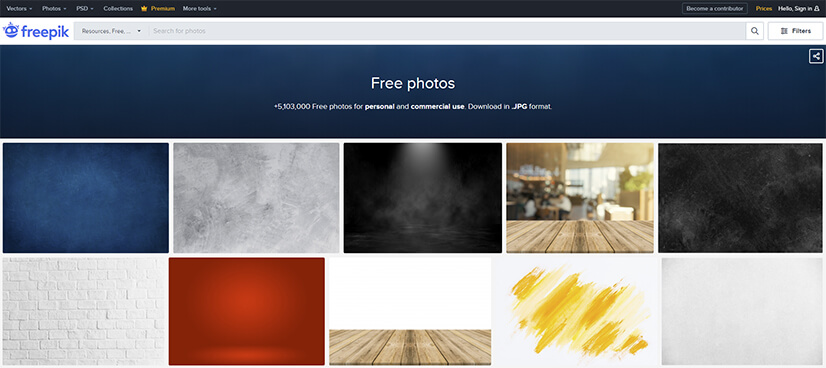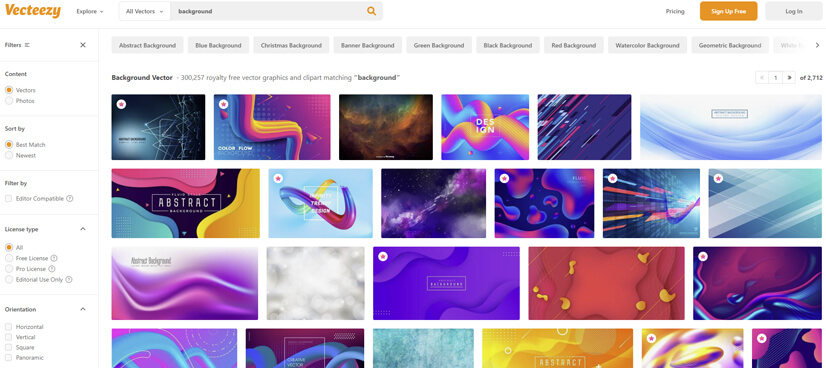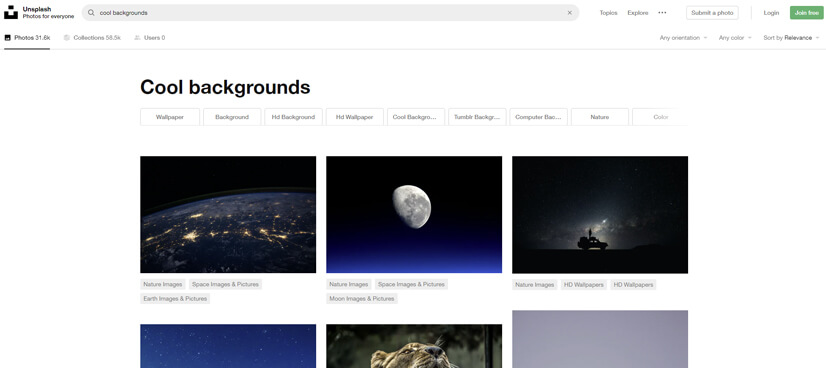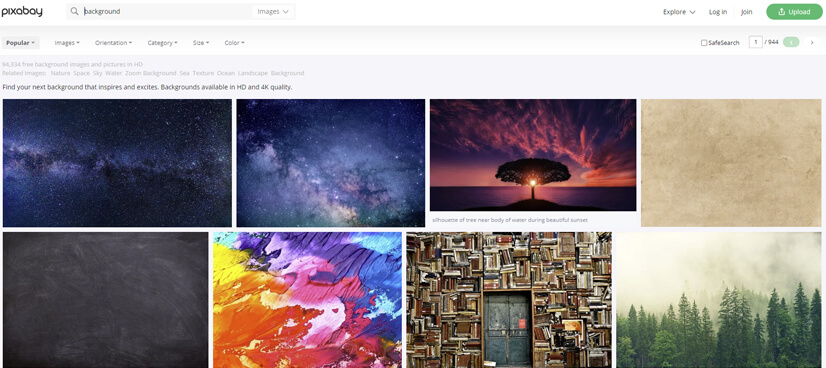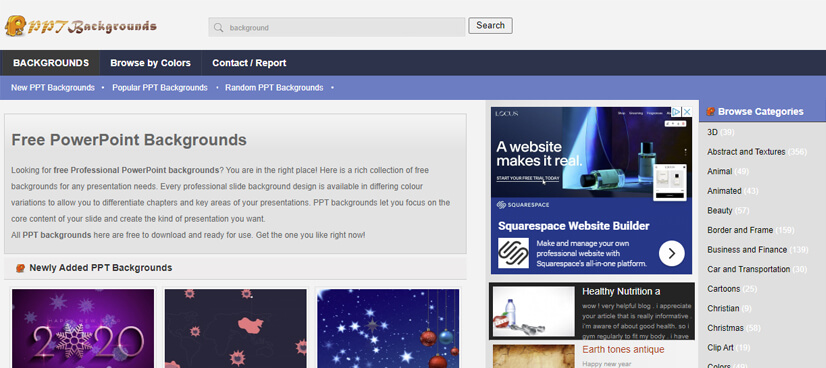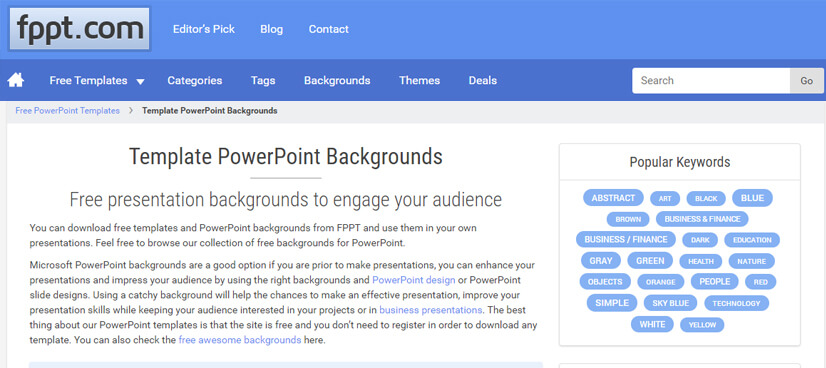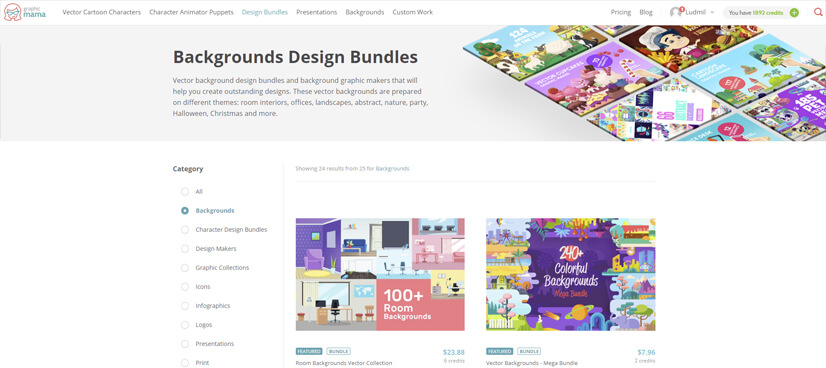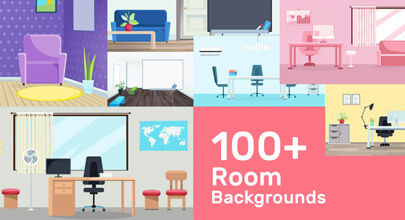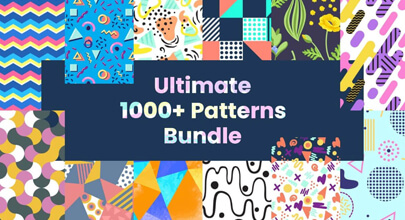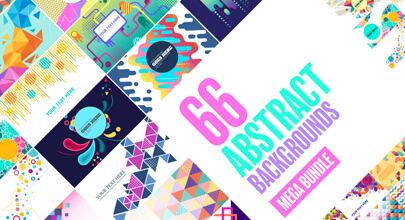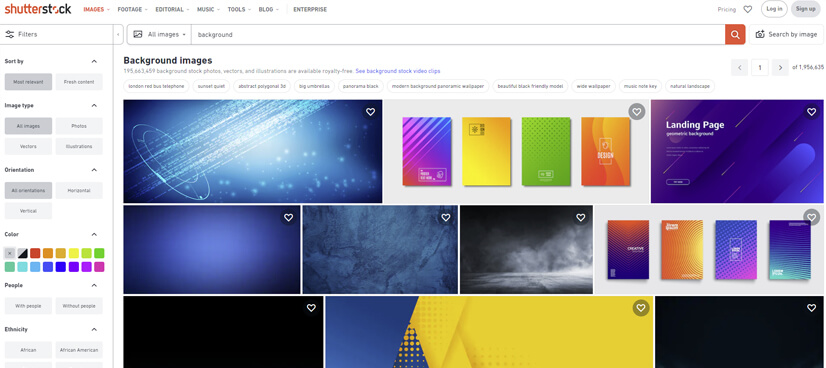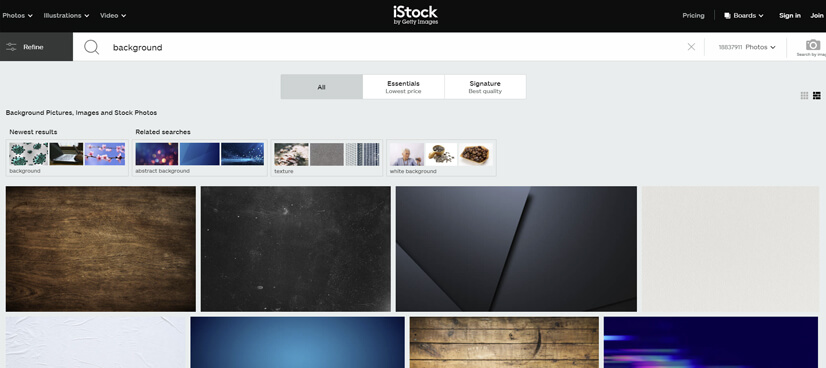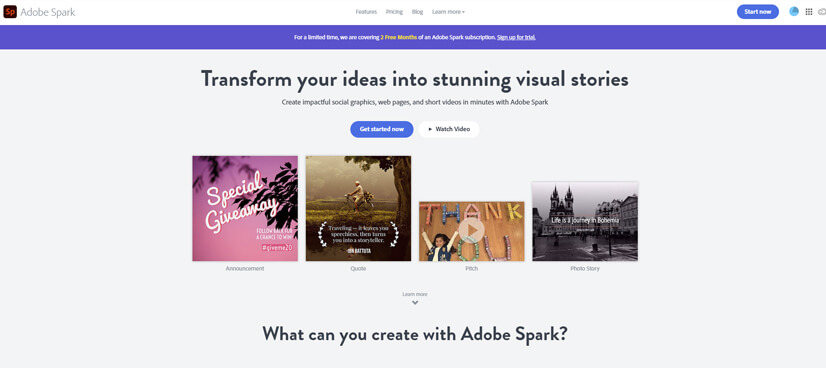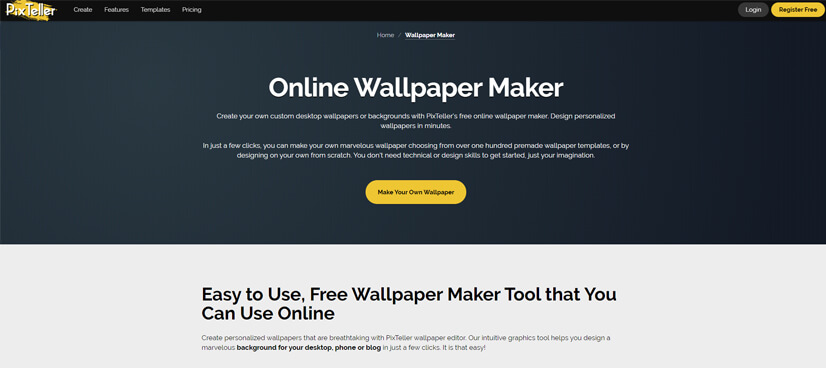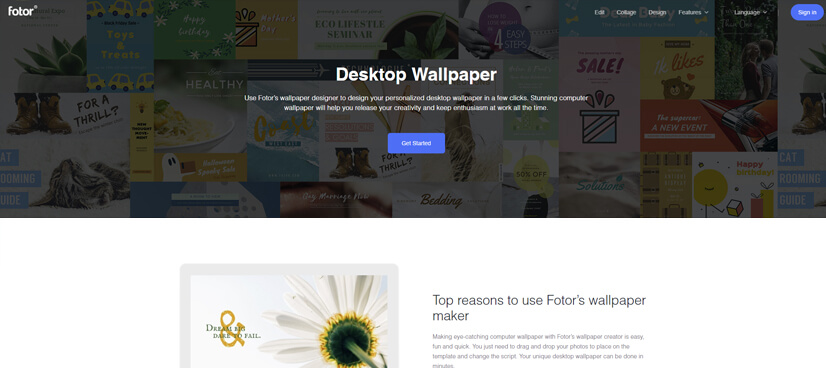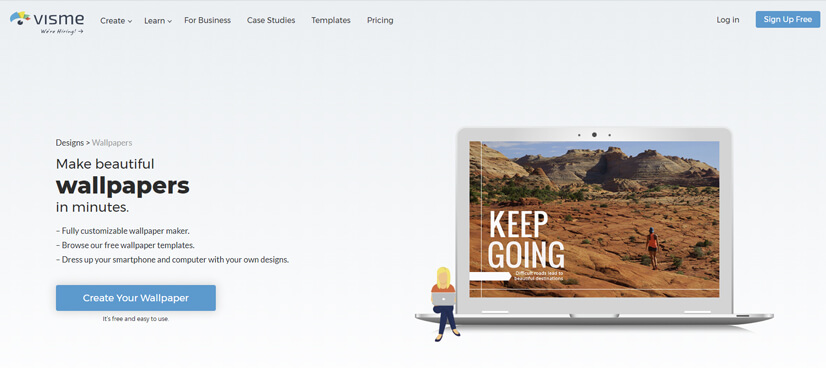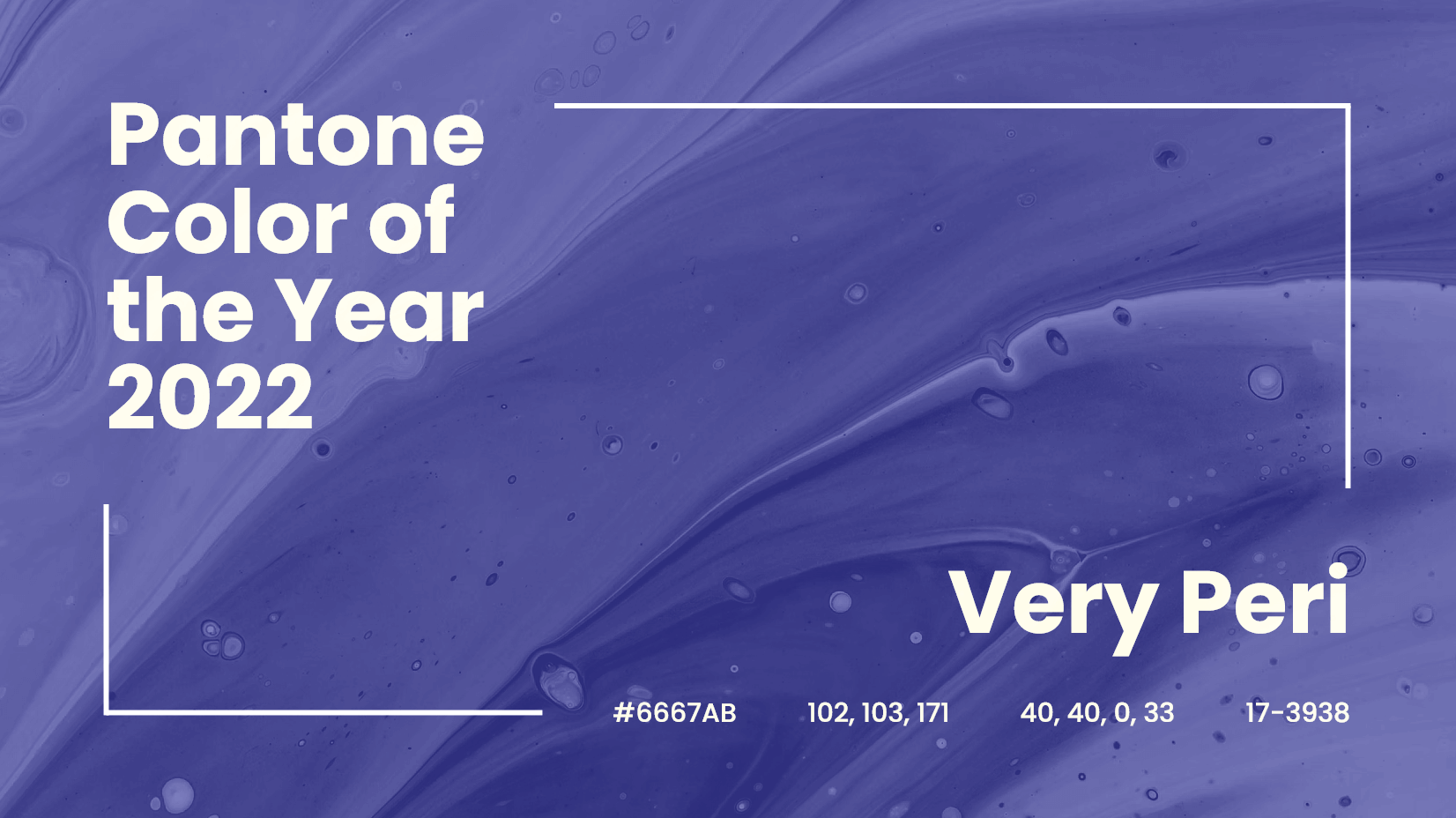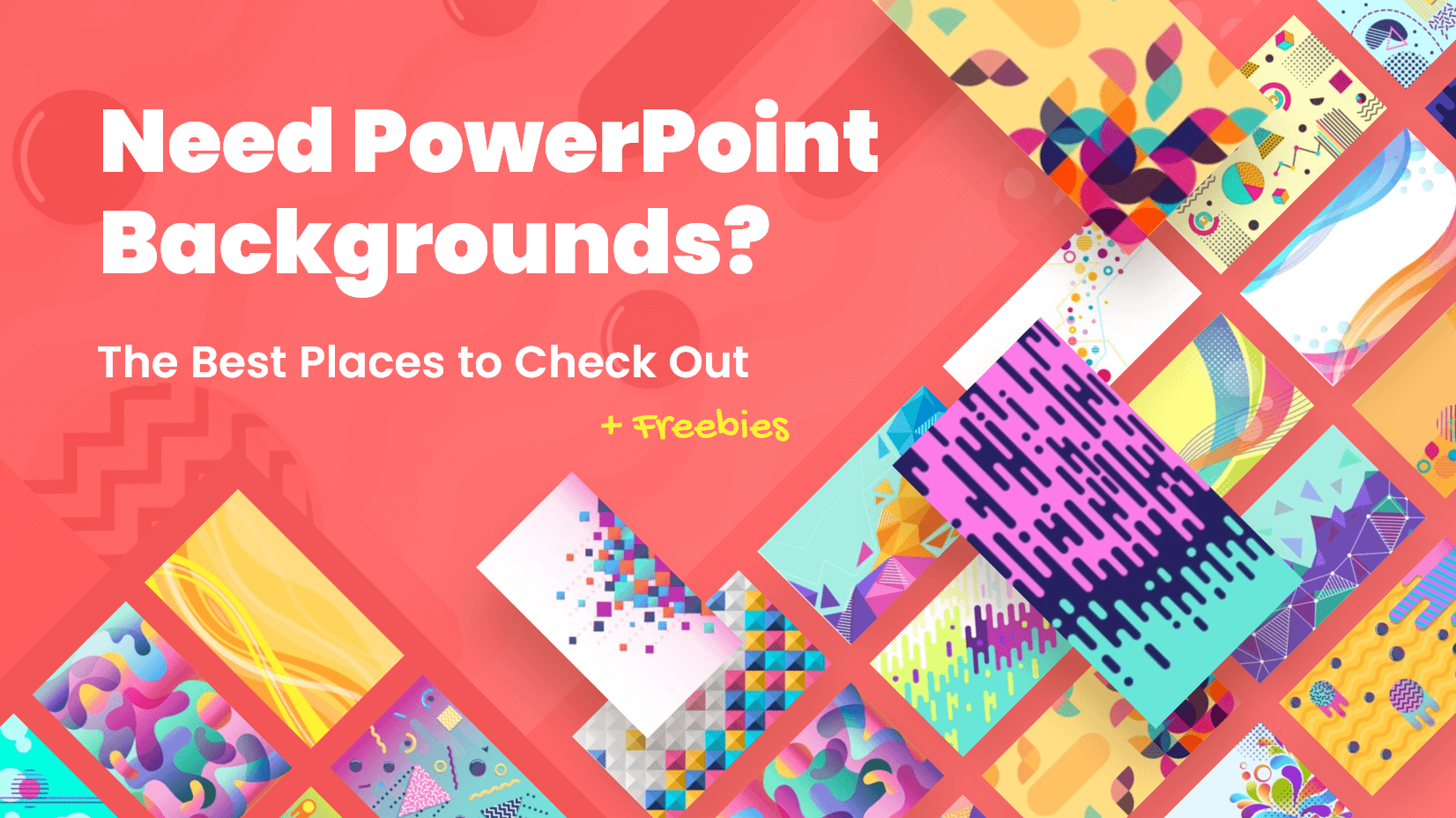
Having more than 500 million users and being used for an estimated 30 million presentations per day (an amazing 350 presentations per second are started worldwide), PowerPoint, it is no exaggeration to say is a phenomenon. It’s easy to use, a staple in meetings, conferences, classrooms, and now of course for online learning, and completely accessible.
However, familiarity often breeds complacency. Now very long ago, a PowerPoint presentation on its own made a change from long-winded speeches and was enough to motivate an audience. Now, it’s so commonplace you have to think of ways to make your PowerPoint slideshow memorable, to stand out from the crowd, hold the attention, and capture the imagination and interest of an audience. It’s not easy and there are no guarantees but one quick and easy way to complement your content is using backgrounds.
You’ll be surpassed at the difference they make, and how much a little extra effort and attention to detail can succeed in making your PowerPoint presentation deliver on the day. We’ve put together this complete and comprehensive guide to PowerPoint background, taking you on a tour of sources, creation, and tips alongside practical advice.
In this article:
1. How to import backgrounds into PowerPoint?
2. Places to Find Free PowerPoint Backgrounds
2.1. Free sources
2.2. Premium sources
3. How to make a background on your own
4. Useful Tips When Using PowerPoint Backgrounds
1. How to Import Backgrounds into PowerPoint?
Once you got a background saved, you’re going to need to get it onto the PowerPoint presentation show itself. You can either apply a template to a pre-created slideshow or if this is recommended, start with the template and add to it (from scratch or copy items from your previous creation) It’s quite easy to do, so let’s look at a break down of the steps.
Let’s imagine you’ve already downloaded and saved a background image onto your computer.
Step 1: Start PowerPoint, click on File and select New. This will open a series of preinstalled PowerPoint templates and themes options.
Step 2: Click on open.
Step 3: Locate your saved background file, double click to open it, and there you have it.
To add an existing presentation to your new background simply copy and paste.
2. Where to Find Free PowerPoint Backgrounds?
There are many sources for free PowerPoint background and a search on the net will bring up a huge selection. You could spend time trawling through the masses, and sometimes only to find a hidden catch, but we’ve provided you with some of the best free source sites around.
2.1. Free Sources
2.1.1. Freepik
A great and plentiful resource (nearly 1 million images) for any art from vectors and photos but also including PowerPoint backgrounds and other templates. For the free downloads, and there are many to choose from, you will need to attribute the original author. There is information on what exactly is required when you click on your desired background. There are also Premium (no attribution choices). Freepik’s filters (photos, colors, style, etc.) can save you browsing time by taking you straight to the area of interest. Usefully, when you click on a choice you also get recommendations of similar backgrounds so you can expand your search.
2.1.2. Vecteezy
Another huge resource is Vecteezy, with over 1 million images, and 161,787 royalty-free vector graphics and clipart matching PowerPoint backgrounds. You can need to sign up (it’s free but not obligatory) and there are paid versions of varying price structures that offer greater choice and no attribution. If you want free source backgrounds then you’ll need to attribute the author, following the instructions given on each clip. Vecteezy will ease you through the process of choosing by using their comprehensive search filters.
2.1.3. Unsplash
Unsplash is a resource site dedicated to high-quality photographic images. It’s already enormous, with well over a million images and it is growing with photographers from all over the world contributing, so if you are looking for realistic images for your presentation background Unsplash is a great place to start. It’s completely free with no attribution necessary. It really is just a case of finding what you are looking for (filtering through a free search than a series of options) and then clicking the free download button. Save it, then copy it to your PowerPoint slideshow.
2.1.4. Pixabay
Free source website Pixabay shares nearly 2 million photos, illustrations, vector graphics, film footage, and music. Whilst there are only 13 images directly for PowerPoint background that shouldn’t limit you. There is absolutely no reason why you can’t download something without the tag and simply use it on your show. There’s no attribution required and you are free to use it for all purposes. Great filters make finding something suitable a breeze, then it a just a matter of downloading, saving, and using. You also get download pixel size options, which is useful.
2.1.5. PPTbackgrounds
For specific PowerPoint backgrounds, there is a great free site called ppt backgrounds. A fine collection of 2200 free backgrounds for all your presentation needs, suitable for any situation. You can browse categories and search through or use the search bar, so life is easy. Open the image you want, click to open, right-click, download, and save the image. A really cool feature is each image has color variations, so you can keep a theme but differentiate key slides, areas, or show progress. Click on the colors scale for the Presentation tab.
2.1.6. Free-power-point-templates
Free PowerPoint templates, tell you what it is. Over 12,000 free PowerPoint templates and a whole category on backgrounds. Each modern, trendy template gives specific information and ideas for use, which is handy. You’ve got plenty of scope for browsing and it’s all completely free with no attribution required.
Take a look at GraphicMama’s article 56 Impressive Free Presentation Backgrounds for Outstanding Presentations
2.2. Premium Resources
While it is true that there is a great free source of PowerPoint backgrounds, other templates, and other images that you can use, it must be noted that there are Premium sources that often offer you higher quality, unique options that you can use to really impress your audience.
2.2.1. GraphicMama
As a source for premium design images, Graphic Mama offers a great range of cool and stylish resources for all digital design needs. One category of design is background design bundles and background graphic makers that will help you create outstanding designs. These vector-based backgrounds are prepared on different themes: room interiors, offices, landscapes, abstract, nature, parties, Halloween, Christmas, and more. a bundled theme containing a huge number and variation of choices and styles is available from $32 and includes free updates as the bundles develop over time, so you are never behind the trend. And as they are vector illustrations you won’t lose any quality when you resize, which adds to the versatility, you can use these for printed materials, posters, etc.
Here are some bundles from GraphicMama to whet your appetite.
120 Room Backgrounds Vector Collection
120 rooms of all shapes, sizes, and colors. Using a simple and attractive cartoon style that will add context and entertainment to your presentation whilst not distracting from the content. No limit on usage, so free to do as you please, you also get further updates as and when they come on board.
- Includes 10 high-quality Free Room Interior backgrounds for you to try out.
Vector Backgrounds – Mega Bundle
An enormous bundle of over 240 widely colorful designs on different themes such as Interiors, landscapes, seasons, or even abstract patterns. Truly something for every occasion and all with bright, bold, confident designs that will make your PowerPoint presentation memorable and outstanding.
- Includes 12 high-quality Free landscape backgrounds for you to try out.
1000+ Seamless Pattern Designs Mega Bundle (15 Free Sample Patterns)
120 rooms of all shapes, sizes, and colors. Using a simple and attractive cartoon style that will add context and entertainment to your presentation whilst not distracting from the content. No limit on usage, so free to do as you please, you also get further updates as and when they come on board.
- Includes 15 high-quality Free pattern designs for you to try out.
Abstract Backgrounds – Mega Bundle Collection
An enormous bundle of over 240 widely colorful designs on different themes such as Interiors, landscapes, seasons, or even abstract patterns. Truly something for every occasion and all with bright, bold, confident designs that will make your PowerPoint presentation memorable and outstanding.
The backgrounds are ideal for PowerPoint and Google Slides presentations.
Explore
2.2.2. ShutterStock.com
Another supplier of premium resources is Shutterstock, with either subscription-based options from $49 per month (10 images) or on-demand packs again from $49 – you can take the opportunity of a 30-day free trial. Shutterstock has an enormous number of stock images (326 million) and nearly 12,000 specific PowerPoint backgrounds. They have an amazingly precise filter system (color, age, ethnicity, size, categories, etc) so you are guaranteed to find something that fits your theme.
2.2.3. iStockPhoto.com
iStockPhoto sell images and illustration through a subscription or credit-based system. 3 credits are $24 or subscribe from 470 per month, (prices increase depending on the number of images per month). they have a nice range and selection of high quality despite the cost. There are the usual filters to help refine your search and there is an online editor so you can customize your images before purchase.
3. How to Make a Background on Your Own?
despite the number of ready-made options, either free or premium some people still prefer to create their background themselves. we can’t fault you for wanting to be creative, especially if you’ve got the time.
So, here are some software options that allow you to get your ideas down.
3.1. Adobe Spark
Adobe design app Spark doesn’t limit itself to presentation backgrounds, allowing you to create social media posts and videos and a whole range of other design options from 12 Euros a month for individuals (first 2 months free). Ideal for creatives who need something quick and without a great deal of customization, with a series of very impressive professional templates. It’s probably better for social media posts than PowerPoint backgrounds but it could be worth checking out.
3.2. Pixteller
An image and animation maker that can be used for lots of design purposes. It is easy to use and doesn’t require a lot of technical know-how or ability, just some creative thinking. There are templates, ready-made animations, stock photos, and shapes all ready for you to bring together for your concept design. There are 2 paid options pro from $9 per month (graphics)and Diamond from $19 per month (graphics plus animation tool).
3.3. Fotor
A free photo editing platform (you can upgrade to paid pro version) that also works as a design creator. Selecting on wallpaper brings uploads of wallpaper templates, it doesn’t sound so DIY yet. Here’s where you get creative, you can edit the templates with images, and texts. It gives you a base to work with and then lets you go out on your own.
3.4. Visme
Visme is a data presentation and visualization tool which aims to help transform your ideas into visually appealing presentations and infographics. The basic plan is free for individuals (up to 5 projects) and paid plans start at $14 per month. A number of high-quality presentation templates, mix and match possibilities, infographic options, and wallpaper options are perfect for creating backgrounds. Get creative using the design tools available and put together something unique and stunning.
4. Useful Tips When Using PowerPoint Backgrounds
Tip 1: Modify to make your text Pop
Generally in PowerPoint Presentations, the rule of thumb is to keep text to a minimum, no full sentences, keywords only, and good organization. (don’t read out the slides, please -it’s a guaranteed turn-off). the slides support the speaker, they don’t replace the speaker. With this in mind, when you do use text, let’s make sure it is noticeable. Think of the size, font, typography, color, and style. Don’t go funky just for the sake of it. the style needs to fit with your context, fonts leave subliminal messages (strong and sturdy, trustworthy, professional, creative, imaginative, classy) think carefully about what you are trying to achieve and what message you are trying to get across.
Tip 2: Don’t use too vivid backgrounds
Everybody knows a little about color theory and colors are important. A vivid background color that overly distracts from the main content has done exactly the wrong job. A background adds to the content and works with it -it’s not a battle. A general rule is that cooler colors (blues/greens) often work well for the background, providing a setting for the main information to come alive. Vary colors by all means, but don’t go too bright or too wild, it makes people feel uncomfortable. And remember your content needs to shine through from the background and stand tall – don’t clash.
Tip 3: Think about the audience
Always think of your audience. One of the great things about PowerPoint presentations is that they can easily be customized and edited so use the chance. A great successful presentation that worked in the past is no guarantee of success the next time around. Things change, trends change, styles change and your audience changes too. Examples should be up-to-date and relevant, as should images. People are more and more familiar with presentations these days, they recognize a bog-standard PowerPoint and equally, they recognize something, that has a bit more care and attention.
Tip 4: Think about Branding
Backgrounds are ideal to transmit the idea of your brand. At the simplest level, colors and logos are a must. Consistency in slides and regularly placed branding will leave the audience with a memory imprint. Personalized photographic images where appropriate can also work well in creating a sense of realism and trust -it all goes to build that vital image connection for the listener.
Tip 5: Never forget the author’s rights
I mean – if you are using some free backgrounds, don’t forget to check out the conditions and license types. Some backgrounds need attribution and there is a specific process. Adding a final slide mentioning the authors of the images, or writing them down on the corner of the slides, not only covers you legally but it shows the audience that you are aware of the professional standards and norms to be adhered to. You are a trustworthy, honorable speaker, who is prepared to give credit where it is earned. Nice touch.
Final Words
Let’s make this point again. PowerPoint presentations are so, so common that in order to raise the stakes, we need to make a little more effort. Stand on the shoulders of the familiar presentation and push it forwards. Backgrounds aren’t so difficult but they can make an enormous difference to the overall view of your presentation. They don’t need to take you forever to create, they are a simple, easy, and often free way of creating a lasting impression.